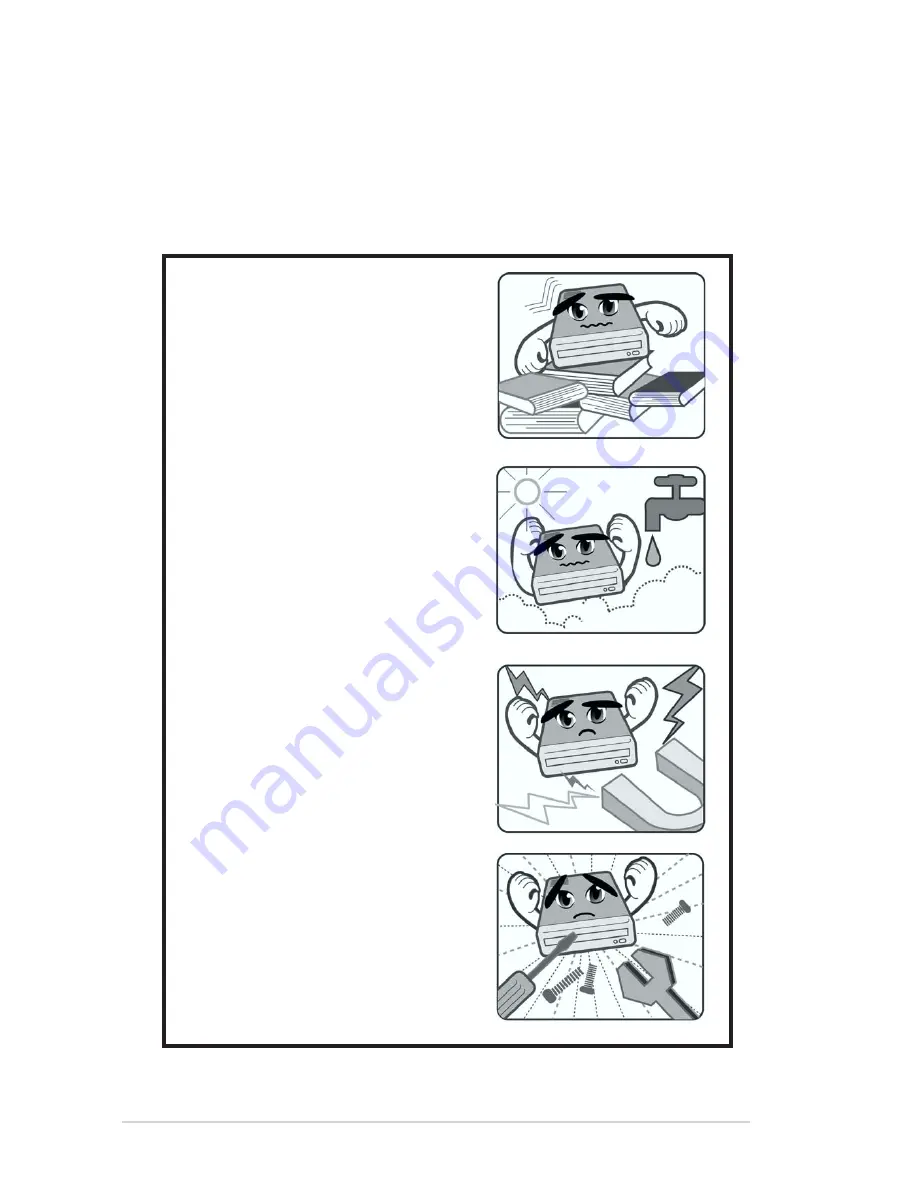
6
ASUS DRW-0804P-D external DVD
±
R/RW drive
Safety information
Observe the following precautions before installing and using the drive!
Installation Notices
Do not attempt to disassemble or
repair the drive. Opening the drive
can result to exposure to laser
radiation.
Do not use or place this device
near magnetic fields, televisions,
or radios, where there is
interference that can affect the
performance of the drive.
Do not place this device in areas
where there is direct sunlight,
high humidity, or damp condition.
Do not place this device in an
unstable position, or in one that
vibrates.





















