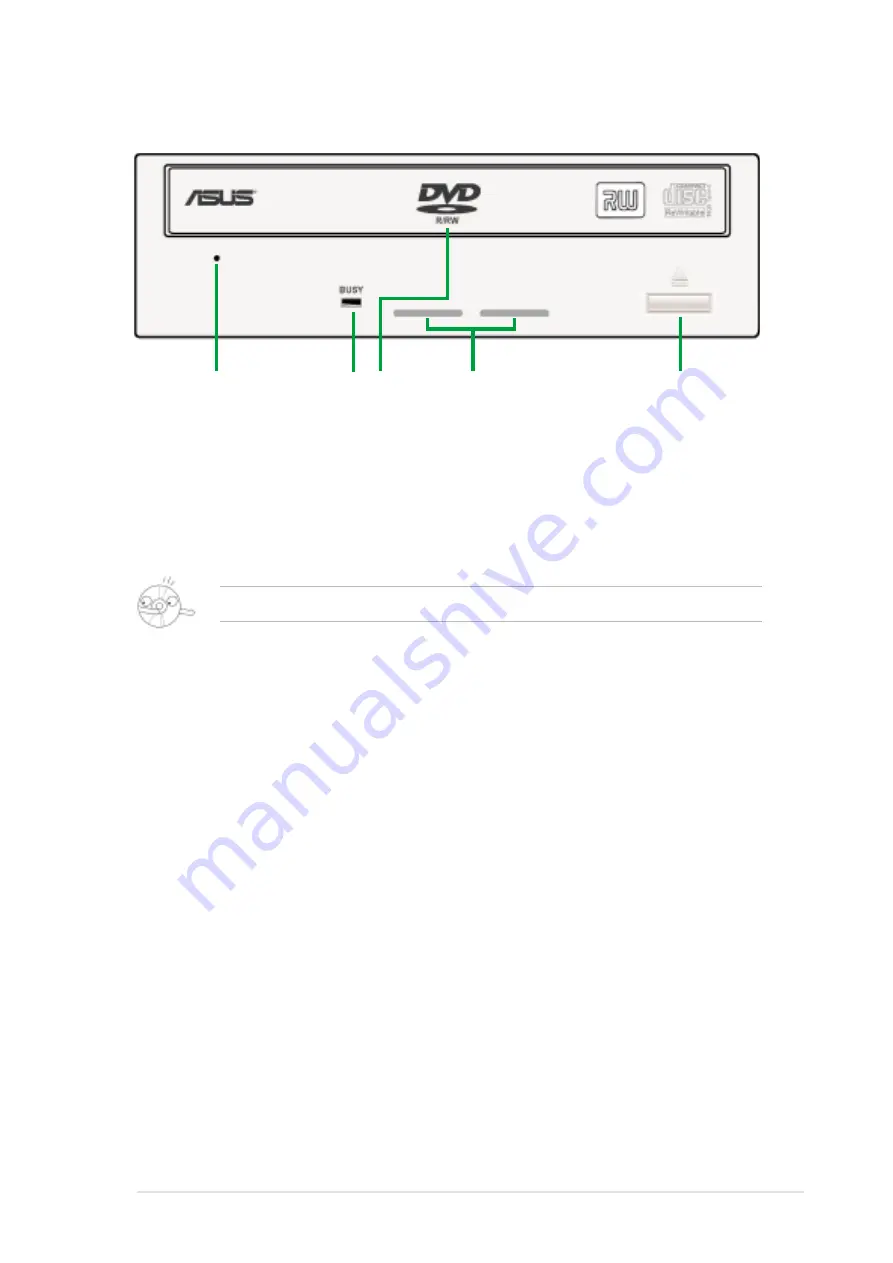
ASUS DRW-0402P/D User Manual
11
1. Emergency Eject Pinhole
The Emergency Eject Pinhole allows you to manually eject a disc when
the Eject Button does not work due to power failure or software
problems. Insert the emergency eject pin or a paper clip into this hole
to manually eject the tray and the disc. Refer to page 21 for details.
Turn off your computer before using the Emergency Eject Pinhole.
2. READ/WRITE Indicator
This LED is lit (Green) when data is being read or written on the disc.
3. Disc Loading Tray
This tray holds the disc. Open the loading tray by pressing the Eject
Button. Place a CD or DVD on the tray with the label side up. Press the
Eject Button or push the front part of the tray to load the disc.
4. Ventilation Holes
These holes allow air intake to maintain ideal drive temperature.
5. Eject Button
Press this button to load or unload a disc.
Front Panel
1
2
5
3
4
























