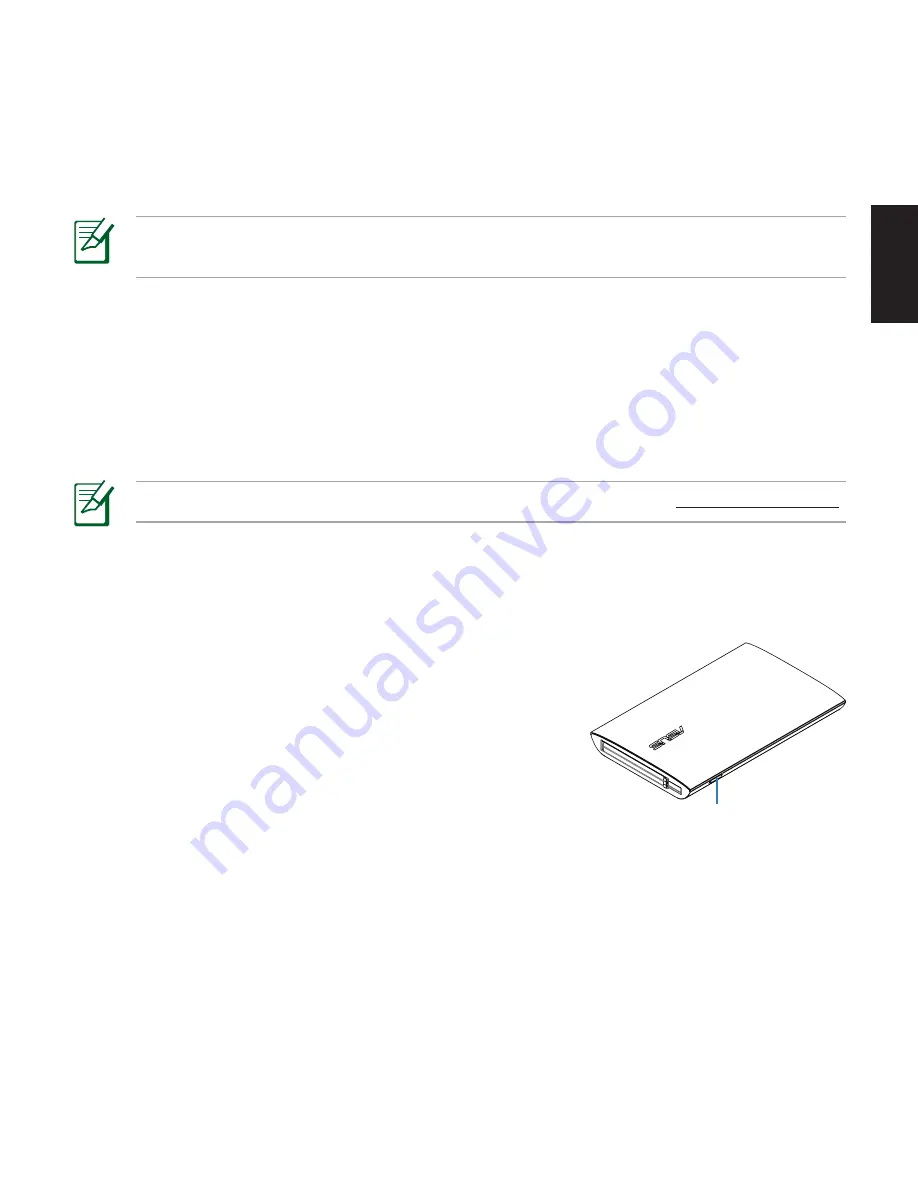
English
5
NOTE
: If you have not assigned a name for your Backup Plan, the default name would be
My
Backup
.
4. Select the files or folders that you want to back up. You may select the root directory to select all files in the
external hard drive. Click
Reset
to cancel the file/folder selection.
5. Select
Manual
or
Scheduled
as your Backup Type.
6. If you selected
Manual
as your backup type, click
Backup
to start the backup process. A progress screen
appears. Click
Pause
to pause or click
Cancel
to cancel the backup process.
7. A
Backup complete
message appears when the backup process is completed. Click
OK
to return to the
Backup screen.
Using the Backup button
Your external hard drive provides a Backup button that allows you to back up a whole directory or a backup plan.
To use the Backup button:
1. Connect the external hard drive to your computer’s USB port. ASUS
FlexSave automatically launches.
2. From the ASUS FlexSave main screen, select
Advanced Settings
.
3. From the left panel on the Advanced Settings screen, tick
General
.
4. Select the directory or the backup plan that you want to backup when
you press the Backup button.
5. Press the Backup button to start the backup process.
Backup button
NOTE
: Get the complete ASUS FlexSave manual from the ASUS website at
http://www.asus.com
.




















