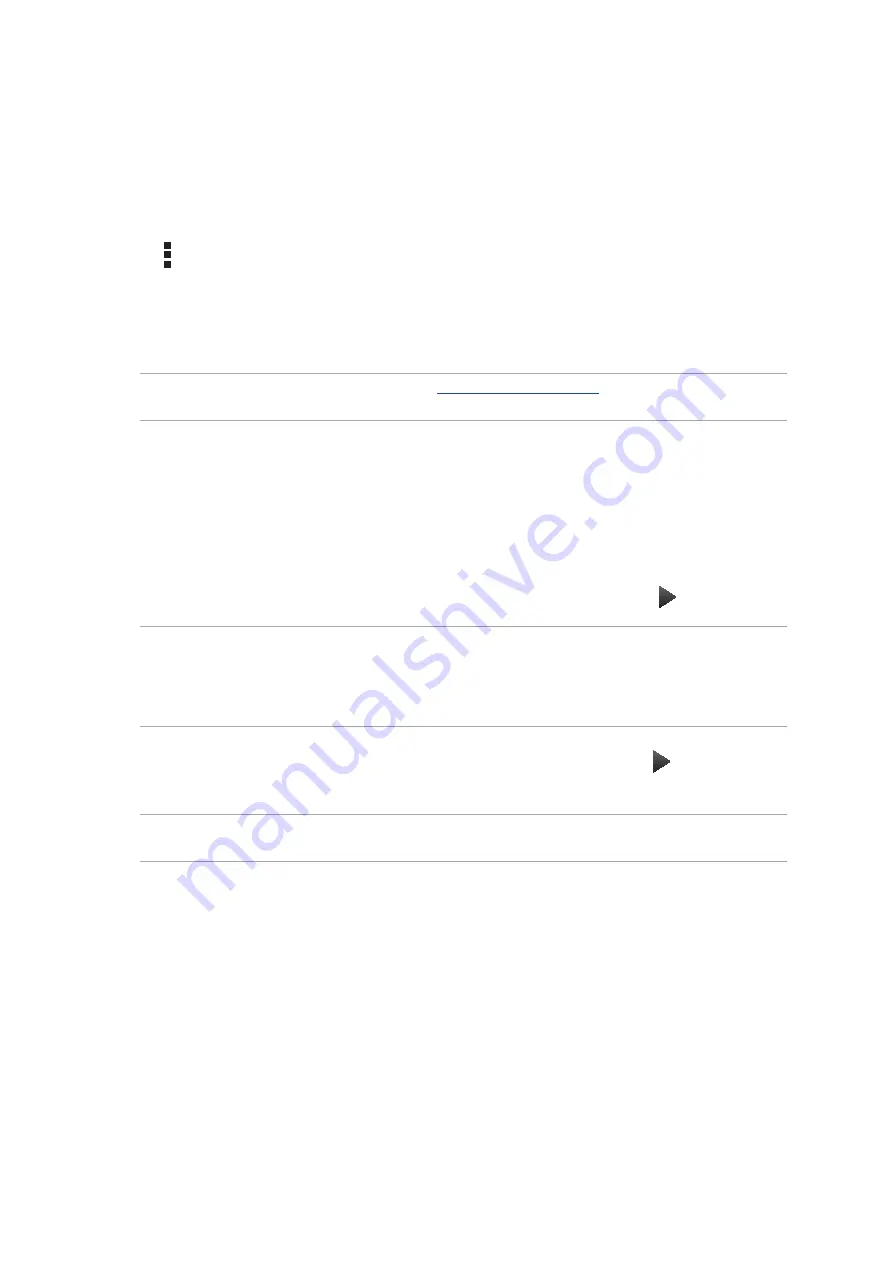
Chapter 5: Work hard, play harder
88
Adding email accounts
If you don’t have an existing email account, you can create one so you can receive, read, and send
emails right from your ASUS Tablet.
1. From the Home screen, tap Email to launch the Email app.
2. Tap > Settings, then add an email account.
3. Tap the mail provider that you want to add.
4. Follow the succeeding instructions to complete setting up your new email account.
NOTE: You may also refer to steps 3 to 5 in the
section to complete this
setup process.
Setting up a Gmail account
Set up your Gmail account to get into Google-related services and apps as well as receive, send, and
browse emails right from your ASUS Tablet.
1. Tap
Google then tap Gmail.
2. Tap
Existing and key in your existing Gmail account and password, then tap .
NOTE:
• Tap New if you do not own a Google account.
• When signing in, you have to wait while your device communicates with Google servers to setup
your account.
3. Use your Google account to backup and restore your settings and data. Tap to sign in to
your Gmail account.
IMPORTANT! If you have several email accounts aside from Gmail, use Email app to set up and access all
your email accounts.
Содержание DA01
Страница 1: ...ASUSTablet ...
Страница 34: ...Chapter 1 Get your Zen ready 34 ...
Страница 84: ...Chapter 4 Your precious moments 84 ...
Страница 108: ...Chapter 6 Fun and entertainment 108 ...
Страница 120: ...Chapter 8 Travel and Maps 120 ...
Страница 128: ...Chapter 9 ZenLink 128 ...
Страница 130: ...Chapter 10 Zen Everywhere 130 Calculator screen ...
Страница 140: ...Chapter 11 Maintain your Zen 140 ...
Страница 146: ...Chapter 11 Maintain your Zen 146 ...






























