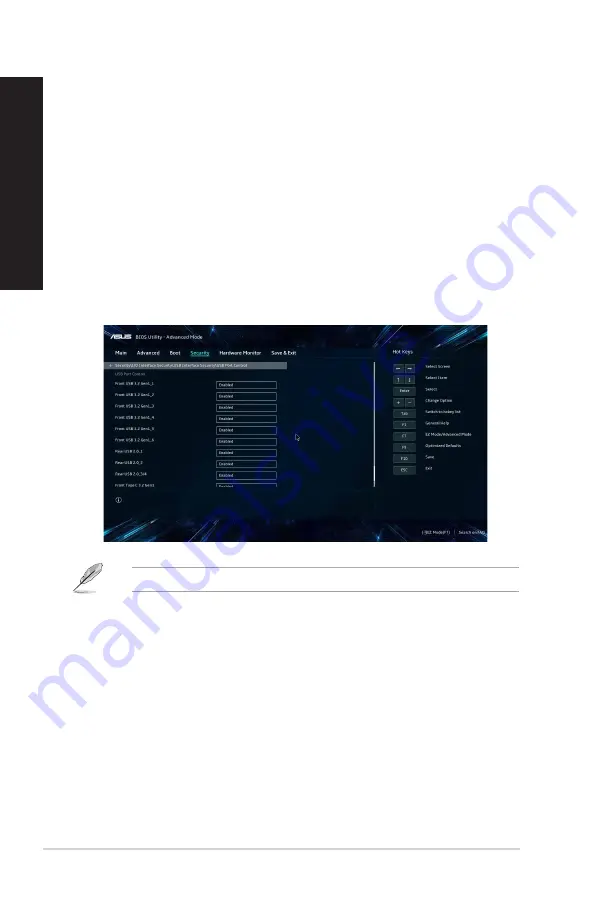
Configuring the USB ports using the BIOS
You can enable or disable the front and rear USB 3.2 Gen 2 Type-C®, USB 3.2 Gen 1, USB 3.2 Gen 2
and USB 2.0 ports from the BIOS Setup.
To disable or enable the front and rear USB 3.2 Gen 2Type-C®, USB 3.2 Gen 1 and USB 2.0
ports:
1.
Press <Delete> to enter the BIOS Setup at startup.
2.
From the BIOS Setup EZ Mode screen, press <F7> to enter the Advanced Mode. From the
Advanced Mode screen, click
Advanced Mode
>
Security
>
I/O Interface Security
>
USB
Interface Security
>
USB Port Control
.
3.
Select the USB port that you want to enable or disable.
4.
Press <Enter> to enable or disable the selected USB port.
5. Click
Exit
and select
Save Changes & Reset
to save the changes made.
Refer to Chapter 1 for the location of the USB ports.
40
Chapter 3: Using your computer
ENGLISH
ENGLISH
Содержание D500SD
Страница 14: ...14 ...
Страница 29: ...Connecting Headphone and Mic D700SD S700SD D700SDES M700SD D700SD_CZ ASUS Desktop PC 29 ENGLISH ...
Страница 30: ...D500SD S500SD D500SDES M500SD D500SD_CZ 30 Chapter 2 Connecting devices to your computer ENGLISH ...
Страница 31: ...Connecting 2 channel Speakers LINE OUT Connecting 4 channel Speakers LINE OUT ASUS Desktop PC 31 ENGLISH ...
Страница 33: ...LINE OUT D500SD S500SD D500SDES M500SD D500SD_CZ ASUS Desktop PC 33 ENGLISH ...
Страница 42: ...42 Chapter 3 Using your computer ENGLISH ...
Страница 50: ...50 Chapter 5 Using ASUS Business Manager ENGLISH ...
Страница 58: ...58 Chapter 6 Troubleshooting ENGLISH ...






























