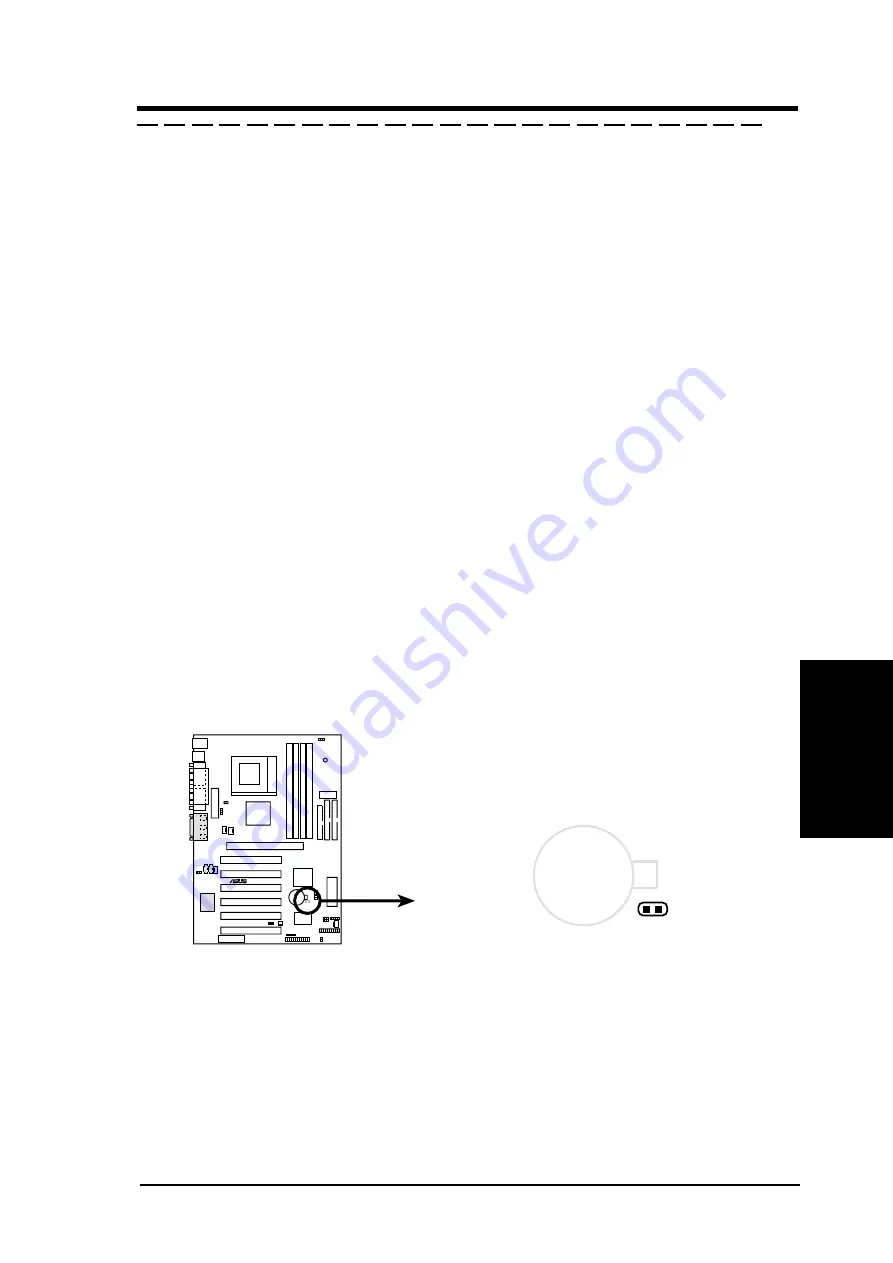
ASUS CUV4X-E User’s Manual
57
4. BIOS SETUP
4. BIOS SETUP
Main Menu
Halt On [All Errors]
This field specifies the types of errors that will cause the system to halt. Configuration
options: [All Errors] [No Error] [All but Keyboard] [All but Disk] [All but Disk/
Keyboard]
Installed Memory [XXX MB]
This field automatically displays the amount of conventional memory detected by the
system during the boot process.
Language [English]
This field displays the BIOS language version.
Supervisor Password [Disabled] / User Password [Disabled]
These fields allow you to set passwords. To set a password, highlight the appropriate
field and press <Enter>. Type in a password then press <Enter>. You can type up to
eight alphanumeric characters. Symbols and other characters are ignored. To confirm
the password, type the password again and press <Enter>. The password is now set to
[Enabled]. This password allows full access to the BIOS Setup menus. To clear the
password, highlight this field and press <Enter>. The same dialog box as above appears.
Press <Enter>. The password is set to [Disabled].
A Note about Passwords
The BIOS Setup program allows you to specify passwords in the Main menu. The passwords
control access to the BIOS during system startup. Passwords are not case sensitive, meaning,
it makes no difference whether you the password using uppercase or lowercase letters.
The BIOS Setup program allows you to specify two different passwords: a Supervisor
password and a User password. If you did not set a Supervisor password, anyone can
access the BIOS Setup program. If you did, the Supervisor password is required to enter
the BIOS Setup program and to gain full access to the configuration fields.
Forgot the Password?
If you forget your password, you can clear it by erasing the CMOS Real Time Clock (RTC)
RAM. The RAM data containing the password information is powered by the onboard button
cell battery. To erase the RTC RAM: (1) Turn OFF and unplug the computer, (2) Short the
solder points on the motherboard, (3) Turn ON the computer, (4) Hold down <Delete> during
the boot process and enter BIOS Setup to re-enter user preferences.
CUV4X-E Clear RTC RAM
CLRTC
Short solder points
to Clear CMOS
CUV4X-E
®
CR2032 3V
Lithium Cell
CMOS Power
Содержание CUV4X-E - CUV4X-E
Страница 1: ... CUV4X E JumperFree PC133 VC133 133MHz FSB AGP Pro 4X Socket 370 Motherboard USER S MANUAL ...
Страница 80: ...ASUS CUV4X E User s Manual 80 4 BIOS SETUP 4 BIOS SETUP This page was intentionally left blank ...
Страница 100: ...100 ASUS CUV4X E User s Manual INDEX This page was intentionally left blank ...
















































