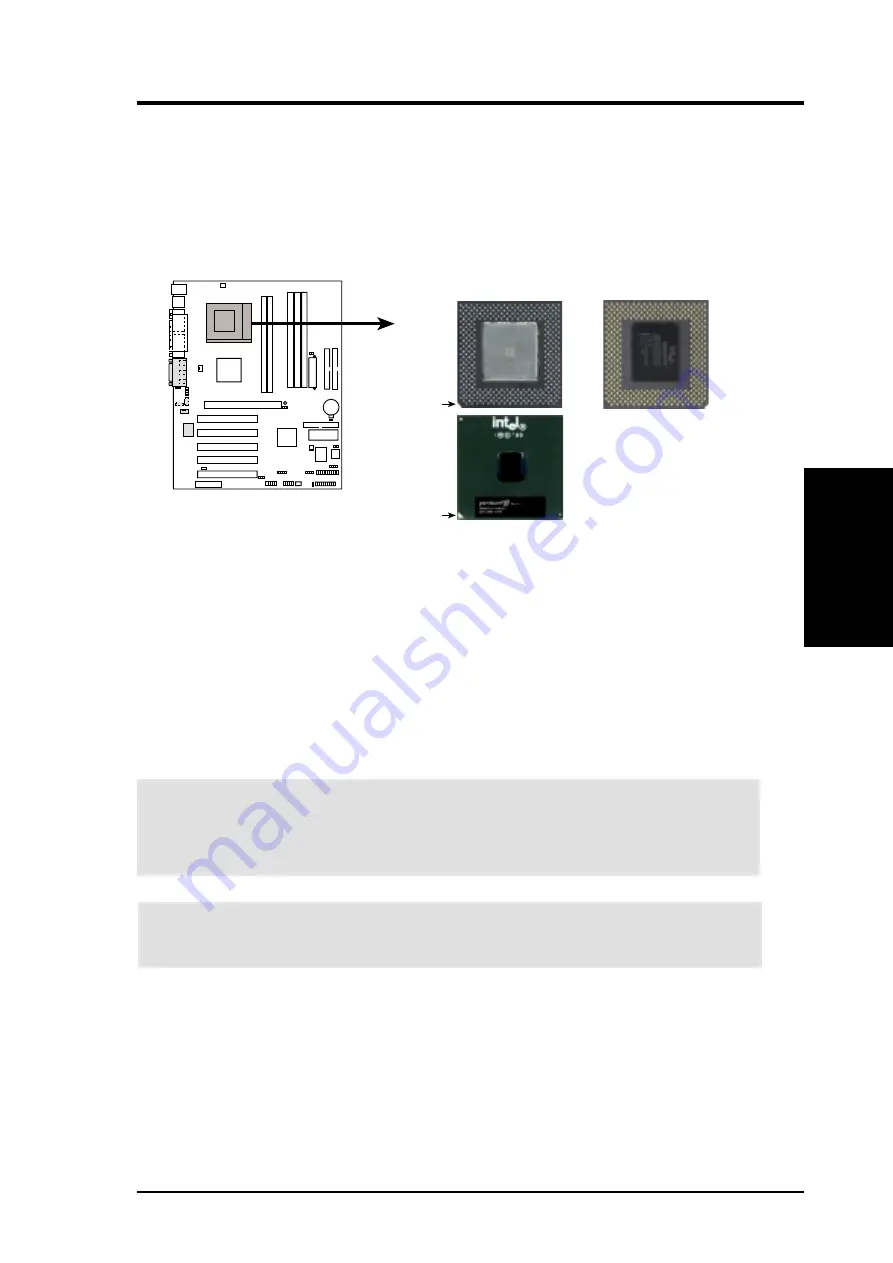
ASUS CUA266 User’s Manual
23
3. HARDWARE SETUP
3.6 Central Processing Unit (CPU)
The motherboard comes with a ZIF Socket for the supported CPUs listed in section
2.1.1 Specifications. The following illustration shows the CPU socket location on
the motherboard and the correct CPU orientation.
Note in the illustration that CPUs have marks (usually a notch or a gold mark on one
corner) to help you identify the proper orientation and enable you to correctly install
a CPU. It is important that you match the marked corner of the CPU with the
corresponding corner on the socket so as not to damage the CPU pins.
The CPU picture above is for reference only. Usually, when you buy a CPU, the
heatsink and fan are already attached to the CPU. If a heatsink and fan did not come
with the package, make sure you obtain one before installing the CPU.
Proceed to the next section for the steps on how to properly install a CPU.
CAUTION!
Be careful not to scrape the motherboard when mounting/unmounting
a clamp-style processor fan to avoid damaging the motherboard.
WARNING!
You must install the proper heatsink and fan to the CPU. Failure to
do so will cause the CPU to overheat and may damage both the CPU and the
motherboard. Install an auxillary fan, if necessary.
CPU
3. H/W SETUP
CUA266
0
1
0
1
CUA266 Socket A
Socket 370 CPU (Top) Socket 370 CPU (Bottom)
Notch
Gold Arrow
Celeron
(PPGA)
Pentium III
&Celeron
(FC-PGA)
Содержание CUA266
Страница 1: ... CUA266 JumperFree 133MHz FSB DDR SDR SDRAM AGP Pro 4X Socket 370 Motherboard USER S MANUAL ...
Страница 76: ...ASUS CUA266 User s Manual 76 4 BIOS SETUP 4 BIOS SETUP Exit Menu This page was intentionally left blank ...
Страница 80: ...80 5 SOFTWARE SETUP ASUS CUA266 User s Manual 5 S W SETUP Applications This page was intentionally left blank ...
Страница 94: ...94 ASUS CUA266 User s Manual INDEX This page was intentionally left blank ...
















































