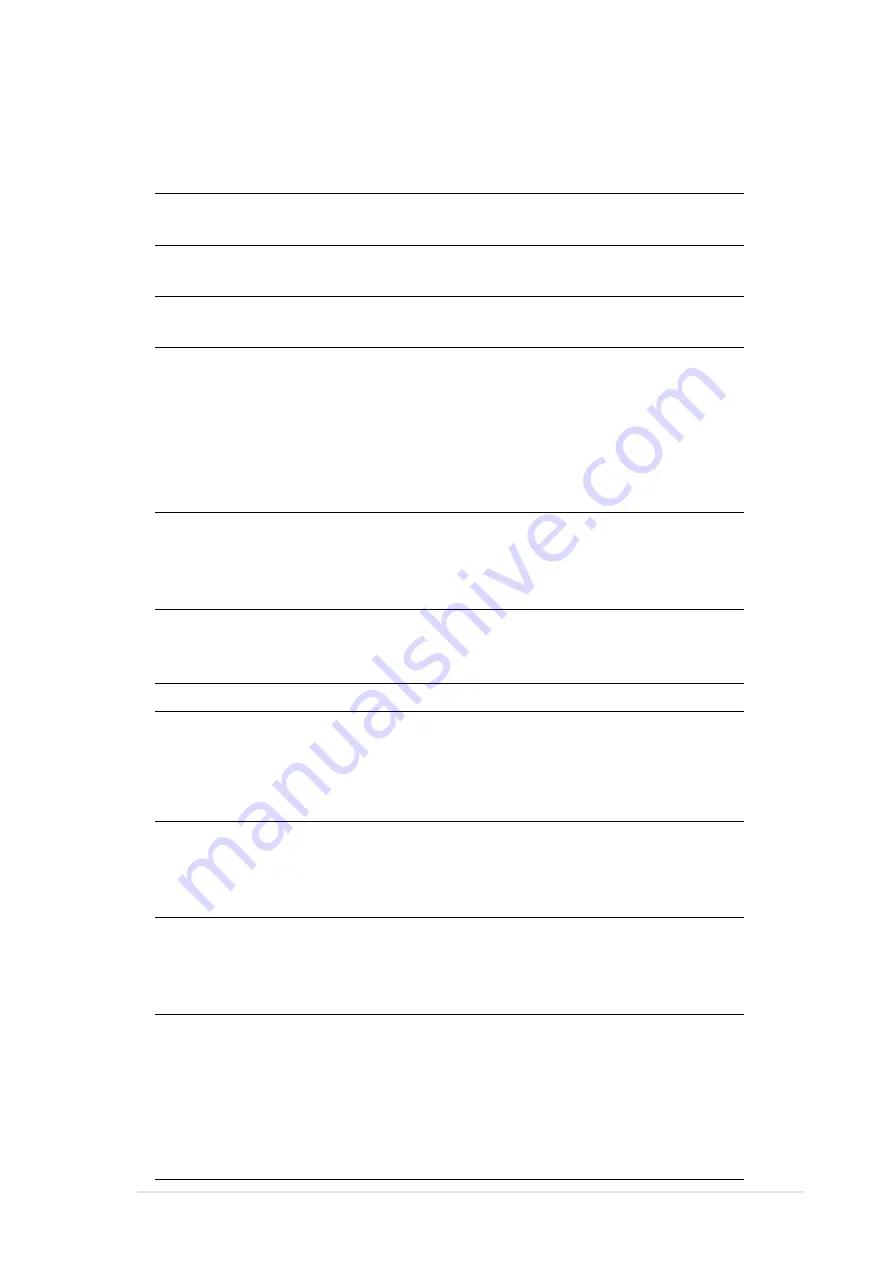
CRW-1610A User’s Manual
23
Technical Information
Environmental Specifications
Temperature
Operation:
5
°
C < to < 45
°
C
Storage:
- 20
°
C to < 60
°
C
Humidity
Operation:
20% to 80% non-condensing
Storage:
15% to 85% non-condensing
Vibration
Operation:
0.3G peak at 5 ~ 500 Hz
Storage:
2.0G peak at 10 ~ 500 Hz
Impact
Non-operation:
1 oct/min – no damage
Less than 50G –
(at 11ms/half sine wave,
3 shock/each side)
Packaged:
1 oct/min – no damage
91 cm high –
(1 corner, 3 edges, 6 surfaces)
Acoustic
Access mode:
45.5 dB TYP
Read mode:
45.0 dB TYP
(Microphone located 50cm in front of the drive, 120cm above the drive at 30
°
angle.)
Reliability
MTBF:
100,000 power on hours
ODC (Read):
20% of power on time
ODC (Write):
1% of power on time
Mean Time To Repair (MTTR)
30 minutes
Electrical and Audio Specifications
Power Source
Voltage
+5V DC
+12V DC
Tolerance
+/- 5%
+/- 10%
Ripple
150m Vpp
300m Vpp
Rating
900mA
1500mA
I/O Terminal
Power connector
4-pin +5V, +12V
ATAPI terminal
40-pin
Audio out
4-pin (analog)
2-pin (digital)
Audio
No. of channels
2 (stereo)
Sampling frequency 44.1 kHz
Quantization
16 bits
Distortion
0.2% max. (at 1 kHz)
S/N ratio
70 dB
Output: Headphone 0.7 V rms (typical)
Line Out
0.7 V rms (typical)
* ODC - Operating Duty Cycle
Содержание CRW-1610A
Страница 1: ...16x 10x 40x CD RW Drive CRW 1610A User s Manual ...
Страница 24: ...15 xxxxxxxxx ...


































