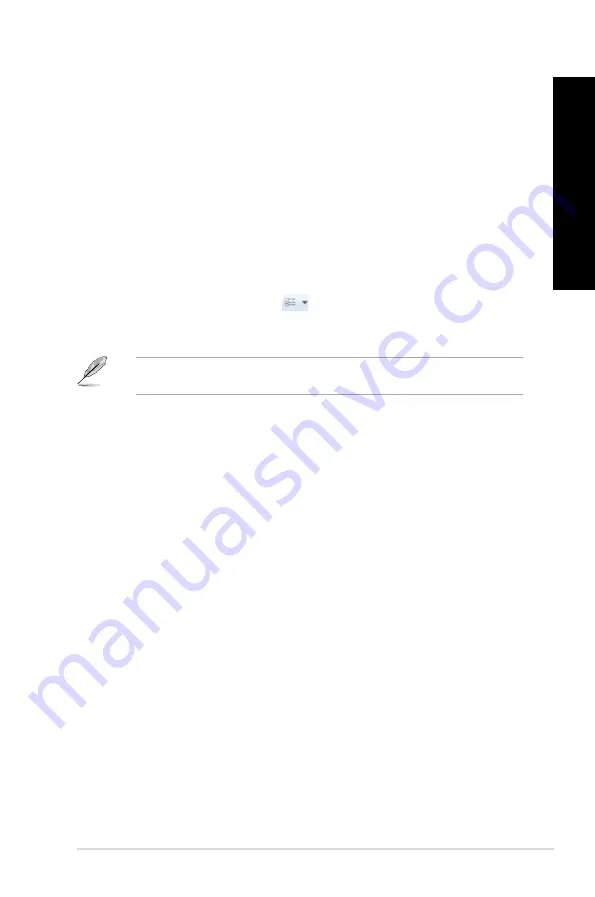
EN
GL
IS
H
EN
GL
IS
H
ASUS CM660
EN
GL
IS
H
EN
GL
IS
H
Exploring files and folders
To explore files and folders:
1.
Launch Windows
®
Explorer.
.
From the navigation or view pane, browse for the location of your data.
.
From the breadcrumb bar, click the arrow to display the contents of the drive or folder.
Customizing the file/folder view
To customize the file/folder view:
1.
Launch Windows Explorer.
.
From the navigation pane, select the location of your data.
.
From the toolbar, click the View icon
.
4.
From the View menu, move the slider to select how you want to view the file/folder.
You may also right-click anywhere on the View pane, click
�iew
, and select the view type
that you want.
Arranging your files
To arrange your files:
1.
Launch Windows Explorer.
.
From the
Arrange by
field, click to display the dropdown list.
.
Select your preferred arrangement type.
Sorting your files
To sort your files:
1.
Launch Windows Explorer.
.
Right-click anywhere on the View pane.
.
From the menu that appears, select
Sort by
, then select your preferred sorting type.
Grouping your files
To group your files:
1.
Launch Windows Explorer.
.
Right-click anywhere on the View pane.
.
From the menu that appears, select
Group by
, then select your preferred grouping
type.
Содержание CM6630_CM6730_CM6830
Страница 1: ...ASUS Essentio Desktop PC CM6630 User Manual ...
Страница 10: ...10 ...
Страница 29: ...ENGLISH ASUS CM6630 29 ENGLISH Connecting 4 channel Speakers Connecting 6 channel Speakers ...
Страница 30: ...30 Chapter 3 Connecting devices to your computer ENGLISH ENGLISH Connecting 8 channel Speakers ...
Страница 34: ...34 Chapter 3 Connecting devices to your computer ENGLISH ...
Страница 48: ...48 Chapter 5 Connecting to the Internet ENGLISH ...
















































