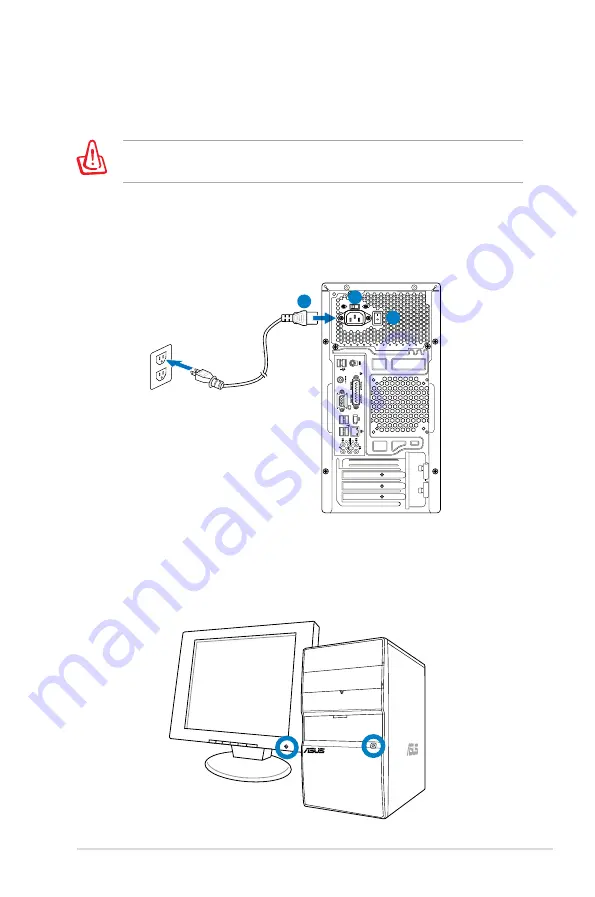
ASUS Essentio Desktop PC 13
Pressing the power button to turn
on the system
Connecting the power
1. Switch the voltage selector to select the appropriate input
voltage according to the voltage supply in your area.
1
2
3
Setting the voltage selector to 115V in a 230V area damages
your system!
2. Connect one end of the power cord to the power connector
and the other end to a wall power outlet.
3. Press the power switch.
Содержание CM5425
Страница 1: ...ASUS Essentio Desktop PC User Manual ...






















