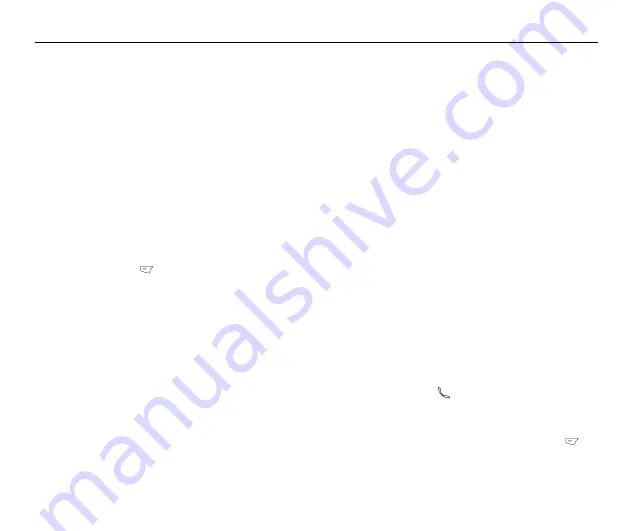
19
Phonebook
Adding Contacts
Read this section to learn how to add new contacts
to your phonebook
Adding a New Entry
Use the
Add
function to add a new contact to your
phonebook. Follow these steps to add a new entry:
1.
From the main menu, select
Phonebook > Add
New Entry
, OR
From the idle screen, enter a telephone num-
ber using the number keys, then press the
Left Soft Key
to select
Save
.
2.
Select the storage location. Select
SIM
or
Phone
then press the enter key.
Note:
If you choose to add the new entry to the
phone, it will not appear in the phonebook if you
transfer your SIM card to another phone. If you
choose to add the new entry to the SIM card, you
can add only a name and a number.
3.
Enter a name and number using the keypad.
If you are adding the new entry to the phone,
you can also add a home number, company
name, e-mail address, office number, fax
number, an associated sound or picture
stored in the phone memory, and put the con-
tact in a caller group.
Note:
You can control which fields are available
for contact entries in
Phonebook > Settings > Fields
. See “Fields” on
page 23 for more details.
Searching for a Contact
Read this section to learn how to search for con-
tacts in your phonebook.
Quick Search
Follow these steps to perform a Quick Find search:
1.
From the main menu, select
Phonebook > Quick Search
.
A list of all the contacts in your phonebook is
displayed in alphabetical order.
2.
Use the joystick to highlight a contact.
3.
Press the
Call
key to call the contact.
Press the
Enter
key to view details for a con-
tact.
Select
Options
with the
Left Soft Key
,
then select
Options
to
view
,
edit
,
delete
,
copy
,
move
or
duplicate
.
Содержание Castor
Страница 1: ...Asus Castor User Manual ...
Страница 2: ......
Страница 8: ...vi ...
Страница 12: ......
Страница 23: ...11 Features Front View Speaker Screen Up down buttons Charger USB socket Closed Open ...
Страница 24: ...12 Left View Right View Headphone jack Volume up Volume down ...
Страница 36: ...24 ...
Страница 56: ...44 ...
Страница 62: ...50 ...
Страница 66: ...54 ...
Страница 68: ...56 ...
Страница 76: ...64 ...
Страница 78: ...66 ...






























