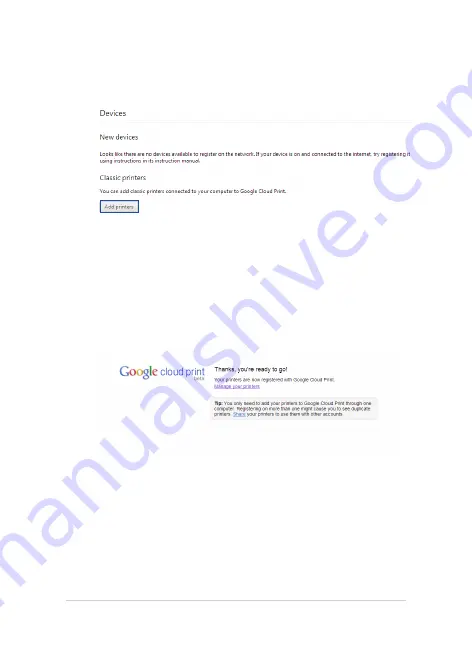
48
Notebook PC E-Manual
6.
Under
Classic Printers
click
Add printers.
7.
Sign in using your Google account.
8.
In the next screen, click the printer that you want to connect to
Google Cloud Print then click
Add printer(s).
9.
The following screen appears when you have successfully set up
your printer with Google Cloud Print.
Содержание C200M Chromebook
Страница 1: ...Notebook PC E Manual for Chromebook First Edition March 2014 E8979 ...
Страница 11: ...Notebook PC E Manual 11 Chapter 1 Hardware Setup ...
Страница 19: ...Notebook PC E Manual 19 Chapter 2 Using your Notebook PC ...
Страница 22: ...22 Notebook PC E Manual Lift to open the display panel Press the power button ...
Страница 28: ...28 Notebook PC E Manual ...
Страница 29: ...Notebook PC E Manual 29 Chapter 3 Working with Chrome OS ...
Страница 61: ...Notebook PC E Manual 61 Tips and FAQs ...
Страница 67: ...Notebook PC E Manual 67 Appendices ...
Страница 82: ...82 Notebook PC E Manual German Greek Italian Portuguese Spanish Swedish ...
Страница 87: ...Notebook PC E Manual 87 ...






























