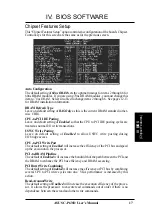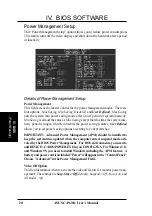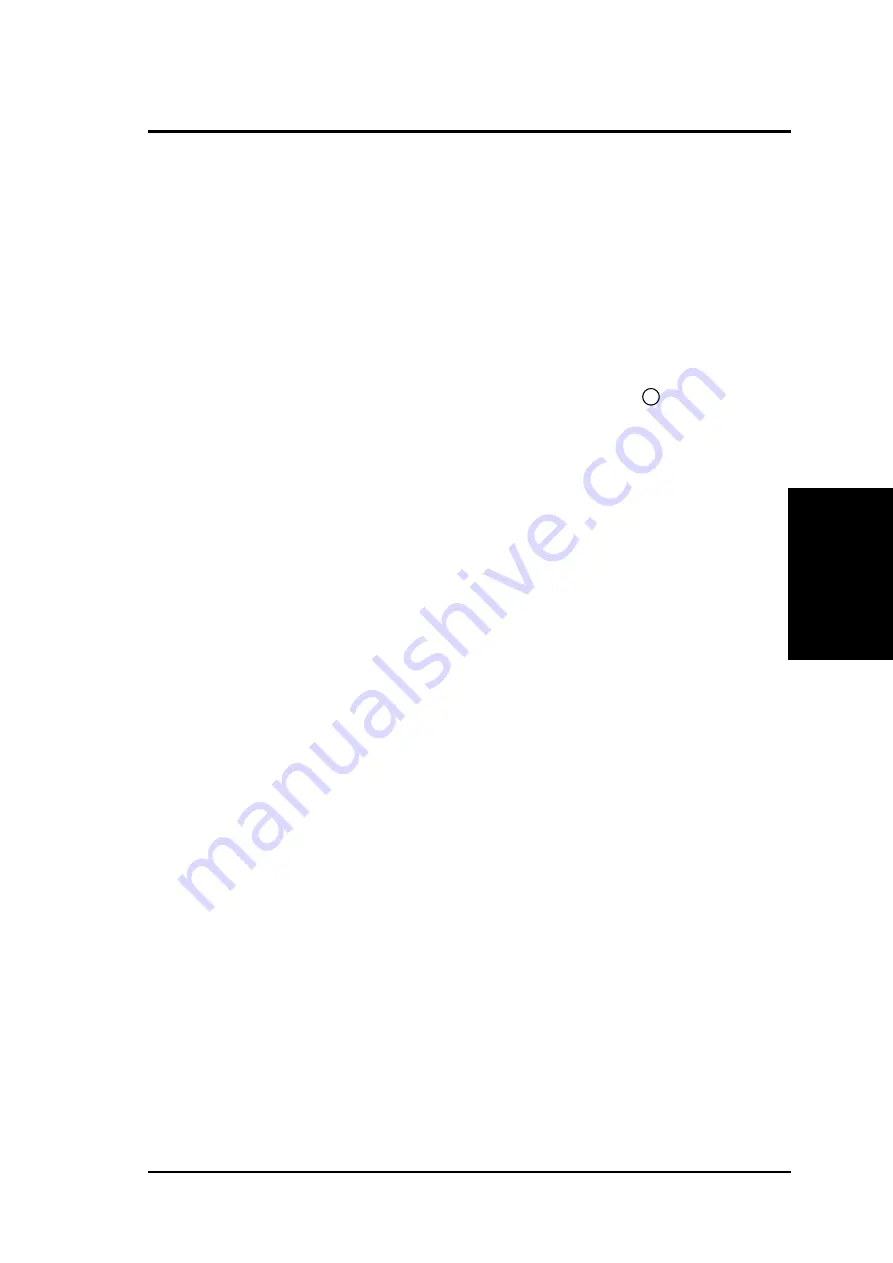
ASUS C-P6ND User’s Manual
5
III. INSTALLATION
Software BIOS
The BIOS on the two CPU cards are different. When adding a CPU card, find the
BIOS chip that came with the CPU card and replace it with the one on the baseboard
if one is present. Use the Flash Memory Writer utility to upgrade the BIOS version
from the support diskette provided if necessary. You can find instruction on using
the Flash memory Write utility at the end of the BIOS Software section IV.
III. INST
ALLA
TION
(Power Connections)
Power Connection Procedures
1. After all jumpers and connections are made, close the system case cover.
2. Make sure that all switches are in the off position as marked by .
3. Connect the power supply cord into the power supply located on the back of
your system case as instructed by your system user's manual.
4. Connect all power cords into a power strip that is equipped by a surge protector.
5. You may then turn on your devices in the following order:
a. Your monitor
b. External SCSI devices (starting with the last device on the chain)
c. Your system power
6. The power LED on the front panel of the system case will light and the monitor
LED as well. The system will then run power-on tests. While the tests are
running, additional messages will appear on the screen. If you do not see any-
thing within 30 seconds from the time you turn on the power, the system may
have failed a power-on test. Recheck your jumper settings and connections or
call your authorized dealer for assistance.
7. During power-on, hold down the <Delete> key to enter BIOS setup. Follow the
next section "BIOS SOFTWARE" for instructions.