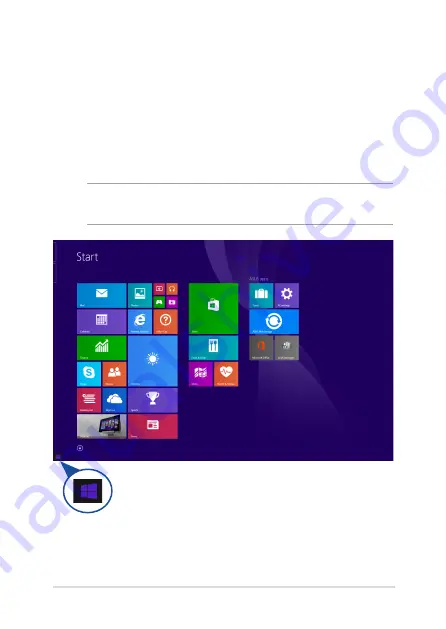
Notebook PC E-Manual
1
Start button
Windows® 8.1 features the Start button which allows you to switch
between the two most recent apps that you opened. The Start button
may be accessed from the Start screen, while on Desktop mode, and on
any app that is currently open onscreen.
Start button on the Start screen
NOTE:
The actual color of your Start button varies depending on the
display settings you chose for your Start screen.
Hover your mouse pointer over the left corner of your Start
screen or any opened app to call out the Start button.
Содержание BX32L
Страница 1: ...Notebook PC E Manual First Edition December 2013 E8880 ...
Страница 11: ...Notebook PC E Manual 11 Chapter 1 Hardware Setup ...
Страница 20: ...20 Notebook PC E Manual ...
Страница 21: ...Notebook PC E Manual 21 Chapter 2 Using your Notebook PC ...
Страница 24: ...24 Notebook PC E Manual Lift to open the display panel Press the power button ...
Страница 35: ...Notebook PC E Manual 35 Chapter 3 Working with Windows 8 1 ...
Страница 63: ...Notebook PC E Manual 63 Chapter 4 Power on Self Test POST ...
Страница 79: ...Notebook PC E Manual 79 Appendices ...
Страница 97: ...Notebook PC E Manual 97 German Greek Italian Portuguese Spanish Swedish ...
Страница 102: ...102 Notebook PC E Manual ...






























