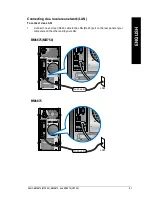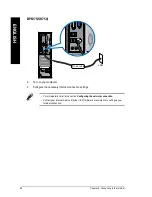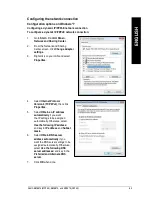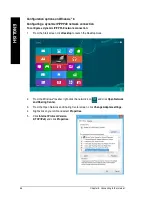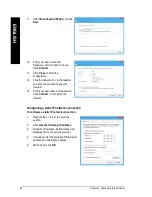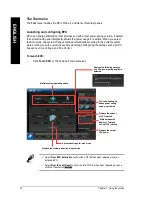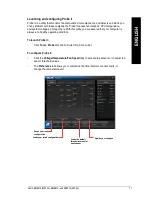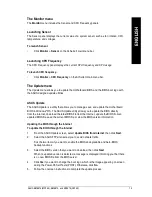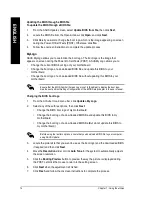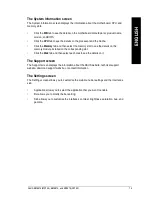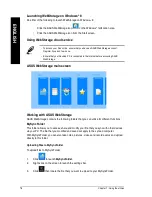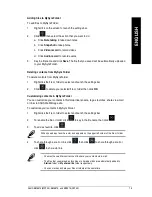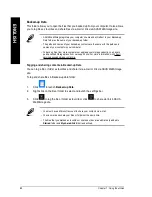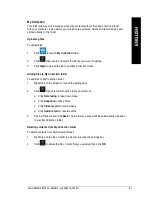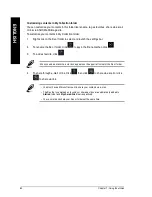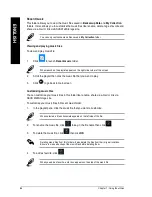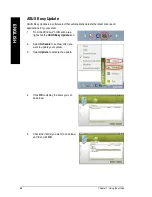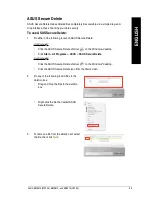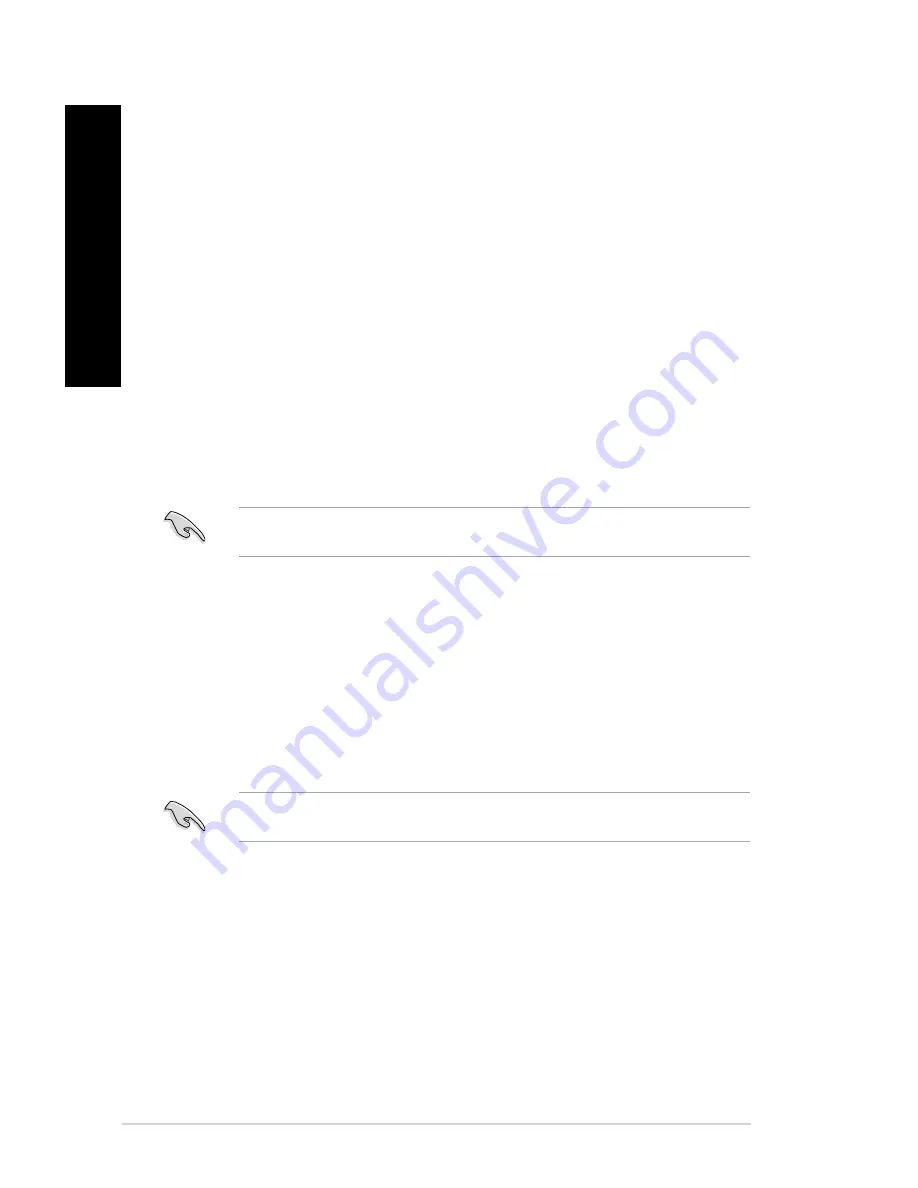
Updating the BIOS through a BIOS ile
To update the BIOS through a BIOS ile:
1.
From the ASUS Update screen, select
Update BIOS from ile
, then click
Next
.
2.
Locate the BIOS ile from the Open window, click
Open
, and click
Next
.
.
Click
Yes
if you want to change the boot logo, which is the image appearing on screen
during the Power-On Self-Tests (POST). Otherwise, click
No
.
4.
Follow the onscreen instructions to complete the update process.
MyLogo
ASUS MyLogo allows you to customize the boot logo. The boot logo is the image that
appears on screen during the Power-On Self-Tests (POST). ASUS MyLogo allows you to:
•
Change the current BIOS boot logo of your motherboard
• Change the boot logo of a downloaded BIOS ile and update this BIOS to your
motherboard
• Change the boot logo of a downloaded BIOS ile without updating this BIOS to your
motherboard
Ensure that the BIOS item Full Screen Logo is set to [Enabled] to display the boot logo.
See the section Boot Settings Coniguration of the BIOS Setup chapter in the user manual.
Changing the BIOS boot logo
1.
From the AI Suite II main menu bar, click
Update > MyLogo.
.
Select any of these three options, then click
Next
:
•
Change the BIOS boot logo of my motherboard
• Change the boot logo of a downloaded BIOS ile and update this BIOS to my
motherboard
• Change the boot logo of a downloaded BIOS ile (But do not update this BIOS to
my motherboard)
Before using the last two options, ensure that you download a BIOS ile to your computer
using ASUS Update.
3.
Locate the picture ile that you want to use as the boot logo (and the downloaded BIOS
if required) and then click
Next
.
4.
Move the
Resolution
slider or click
Auto Tune
for the system to automatically adjusts
the screen resolution.
5.
Click the
Booting Preview
button to preview the way the picture is displayed during
the POST. Left-click the mouse to return to the setting screen.
6.
Click
Next
when the adjustment is inished.
7.
Click
Flash
and follow the onscreen instructions to complete the process.
74
Chapter 7: Using the utilities
E
N
G
L
IS
H
Содержание BM6675(MD750)
Страница 1: ...BM6875 BM6675 MD750 BP6375 SD750 ASUS Desktop PC User Manual BM6675 MD750 BM6875 BP6375 SD750 ...
Страница 25: ...BP6375 SD750 BM6875 ASUS BM6675 MD750 BM6875 and BP6 75 SD750 5 ENGLISH ...
Страница 48: ...48 Chapter 4 Connecting devices to your computer ENGLISH Rear panel BM6675 MD750 BM6875 BP6375 SD750 ...
Страница 51: ...Connecting 2 channel Speakers LINE OUT BP6375 SD750 ASUS BM6675 MD750 BM6875 and BP6 75 SD750 51 ENGLISH ...
Страница 53: ...Connecting 8 channel Speakers LINE OUT ASUS BM6675 MD750 BM6875 and BP6 75 SD750 5 ENGLISH ...
Страница 54: ...54 Chapter 4 Connecting devices to your computer ENGLISH ...
Страница 106: ......