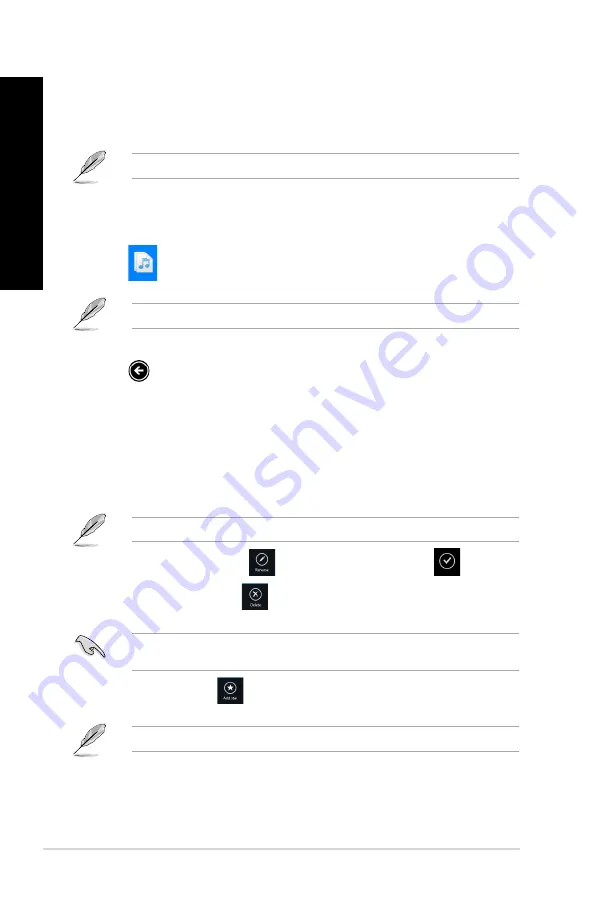
Recent music
This folder allows you to view the music files saved in
Backed�up Data
and
My Collection
folders. It also allows you to customize the music files like rename, delete, tag as favorite and
share via e-mail or link via ASUS WebStorage site.
You can only customize music files saved in
My Collection
folder.
Viewing and playing music files
To view and play music file:
1.
Click
to launch
Recent music
folder.
When launched, the playlist appears on the right side corner of the screen.
2.
Scroll the playlist then click the music file that you want to play.
.
Click
to go back to main screen.
Customizing music files
You can customize your music files in this folder like rename, share via e-mail or link via
ASUS WebStorage site.
To customize your music files in Recent music folder:
1.
In the playlist pane, click the music file that you want to customize.
When selected, a blue checkmark appears on the left side of the file.
2.
To rename the music file, click
to key in the file name then click
.
3.
To delete the music file, click
then click
OK
.
Deleting music files from this folder will also delete the files from their original locations.
Ensure to make a backup of the music files before deleting them.
4.
To add as favorite, click
.
When you add as favorite, a star icon appears on the side of the music file.
8
Chapter 7: Using the utilities
EN
GL
IS
H
EN
GL
IS
H
EN
GL
IS
H
EN
GL
IS
H
Содержание BM6330
Страница 1: ...BM6330 BM6630 MD510 BP6230 SD510 ASUS Desktop PC User Manual BM6630 MD510 BM6330 BP6230 SD510 ...
Страница 48: ...Connecting 2 channel Speakers BP6230 SD510 48 Chapter 4 Connecting devices to your computer ENGLISH ENGLISH ...
Страница 50: ...Connecting 8 channel Speakers 50 Chapter 4 Connecting devices to your computer ENGLISH ...
Страница 54: ...54 Chapter 5 Using your computer ENGLISH ...
Страница 64: ...64 Chapter 6 Connecting to the Internet ENGLISH ...






























