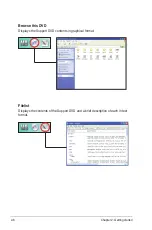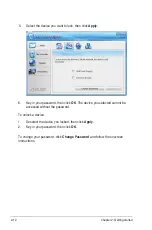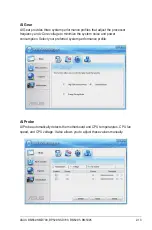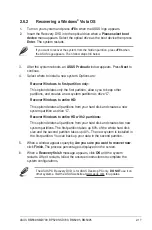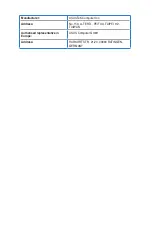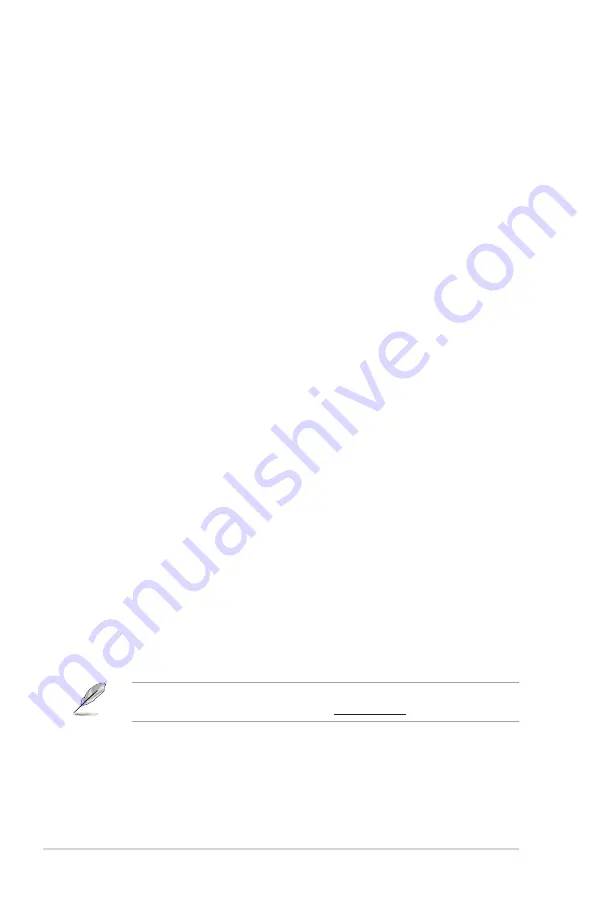
2-16
Chapter 2: Getting started
2.6
Recovery DVD
The ASUS PC Recovery DVD assists you in reinstalling the OS and restoring
it to its original working state. Before using the Recovery DVD, copy your data
files to a USB flash disk or to a network drive and make note of any customized
configuration settings such as network settings.
The ASUS PC Recovery DVD is for ASUS Desktop PC only.
DO NOT
use it on
other systems. Visit the ASUS website at www.asus.com for updates.
2.5
Loading the initial OS default settings
If you want to load the initial default settings for your system, press
<F9>
during the
Power-On Self-Test (POST).
2.6.1
Recovering a Windows
®
XP OS
1. Turn on your system. Insert the Recovery DVD into the optical disk drive.
2. Restart the system and press
<F8>
when the ASUS logo appears. Select the
optical drive as the boot device.
3. Select where to install a new system. Options are:
Recover system to a partition
This option deletes only the partition you selected, allows you to keep other
partitions, and creates a new system partition as drive “C”.
Recovery system to entire HD
This option deletes all partitions from your hard disk and creates a new
system partition as drive “C”.
4. A confirmation screen pops up. Click
Next
to confirm.
5. Check
I accept
from the succeeding screen and click
Next
.
6. A list displays the contents you are going to recover. Click
Yes
to confirm.
The recovery process starts.
7. Insert the Support DVD when prompted, then click
OK
. The system restarts.
8 . After the system reboots, Windows
®
XP begins its system configurations.
Follow the onscreen instructions to complete the process, then the system
restarts. Adjust the screen to a suitable display resolution.