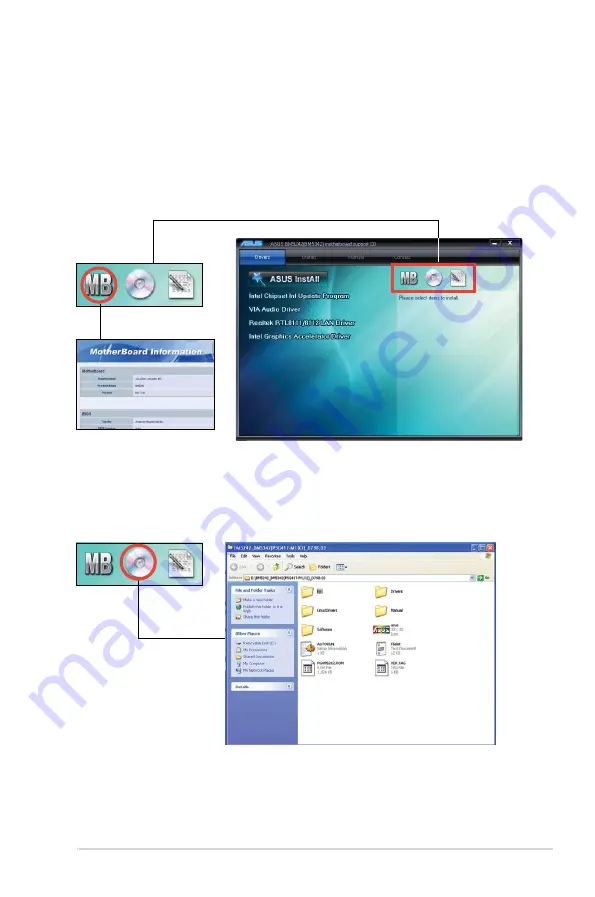
ASUS BM5642/MD200, BP5242/SD100, BM5242, BM5342
2-7
2.3.6
Other information
The icons on the top right corner of the screen give additional information on the
motherboard and the contents of the Support DVD. Click an icon to display the
specified information.
Motherboard Info
Displays the general specifications of the motherboard.
Browse this DVD
Displays the Support DVD contents in graphical format.













































