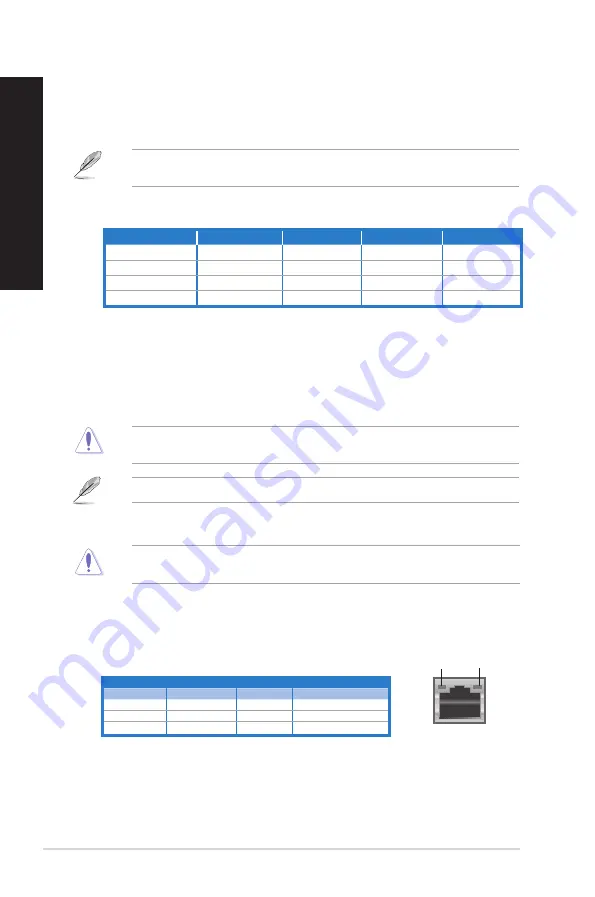
10. Expansion slot brackets.
Expansion slot brackets.
Remove the expansion slot bracket when installing an
expansion card.
11. Voltage selector.
Use this switch to select the appropriate system input voltage
according to the voltage supply in your area. If the voltage supply in your area is 100-
17V, set the switch to 115V. If the voltage supply in your area is 00-40V, set the
switch to 30V.
8.
Line Out port (lime).
Line Out port (lime).
This port connects to a headphone or speaker. In a 4, 6, or
8-channel configuration, the function of this port becomes Front Speaker Out.
9.
Line In port (light blue).
Line In port (light blue).
This port connects to a tape, CD, DVD player, or other audio
sources.
Setting the switch to 115V in a 30V environment or 30V in a 115V environment will
seriously damage the system!
12.
Air vents.
These vents allow air ventilation.
DO NOT block the air vents on the chassis. Always provide proper ventilation for your
computer.
13. Power connector.
Power connector.
Plug the power cord to this connector.
14. LAN (RJ-45) port.
LAN (RJ-45) port.
This port allows Gigabit connection to a Local Area Network (LAN)
through a network hub.
LAN port LED indications
Activity/Link LED Speed LED
Status
Description
Status
Description
OFF
No link
OFF
10Mbps connection
ORANGE
Linked
ORANGE
100Mbps connection
BLINKING
Data activity
GREEN
1Gbps connection
LAN port
SPEED
LED
ACT/LINK
LED
15. Pad lock slot.
This pad lock slot allows your PC to be secured using a standard pad
lock.
1
6. USB 2.0 ports.
USB 2.0 ports.
These Universal Serial Bus .0 (USB .0) ports connect to USB .0
devices such as a mouse, printer, scanner, camera, PDA, and others.
Refer to the audio configuration table below for the function of the audio ports in the 2, 4, 6,
or 8-channel configuration.
Audio 2, 4, 6, or 8-channel configuration
Port
Headset 2-channel
4-channel
6-channel
8-channel
Light Blue (Rear panel)
Line In
Rear Speaker Out
Rear Speaker Out
Rear Speaker Out
Lime (Rear panel)
Line Out
Front Speaker Out
Front Speaker Out
Front Speaker Out
Pink (Rear panel)
Mic In
Mic In
Bass/Center
Bass/Center
Lime (Front panel)
-
-
-
Side Speaker Out
80 Plus power supplies do not provide a voltage switch.
Chapter 1: Getting started
EN
GL
IS
H
EN
GL
IS
H
EN
GL
IS
H
EN
GL
IS
H
Содержание BM1AE
Страница 1: ...BM1AE BM6AE MD780 BP1AE SD780 ASUS Desktop PC User Manual BM6AE MD780 BM1AE BP1AE SD780 ...
Страница 27: ...BP1AE SD780 BM1AE ENGLISH ASUS BM6AE MD780 BM1AE and BP1AE SD780 27 ENGLISH ...
Страница 50: ...50 Chapter 4 Connecting devices to your computer ENGLISH ENGLISH Rear panel BM6AE MD780 BM1AE BP1AE SD780 ...
Страница 53: ...Connecting 2 channel Speakers LINE OUT BP1AE SD780 ENGLISH ASUS BM6AE MD780 BM1AE and BP1AE SD780 53 ENGLISH ...
Страница 55: ...Connecting 8 channel Speakers LINE OUT ENGLISH ASUS BM6AE MD780 BM1AE and BP1AE SD780 55 ENGLISH ...
Страница 56: ...56 Chapter 4 Connecting devices to your computer ENGLISH ...
















































