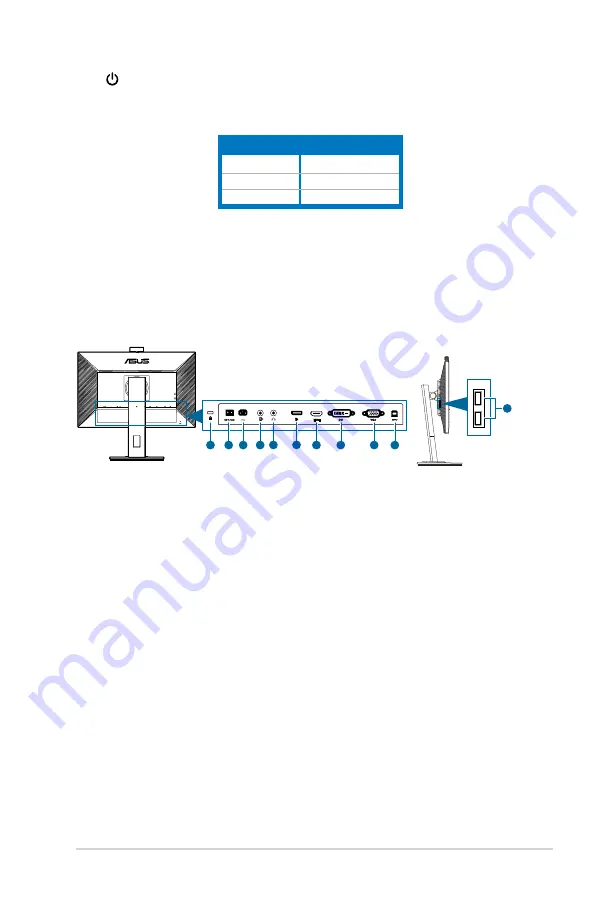
1-3
ASUS BE Series LCD Monitor
6.
Power button/power indicator
•
To turn the monitor on/off.
•
The color definition of the power indicator is listed as the below table.
Status
Description
White
On
Amber
Standby mode
Off
Off
7. Microphone
8. Webcam cover shutter
9. Webcam
1.3.2.
Back/Side.view
1
2 3 4 5
6
7
8
9
10
11
1.. Kensington.lock.slot
.
2.. Power.switch
. Press the switch to turn on/off power.
3.. AC-IN.port
. This port connects the power cord.
4.. Audio-in.port
. This port connects PC audio source by the bundled audio
cable.
5.. Earphone.jack
. This port is only available when an HDMI/DisplayPort cable
is connected.
6.. DisplayPort.in
. This port is for connection with a DisplayPort compatible
device.
7.. HDMI.port.
This port is for connection with an HDMI compatible device.
8.. DVI.port
. This 24-pin port is for PC (Personal Computer) DVI-D digital signal
connection.
9.. VGA.port
. This 15-pin port is for PC VGA connection.
10.. USB.upstream.port
. This port is for connection with a USB upstream cable.
The connection enables the USB ports on the monitor.
11.. USB.downstream.ports
. These ports are for connection with USB devices,
such as USB keyboard/mouse, USB flash drive, etc.
Содержание BE24D Series
Страница 1: ...BE24D Series LCD Monitor User Guide ...
Страница 12: ...1 4 Chapter 1 Product introduction ...


























