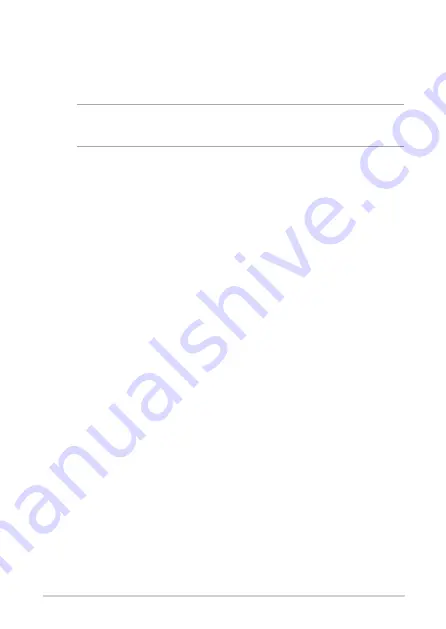
28
PN Series
Load default BIOS settings
To load the default values for each of the parameters in your BIOS:
•
Enter the BIOS by pressing <F2> or <DEL> on the POST screen.
NOTE:
POST (Power-On Self Test) is a series of software controlled
diagnostic tests that run when you turn on your Mini PC.
•
Navigate to the
Exit
menu.
•
Select the
Load Optimized Defaults
option, or you may press <F5>.
•
Select
OK
to load the default BIOS values.
Содержание BB7005MD
Страница 8: ...8 PN Series ...
Страница 9: ...1 Getting to know your Mini PC ...
Страница 18: ...18 PN Series ...
Страница 19: ...2 Using your Mini PC ...
Страница 23: ...PN Series 23 Connect display via VGA port Connect display via HDMI port ...
Страница 24: ...24 PN Series Connect display via Thunderbolt 3 port Connect display via DisplayPortt ...
Страница 26: ...26 PN Series Turn on your Mini PC Press the power button to turn on your Mini PC ...
Страница 29: ...3 Upgrading your Mini PC ...
Страница 36: ...36 PN Series ...
Страница 37: ...Appendix ...






























