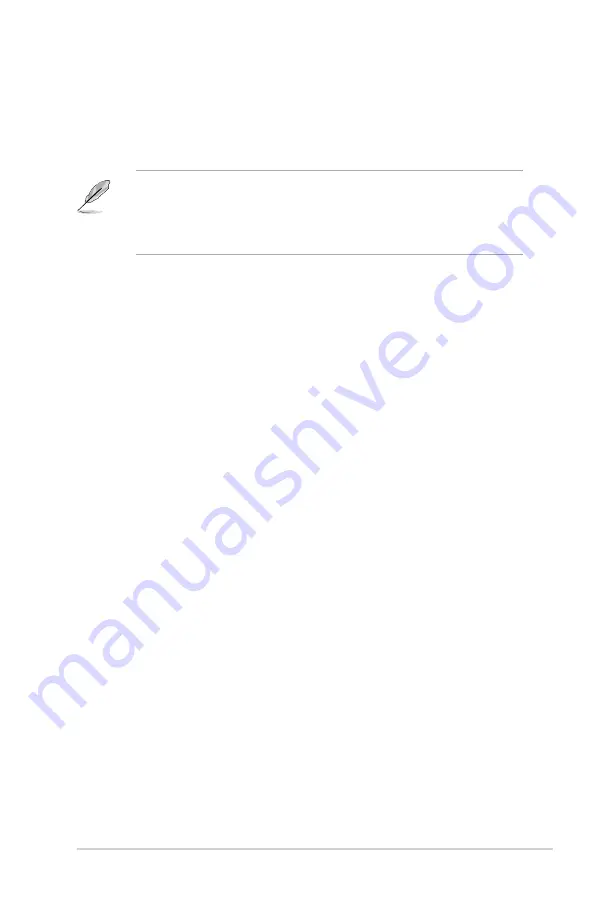
ASUS B85M-G R2.0
2-11
Administrator Password
If you have set an administrator password, we recommend that you enter the administrator
password for accessing the system. Otherwise, you might be able to see or change only
selected fields in the BIOS setup program.
To set an administrator password:
•
If you have forgotten your BIOS password, erase the CMOS Real Time Clock (RTC)
RAM to clear the BIOS password. See section
1.6 Jumpers
for information on how to
erase the RTC RAM.
•
The
Administrator
or
User Password
items on top of the screen show the default
Not Installed
. After you set a password, these items show
Installed
.
1.
Select the
Administrator Password
item and press <Enter>.
2.
From the
Create New Password
box, key in a password, then press <Enter>.
3.
Confirm the password when prompted.
To change an administrator password:
1.
Select the
Administrator Password
item and press <Enter>.
2.
From the
Enter Current Password
box, key in the current password, then press
<Enter>.
3.
From the
Create New Password
box, key in a new password, then press <Enter>.
4.
Confirm the password when prompted.
To clear the administrator password, follow the same steps as in changing an administrator
password, but press <Enter> when prompted to create/confirm the password. After you clear
the password, the
Administrator Password
item on top of the screen shows
Not Installed
.
User Password
If you have set a user password, you must enter the user password for accessing the system.
The
User Password
item on top of the screen shows the default
Not Installed
. After you set
a password, this item shows
Installed
.
To set a user password:
1.
Select the
User Password
item and press <Enter>.
2.
From the
Create New Password
box, key in a password, then press <Enter>.
3.
Confirm the password when prompted.
To change a user password:
1.
Select the
User Password
item and press <Enter>.
2.
From the
Enter Current Password
box, key in the current password, then press
<Enter>.
3.
From the
Create New Password
box, key in a new password, then press <Enter>.
4.
Confirm the password when prompted.
Содержание B85M-G R2.0
Страница 1: ...Motherboard B85M G R2 0 ...
Страница 30: ...1 22 Chapter 1 Product introduction ...














































