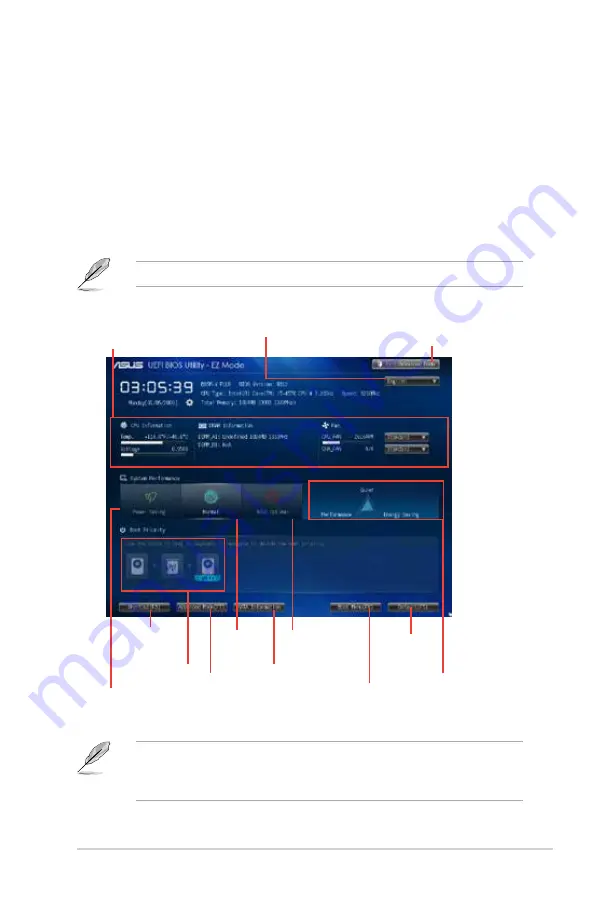
ASUS B85M-V PLUS
2-7
BIOS menu screen
The BIOS setup program can be used under two modes:
EZ Mode
and
Advanced Mode
.
You can change modes from the
Exit
menu or from the Exit/Advanced Mode button in the EZ
Mode/Advanced Mode screen.
•
The boot device options vary depending on the devices you installed to the system.
•
The
Boot Menu(F8)
button is available only when the boot device is installed to the
system.
Selects the boot
device priority
Displays the system
properties of the
selected mode on the
right hand side
Normal mode
Selects the boot
device priority
Loads
optimized
default
Displays the CPU temperature,
DRAM information, CPU voltage
output, and CPU/chassis fan speed
Selects the display language
of the BIOS setup program
Exits the BIOS setup program without
saving the changes, saves the changes
and resets the system, or enters the
Advanced Mode
ASUS Optimal
mode
Displays the
Advanced mode
menus
Selects the
Advanced
mode functions
Power saving
mode
EZ Mode
By default, the EZ Mode screen appears when you enter the BIOS setup program. The EZ
Mode provides you an overview of the basic system information, and allows you to select
the display language, system performance mode and boot device priority. To access the
Advanced Mode, click
Exit/Advanced Mode
, then select
Advanced Mode
or press <
F7
> for
the advanced BIOS settings.
The default screen for entering the BIOS setup program can be changed.
SATA information
Содержание B85B-V Plus
Страница 1: ...Motherboard B85M V PLUS ...
Страница 12: ...1 4 Chapter 1 Product introduction 1 3 1 Installing the CPU 1 2 3 A B A B C 4 5 ...
Страница 28: ...1 20 Chapter 1 Product introduction ...












































