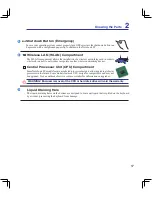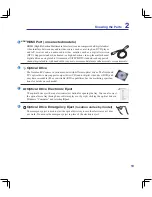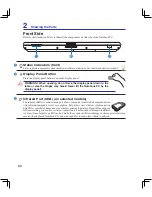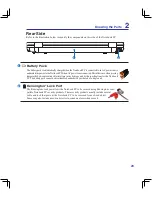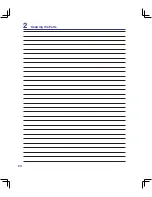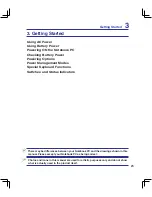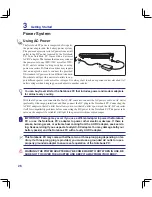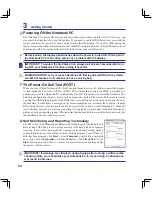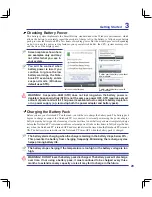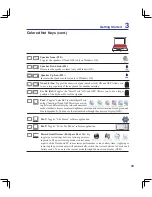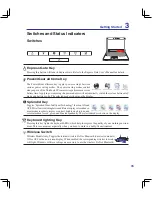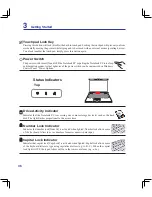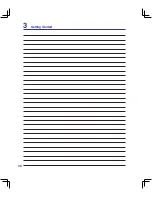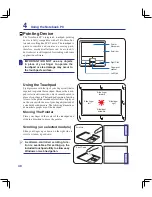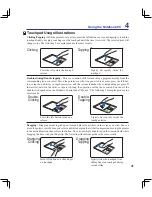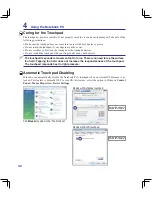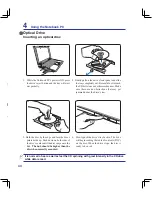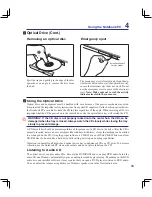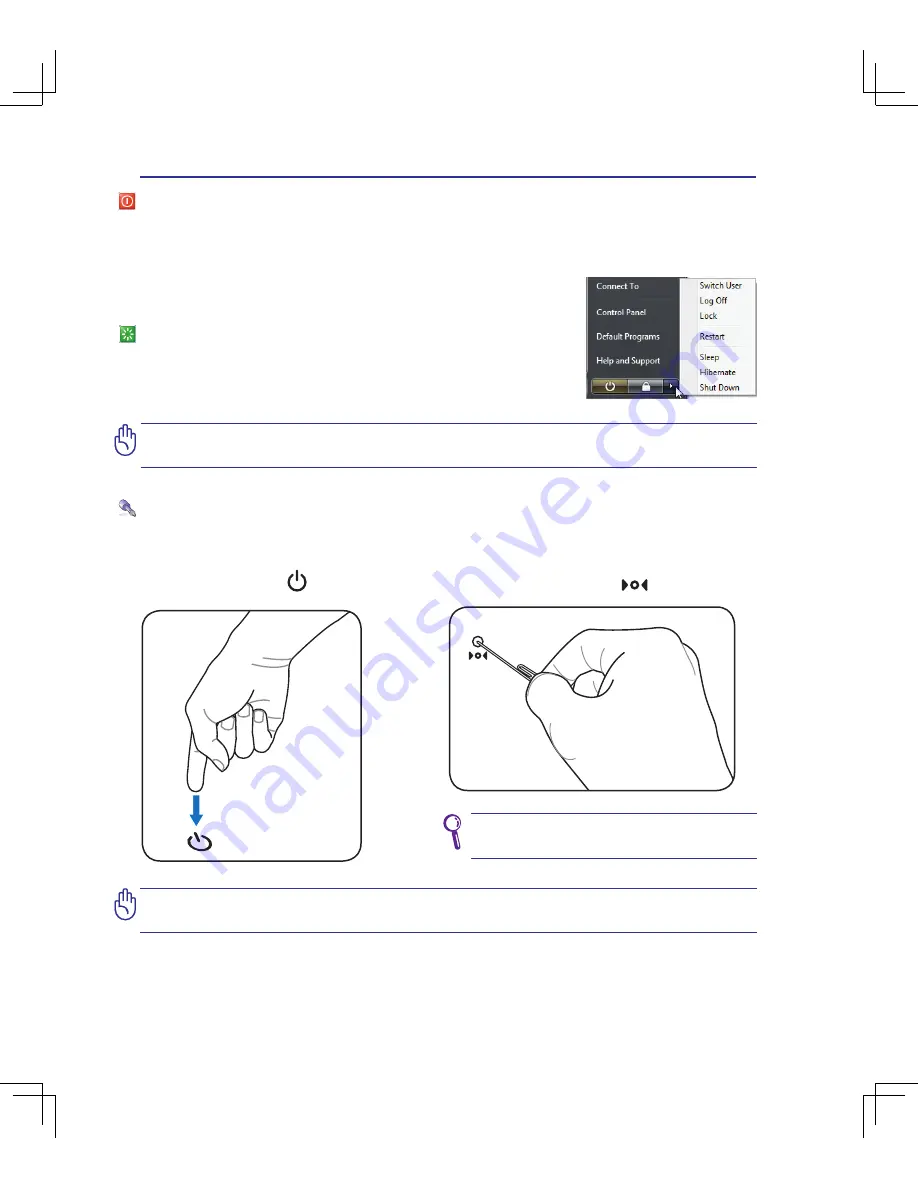
30
3
Getting Started
IMPORTANT! To protect the hard drive, wait at least seconds after turning OFF your
Notebook PC before turning it back ON.
Power Options
The power switch turns ON and OFF the Notebook PC or putting the Notebook PC into sleep or hiberna-
tion modes. Actual behavior of the power switch can be customized in Windows Control Panel “Power
Options.”
For other options, such as “Switch User, Restart, Sleep, or Shut Down,”
click the arrowhead next to the lock icon.
Restarting or Rebooting
After making changes to your operating system, you may be prompted to
restart the system. Some installation processes will provide a dialog box
to allow restart. To restart the system manually, choose
Restart
.
IMPORTANT! Do not use emergency shutdown while data is being written; doing so
can result in loss or destruction of your data.
Emergency Shutdown
In case your operating system cannot properly turn OFF or restart, there are two additional ways to
shutdown your Notebook PC:
Use a straightened paper clip to press
the shutdown button.
(1) Hold the power button
over 4 seconds, or
(2) Press the shutdown button
on the bottom�
Содержание B50A
Страница 1: ...Notebook PC Hardware User s Manual E S ATA 1394 E3901 June 2008 ...
Страница 4: ... Contents 000 ...
Страница 10: ...10 1 Introducing the Notebook PC 000 ...
Страница 24: ...24 2 Knowing the Parts ...
Страница 38: ...38 3 Getting Started ...
Страница 91: ...Appendix A A 31 ...