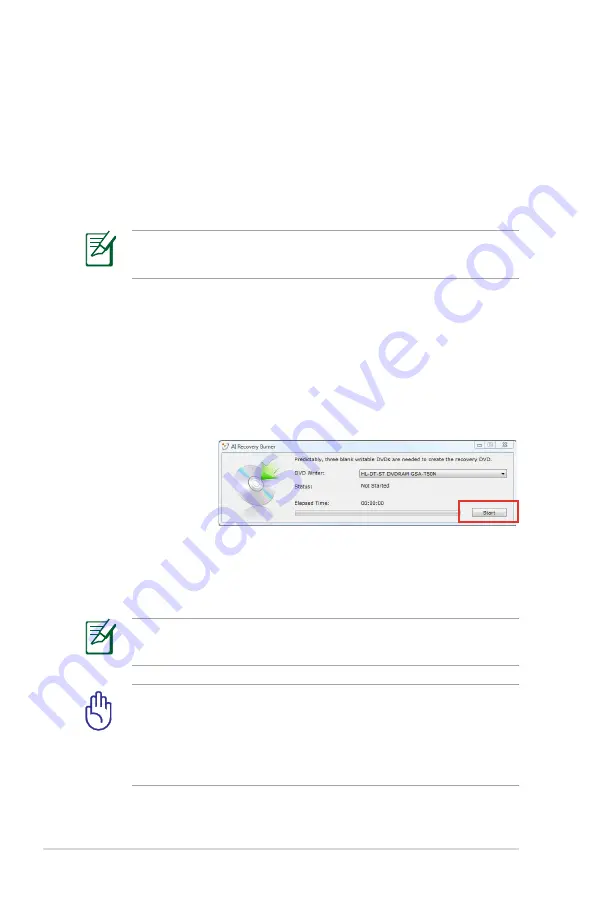
A-14
Notebook PC User Manual
Recover Windows to entire HD with two partitions.
This option deletes all partitions from your hard drive and creates two
new partitions “C” (40%) and “D” (60%).
6. Follow the onscreen instructions to complete the recovery
process.
Visit the ASUS website at www.asus.com for updated drivers and
utilities.
Using Recovery DVD (on selected models)
Creating the Recovery DVD:
1. From
Start Menu
, go to
All Applications
> ASUS and then click
AI Recovery
.
2. Insert a blank
writable DVD
into the optical
drive and click
Start
to start
creating the
Recovery DVD.
3. Follow the onscreen instructions to complete creating the
recovery DVD.
Prepare enough blank writable DVDs as instructed to create the
Recovery DVD.
IMPORTANT! Remove the external hard disk drive before
performing system recovery on your Notebook PC. According
to Microsoft, you may lose important data because of setting up
Windows on the wrong disk drive or formatting the incorrect
drive partition.
Содержание B43A
Страница 1: ...Notebook PC User Manual September 2012 E7523 15 6 B53 Series 14 0 B43 Series ...
Страница 5: ...1 Chapter 1 Introducing the Notebook PC ...
Страница 13: ...2 Chapter 2 Knowing the parts ...
Страница 19: ...Notebook PC User Manual 19 14 0 model 5 6 7 1 4 2 3 ...
Страница 30: ...30 Notebook PC User Manual ...
Страница 31: ...3 Chapter 3 Getting Started ...
Страница 53: ...4 Chapter 4 Using the Notebook PC ...
Страница 80: ...80 Notebook PC User Manual ...
Страница 81: ...A Appendix ...
Страница 84: ...A 4 Notebook PC User Manual 2 Press Enter and select a device as the Boot Option 1 ...
Страница 113: ...Notebook PC User Manual A 33 Spanish Swedish ...
Страница 120: ...A 40 Notebook PC User Manual ...






























