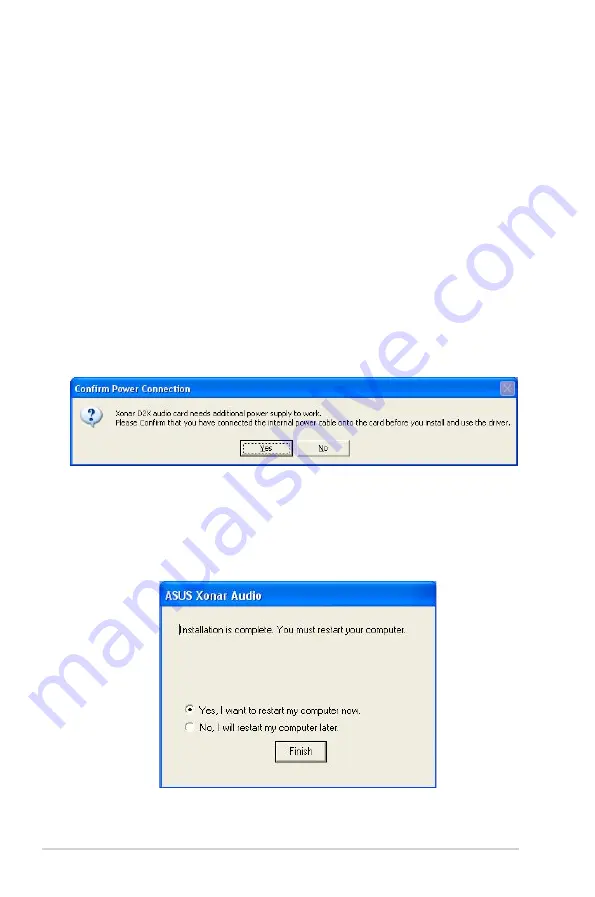
12
ASUS Xonar D2X
4.
Installing Software
4.1
Installing the Audio Card Driver
1.
After you have installed your audio card, turn on your computer. Windows
automatically detects your audio card and searches for device drivers. When
prompted for the audio drivers, click the “Cancel” button.
2.
Insert the driver installation CD into your CD-ROM or DVD-ROM drive. If
Windows AutoPlay mode is enabled for your CD-ROM drive, the CD starts
running automatically. If it doesn’t start the installation, double-click the setup.
exe icon located on the CD-ROM.
3.
The installation program will remind you to make sure you have connected
the additional power cable from your power supply unit to the card. If the
power cable is not connected properly, the audio card will not work at all. If
it has not been done, please turn off the computer to install the power cable
before you go on the installation process.
4.
Follow the instructions on the screen to complete the installation. Please read
the “END USER LICENCE AGREEMENT” in the process and make sure
you understand and accept it before you continue the installation. When the
installation finishes, you may be prompted to restart your computer. You can
choose to restart the computer later if desired.
Содержание Audio Card Xonar D2X
Страница 1: ...Xonar D2X Audio Card User s manual ...
Страница 59: ...53 ASUS Xonar D2X 2 3 4 5 7 6 ...
Страница 88: ...82 ASUS Xonar D2X ...
















































