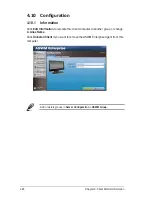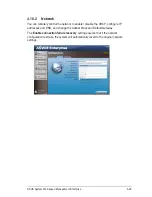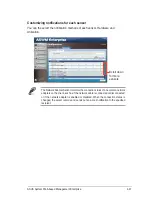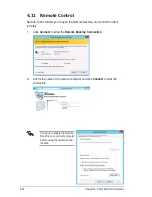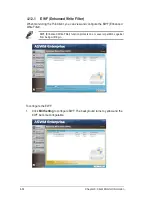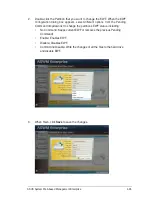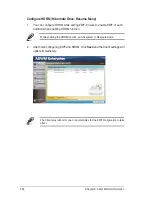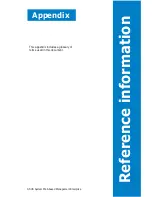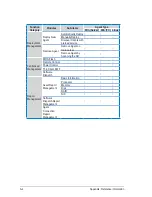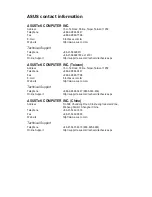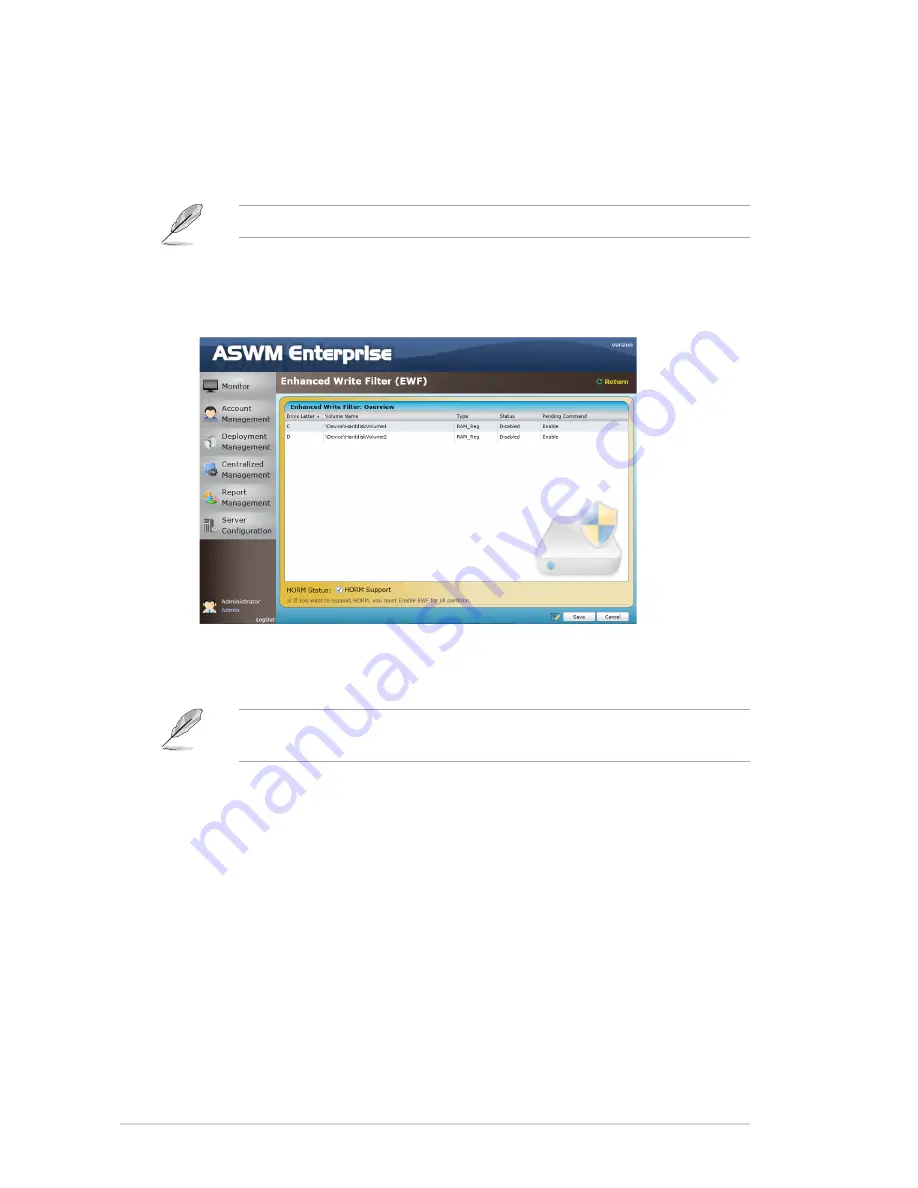
4-36
Chapter 3: Client Monitor Information
Configure HORM (Hibernate Once, Resume Many)
1. You can configure HORM while setting EWF. Ensure to enable EWF of each
partition when enabling HORM function.
While enabling the HORM function, put the system to hibernate mode..
2. After finish configuring EWF and HORM, click
Save
and the Client settings will
update immediately.
The Client may reboot for one or several times for the EWF configuration to take
effect.
Содержание ASWM Enterprise
Страница 1: ...ASWM Enterprise System Web based Management User Manual ...
Страница 17: ...1 10 Chapter 1 Getting started For Windows 2012 ...
Страница 27: ...2 7 ASUS System Web based Management Enterprise 9 The deployment starts ...
Страница 38: ...2 18 Chapter 2 Deployment Management ...
Страница 64: ...3 26 Chapter 3 Main Server Functions ...