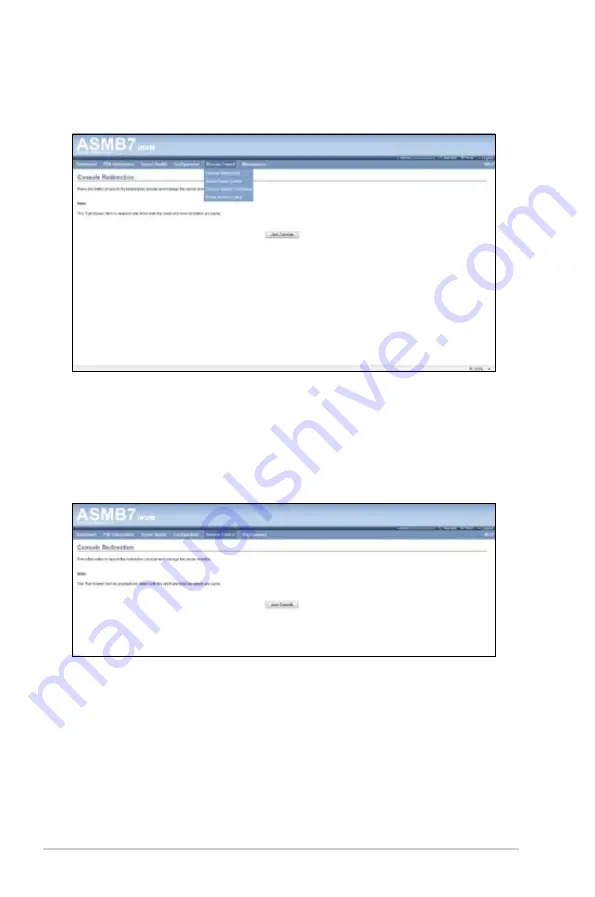
4-30
Chapter 4: Web-based user interface
4.5
Remote Control
This section allows you to perform remote operations on the server. Click each
function key to start using its specific functions
4.5.1
Console Redirection
The remote console application, which is started using the WebGUI, allows you
to control your server's operating system remotely, using the screen, mouse, and
keyboard, and to redirect local CD/DVD, Floppy diskette and Hard disk/USB thumb
drives as if they were connected directly to the server.
Browser Settings
For Launching the KVM, pop-up block should be disabled. For Internet explorer,
enable the download file options from the settings.
Содержание ASMB7-iKVM
Страница 1: ...ASMB7 iKVM Server Management Board ...
Страница 12: ...xii ...
Страница 18: ...1 6 Chapter 1 Product introduction ...
Страница 44: ...3 10 Chapter 3 ASUS Remote Console ...






























