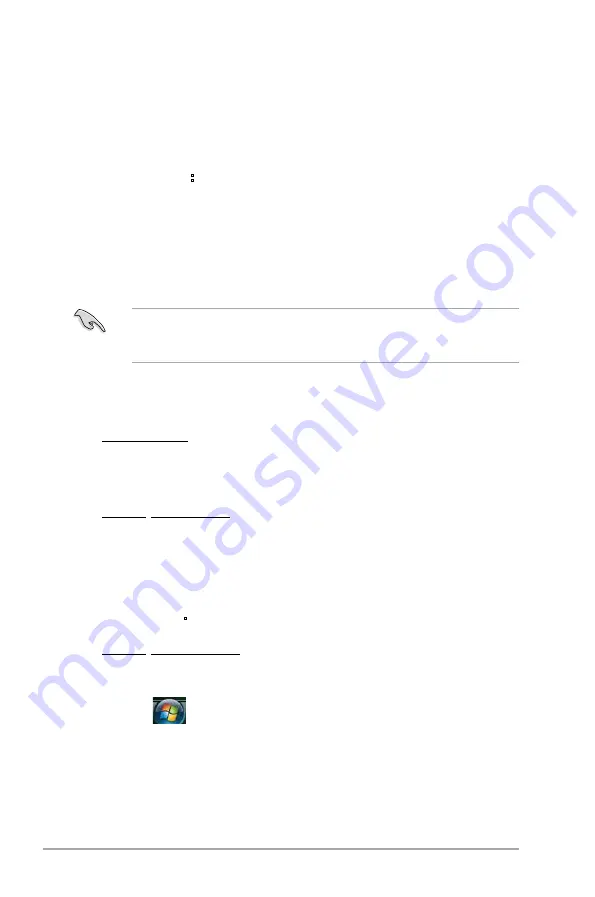
3-2
Chapter 3: BIOS setup
3.1
Managing and updating your BIOS
The following utilities allow you to manage and update the motherboard Basic
Input/Output System (BIOS) setup.
1. ASUS EZ Flash 2:
Updates the BIOS in DOS mode using a floppy disk or
USB flash disk.
2. ASUS AFUDOS:
Updates the BIOS in DOS mode using a bootable floppy
disk.
3. ASUS CrashFree BIOS 3:
Updates the BIOS using a floppy disk, USB
flash disk, or the motherboard support DVD when the BIOS file fails or gets
corrupted.
4. ASUS Update:
Updates the BIOS in Windows
®
environment.
Refer to the corresponding sections for details on these utilities.
3.1.1
Creating a bootable floppy disk
1. Do any of the following to create a bootable floppy disk.
DOS environment
a. Insert a 1.44MB floppy disk into the floppy disk drive.
b. At the DOS prompt, key in
format A:/S
then press
<Enter>
.
Windows
®
XP environment
a. Insert a 1.44MB floppy disk into the floppy disk drive.
b. Click
Start
from the Windows
®
desktop, then select
My Computer.
c. Right-click the 3 1/2 Floppy Drive icon, then select
Format
.
d. Select the
Create an MS-DOS startup disk
checkbox.
e. Click
Start
.
Windows
®
Vista environment
a. Insert a formatted, high density 1.44MB floppy disk into the floppy disk
drive.
b. Click
from the Windows
®
desktop, then select
Computer
.
c. Right-click
Floppy Disk Drive
then click
Format
to display the
Format 3
1/2 Floppy
dialog box.
d. Select the
Create an MS-DOS startup disk
checkbox.
e. Click
Start
.
Save a copy of the original motherboard BIOS file to a bootable floppy disk or
a USB flash disk in case you need to restore the BIOS in the future. Copy the
original motherboard BIOS using the ASUS Update or AFUDOS utilities.
Содержание AS-D592
Страница 1: ...BP5220 AS D592 ASUS Desktop PC User Manual SD MMC CF MD MS SMC ...
Страница 18: ...1 6 Chapter 1 System introduction ...
Страница 36: ...2 18 Chapter 2 Getting started ...






























