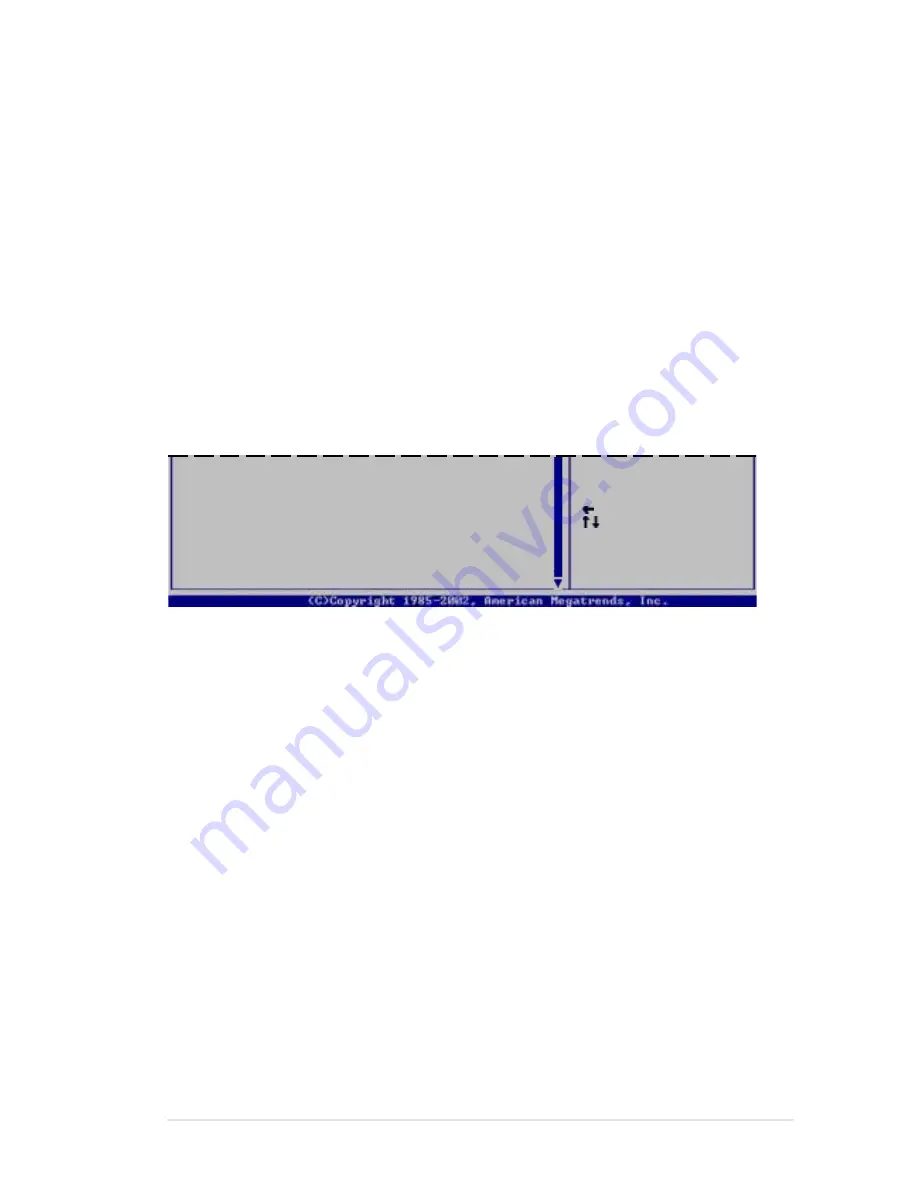
A S U S A P 1 6 0 0 R - E 2 ( C S 3 )
A S U S A P 1 6 0 0 R - E 2 ( C S 3 )
A S U S A P 1 6 0 0 R - E 2 ( C S 3 )
A S U S A P 1 6 0 0 R - E 2 ( C S 3 )
A S U S A P 1 6 0 0 R - E 2 ( C S 3 )
5 - 2 7
5 - 2 7
5 - 2 7
5 - 2 7
5 - 2 7
PCI IDE BusMaster [Enabled]
PCI IDE BusMaster [Enabled]
PCI IDE BusMaster [Enabled]
PCI IDE BusMaster [Enabled]
PCI IDE BusMaster [Enabled]
Allows BIOS to use PCI bus mastering when reading/writing to IDE devices.
Configuration options: [Disabled] [Enabled]
Offboard PCI/ISA IDE Card [Auto]
Offboard PCI/ISA IDE Card [Auto]
Offboard PCI/ISA IDE Card [Auto]
Offboard PCI/ISA IDE Card [Auto]
Offboard PCI/ISA IDE Card [Auto]
Allows you to assign a PCI slot to a PCI IDE card, when required.
Configuration options: [Auto] [PCI Slot1] [PCI Slot2] [PCI Slot3] [PCI Slot4]
[PCI Slot5] [PCI Slot6]
IRQ-xx assigned to [PCI Device]
IRQ-xx assigned to [PCI Device]
IRQ-xx assigned to [PCI Device]
IRQ-xx assigned to [PCI Device]
IRQ-xx assigned to [PCI Device]
When set to [PCI Device], the specific IRQ is free for use of PCI/PnP
devices. When set to [Reserved], the IRQ is reserved for legacy ISA
devices. Configuration options: [PCI Device] [Reserved]
Use the arrow down key to scroll down the menu.
DMA Channel X assigned to [PCI Device]
DMA Channel X assigned to [PCI Device]
DMA Channel X assigned to [PCI Device]
DMA Channel X assigned to [PCI Device]
DMA Channel X assigned to [PCI Device]
When set to [PCI Device], the specific DMA channel is free for use of
PCI/PnP devices. When set to [Reserved], the DMA channel is reserved for
legacy ISA devices. Configuration options: [PCI Device] [Reserved]
Reserved Memory Size [Disabled]
Reserved Memory Size [Disabled]
Reserved Memory Size [Disabled]
Reserved Memory Size [Disabled]
Reserved Memory Size [Disabled]
Allows you to set the reserved memory size.
Configuration options: [Disabled] [16k] [32k] [64k]
Select Screen
Select Item
+- Change Option
F1 General Help
F10 Save and Exit
ESC Exit
IRQ-15 assigned to
[PCI Device]
DMA Channel 0
[PCI Device]
DMA Channel 1
[PCI Device]
DMA Channel 3
[PCI Device]
DMA Channel 5
[PCI Device]
DMA Channel 6
[PCI Device]
DMA Channel 7
[PCI Device]
Reserved Memory Size
[Disabled]
Содержание AP1600R
Страница 10: ...x ...














































