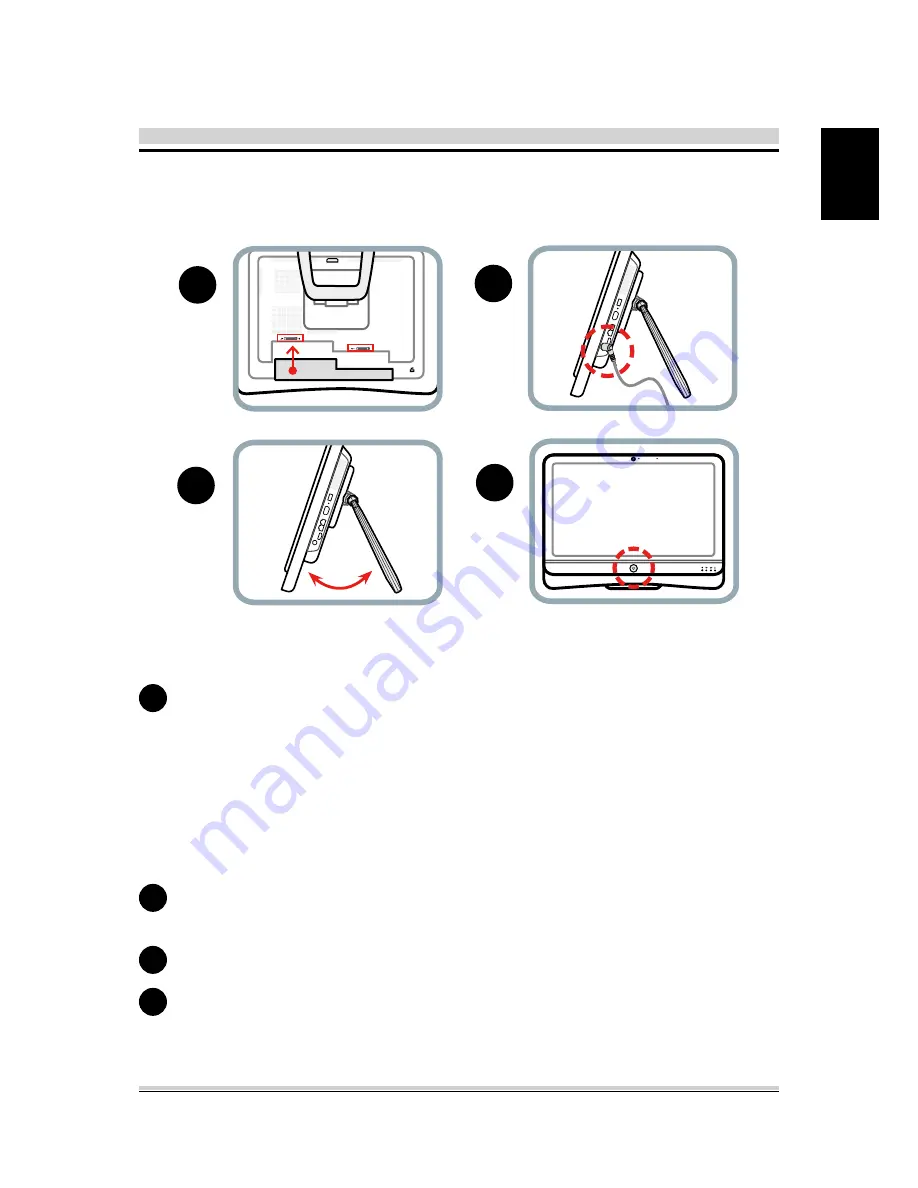
13
English
2.2 Preparing your AIO PC
Place the AIO PC face-down on a soft flat surface.
Recommends that you set down a blanket,towel, or other soft
cloth to protect the screen surface from scratches or other
damage.
Insert the battery pack as shown into the battery compartment
until it clicks into place. Then slide the lock/unlock latches into
the lock position.
Pull the AIO PC stand open between 10 and 35 degrees from
the vertical.
Plug the AC adapter cable into the DC power connector.
Connecting Keyboard/Mouse/LAN and press the power button
to turn on your AIO PC.
2
4
1
3
1
2
3
4
Содержание AIO
Страница 1: ...User Guide ...
Страница 9: ... English 1 4 Release History Version Revision Note 1 0 First Released Date 09 2012 ...
Страница 35: ...35 English 4 2 6 Save Exit Menu ...




























