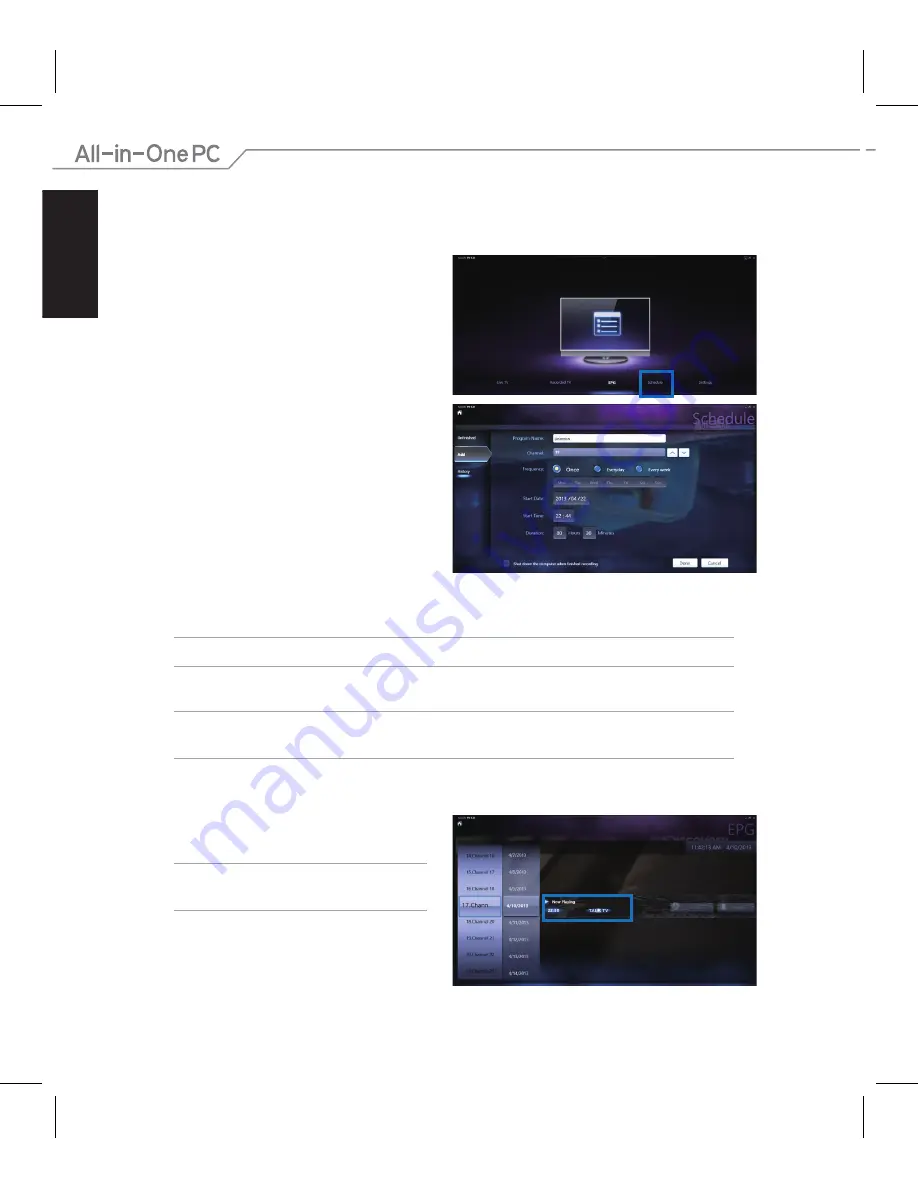
English
To schedule recordings of TV broadcasts:
1. On the main menu, click
Schedule.
Scheduling recordings of TV broadcasts
2. On the left panel, click
Add
.
3. Configure the following options:
Program Name
Channel
Frequency
Start Date/Time
- Specify the date/
time of recording.
Duration
- Specify length of recording.
Shut down the computer when
finished recording
•
•
•
•
•
•
4. Click
Done
to save settings and schedule recording.
NOTE:
The All-in-One PC needs to be powered on to automatically record TV broadcasts.
5. To schedule additional recordings, repeat steps 1~4.
NOTE:
The number of recordings you can schedule is limited by the available storage on your
All-in-One PC.
Using the Entertainment Program Guide (EPG)
NOTE:
EPG is only available for All-in-One
PCs with a digital TV tuner.
The EPG displays the time and TV programs
playing on a specified channel and date.
Содержание AIO A8139
Страница 1: ...English All in One PCTV Quick Start Guide ...
Страница 10: ...English 10 ...
Страница 11: ...簡體中文 All in One PCTV 快速用戶手冊 ...
Страница 20: ...簡體中文 10 ...
Страница 21: ...繁體中文 All in One PCTV 快速使用手冊 ...
Страница 30: ...繁體中文 10 ...



















