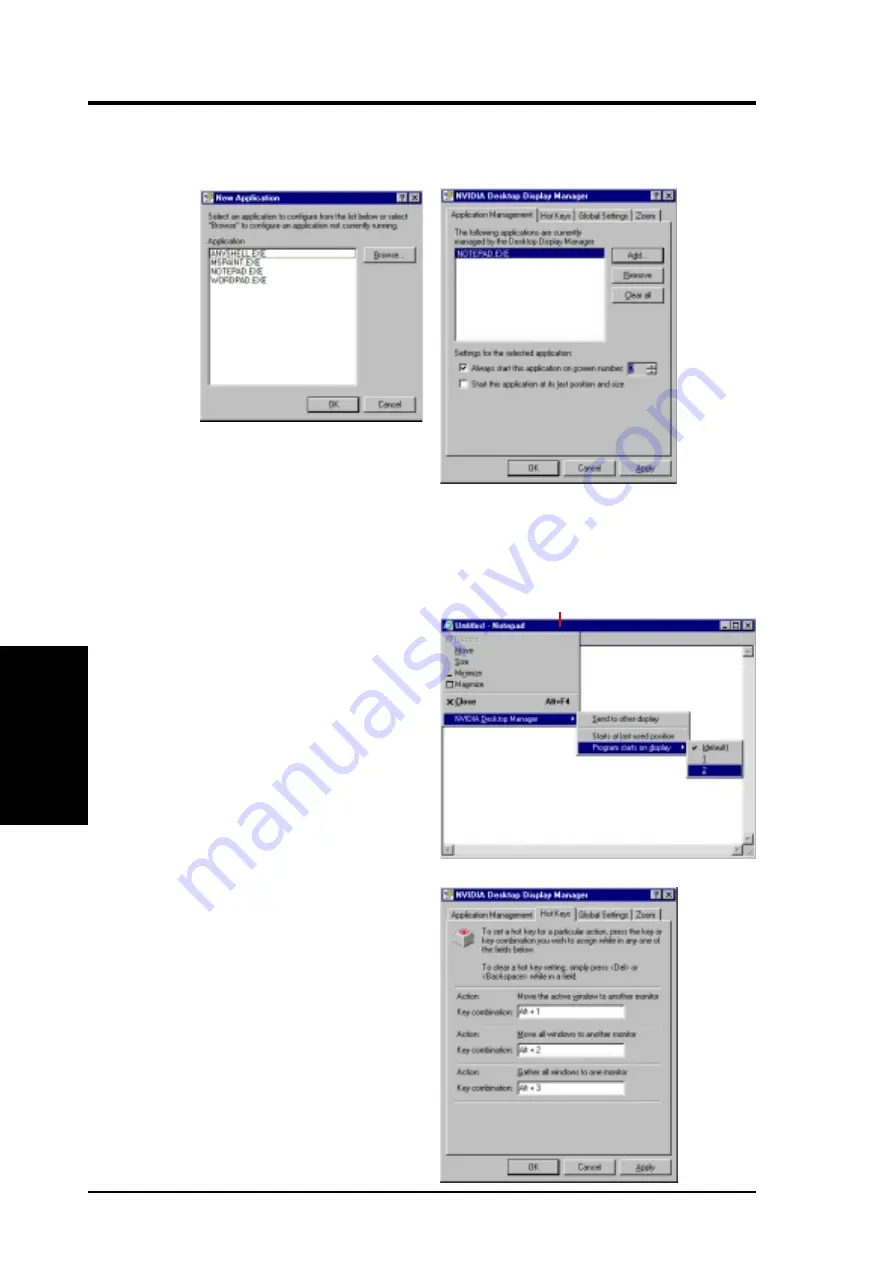
ASUS V7100 Series User’s Manual
62
4. Software Reference
4. S/W Reference
Other
2. Your open programs will appear in the New Application box.
3. Select the program you want to add, then click OK. The program appears in the Application Management
window.
Repeat this step for each program that you want to add to Display Manager.
In the Application Management tab, you can set a variety of Display Manager settings.
Always start this application on screen number lets you select the display or monitor to use when
starting the program.
Start this application at its last position and size lets you start the program at the last position and size
it was when you closed it.
To display the Desktop Manager menu from any
program that has been added in Display Manager,
right-click the title bar of the open program. (The
title bar is the horizontal bar at the top of a window
that shows the name of the document or program.)
Hot Keys
Hot Keys lets you enter different key combinations
and assign them to actions such as that involve
moving active windows to another monitor or desk-
top or moving windows to a separate monitor.
The default key combinations for each action are
Move the active window to another monitor:
ALT + 1
Move all windows to another monitor: ALT + 2
Gather all windows to one monitor: ALT + 3
TITLE BAR
Содержание AGP-V7100/2V1D/32MB
Страница 14: ...ASUS V7100 Series User s Manual 14 2 H W Setup 2 Hardware Setup This page was intentionally left blank ...
Страница 48: ...ASUS V7100 Series User s Manual 48 4 Software Reference 4 S W Reference This page was intentionally left blank ...
Страница 52: ...ASUS V7100 Series User s Manual 52 4 Software Reference 4 S W Reference This page was intentionally left blank ...
Страница 80: ...ASUS V7100 Series User s Manual 80 4 Software Reference 4 S W Reference This page was intentionally left blank ...
Страница 102: ...ASUS V7100 Series User s Manual 102 5 Resolution 5 Resolution Table This page was intentionally left blank ...






























