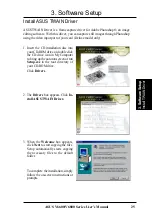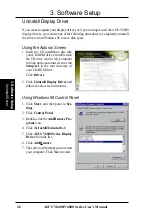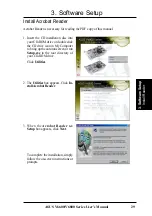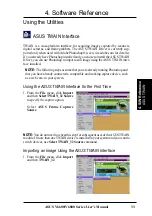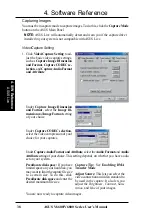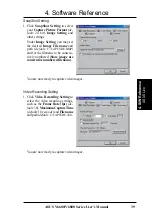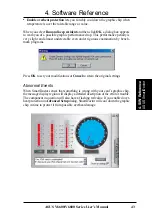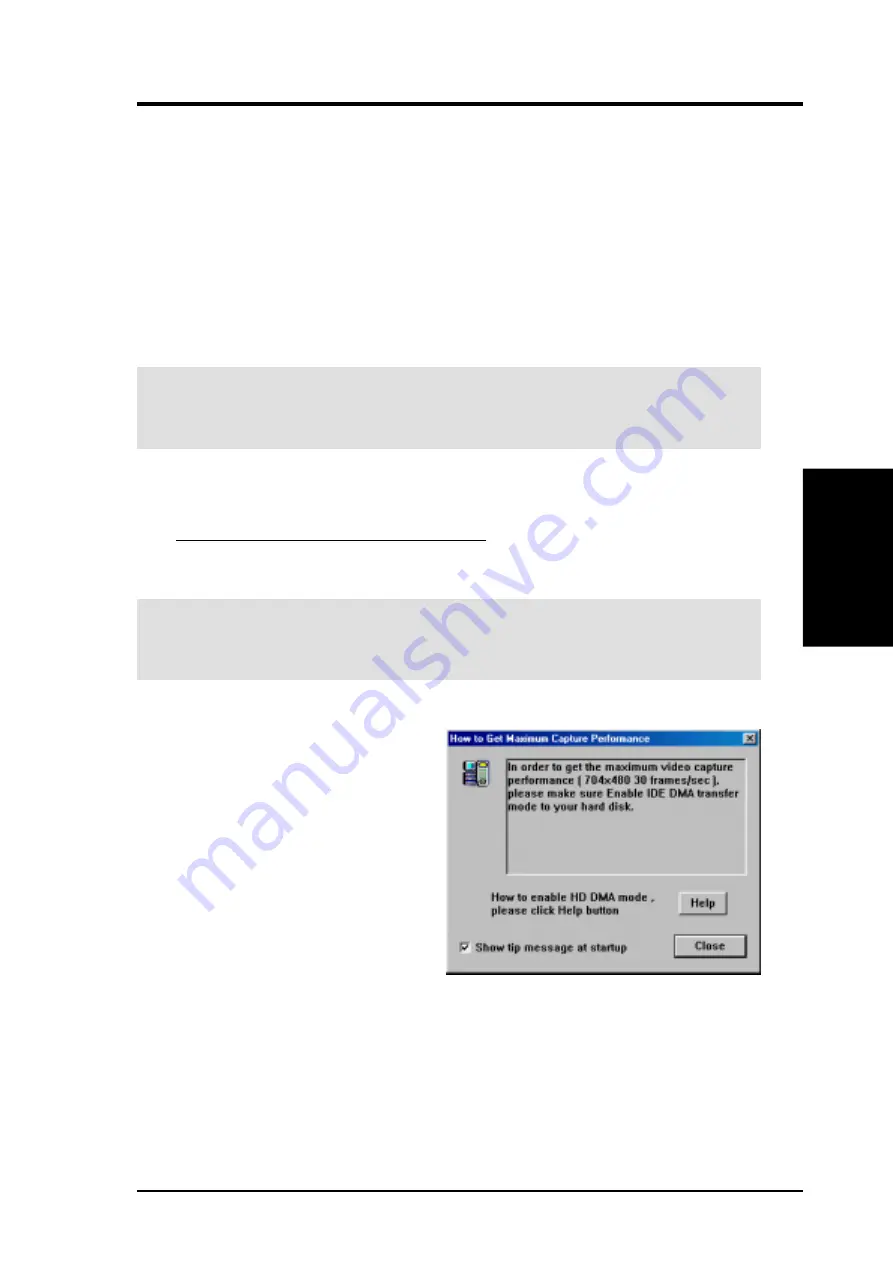
37
ASUS V6600/V6800 Series User’s Manual
4. Software Reference
4. S/
W
Reference
ASUS Live
Video Capture
IMPORTANT:
It is the intent of ASUS that this product be used in full compli-
ance with the copyright laws of your respective and other countries and that prior
permission be obtained from copyright owners whenever necessary.
When you install the Windows 98 Driver of your ASUS graphics card (only models with
the
VIDEO-IN
connector), the video capture driver will automatically be installed on your
system. This video capture driver follows Microsoft Video for Windows standard and can
open up to a capture window size of 704 x 480. It can be used with some applications
that use video capture as an option, such as video conferencing, net meeting, or digital
video authoring applications.
IMPORTANT:
You must enable the DMA transfer mode of your hard disk (EIDE
HD) to get the maximum data transfer capability (704 x 480, 30 frames/second)
during the video capture process. Otherwise, your system may become unstable.
If desired, you may adjust the Brightness, Contrast, Saturation, and Hue of your dis-
play by using the video source setup screen. Use the Up or Down Buttons on the
ASUS Main Panel or the
UP
and
DOWN
arrow keys on your keyboard to select the
desired option and then the Left and Right Buttons or the
LEFT
and
RIGHT
arrow
keys to make the desired adjustments.
Click again the Show/Hide Video Source Options button on the ASUS Main Panel to
exit from the video source option screen.
Enabling DMA Transfer Mode
NOTE:
The How to Get Maximum
Capture Performance dialog box
will tell you how to enable your hard
disk’s DMA transfer mode to get the
best capture performance. Simply
follow the on-screen instructions to
enable DMA mode. Otherwise, do
the following:
1. Click Start, point to Settings, and
then click Control Panel.
2. Double-click the System icon. The System Properties dialog box appears.
3. Click the Device Manager tab and then click the plus sign next to Disk drives,
and then double-click your hard disk. The hard disk’s Properties box appears.
4. Click the Settings tab and then select the DMA check box under Options.