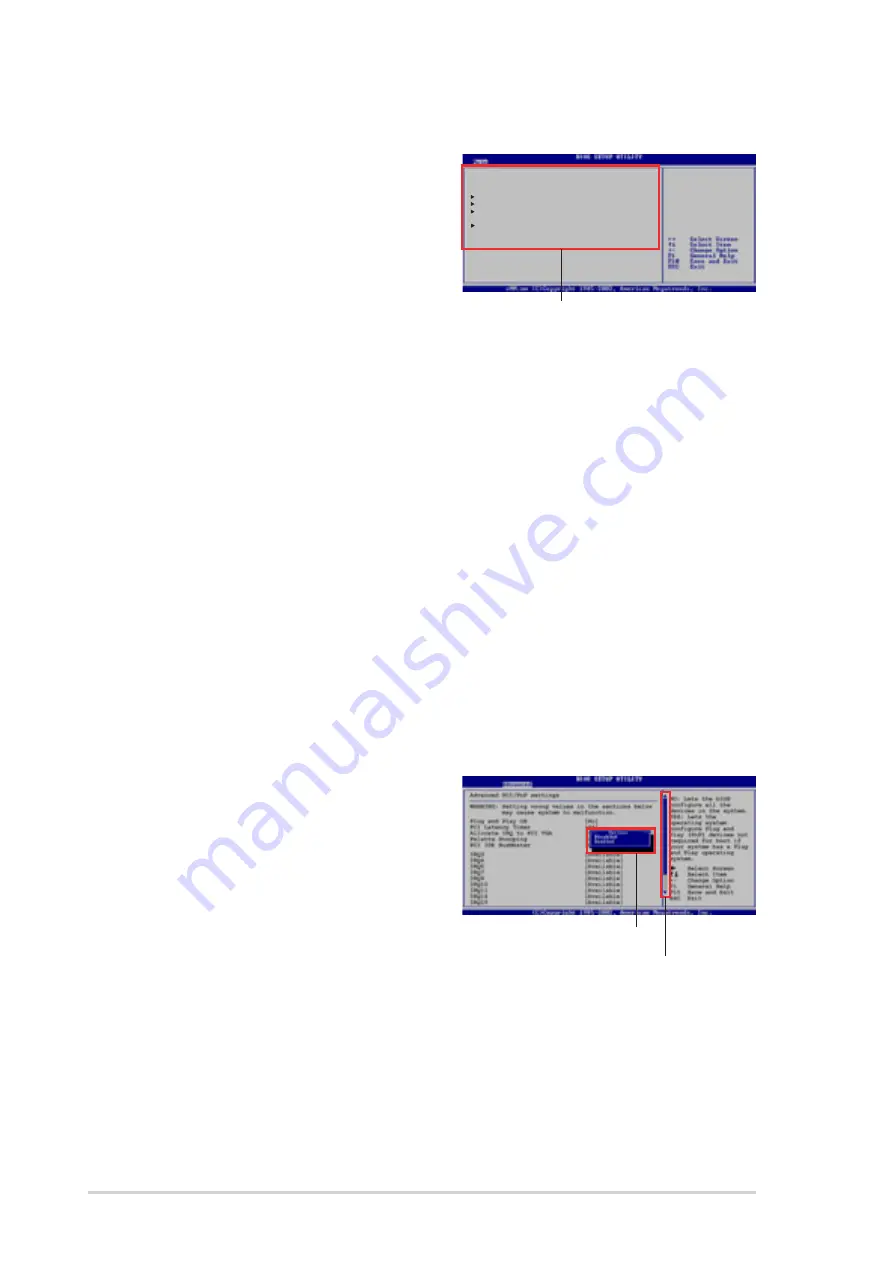
78
Chapter 5: BIOS setup
5.2.4 Menu items
The highlighted item on the menu bar
displays the specific items for that
menu. For example, selecting Main
shows the Main menu items.
The other items (Advanced, Power,
Boot, and Exit) on the menu bar have
their respective menu items.
5.2.5 Sub-menu items
An item with a sub-menu on any menu screen is distinguished by a solid
triangle before the item. To display the sub-menu, select the item and
press <Enter>.
5.2.6 Configuration fields
These fields show the values for the menu items. If an item is
user-configurable, you may change the value of the field opposite the item.
You can not select an item that is not user-configurable.
A configurable field is enclosed in brackets, and is highlighted when
selected. To change the value of a field, select it then press <Enter> to
display a list of options. Refer to “5.2.7 Pop-up window.”
5.2.7 Pop-up window
Select a menu item then press
Enter to display a pop-up window
with the configuration options for
that item.
5.2.8 Scroll bar
A scroll bar appears on the right
side of a menu screen when there
are items that do not fit on the screen. Press Up/Down arrow keys or
PageUp/PageDown keys to display the other items on the screen.
5.2.9 General help
At the top right corner of the menu screen is a brief description of the
selected item.
Scroll bar
Pop-up window
System Time
[11:10:19]
System Date
[Thu, 09/27/2003]
Primary IDE Master [ST321122A]
Primary IDE Slave [ASUS CDS520/A]
Serial ATA Master [Not Detected]
System Information
Use [ENTER], [TAB]
or [SHIFT-TAB] to
select a field.
Use [+] or [-] to
configure system
time.
Main menu items
Содержание AB-P2800
Страница 1: ...Book Size Barebone System AB P2800 User Guide ...
Страница 46: ...46 Chapter 2 Basic installation ...
Страница 60: ...60 Chapter 3 Starting up ...
Страница 70: ...70 Chapter 4 Motherboard info ...
















































