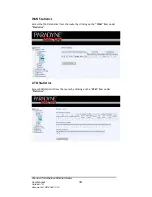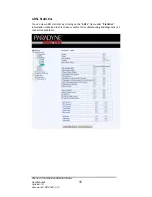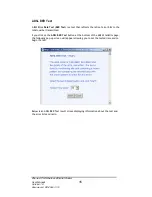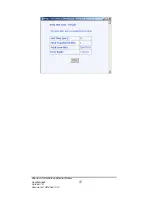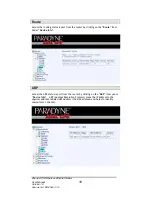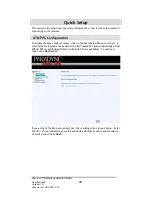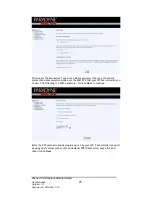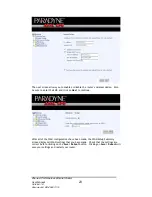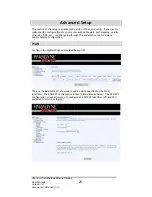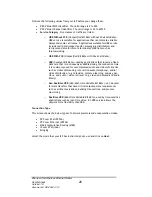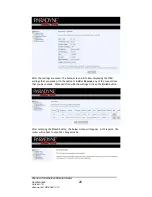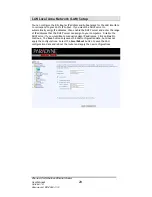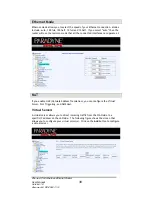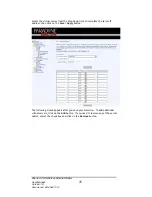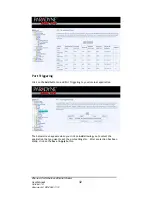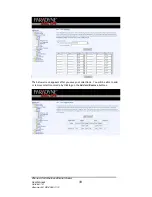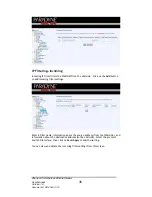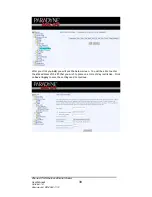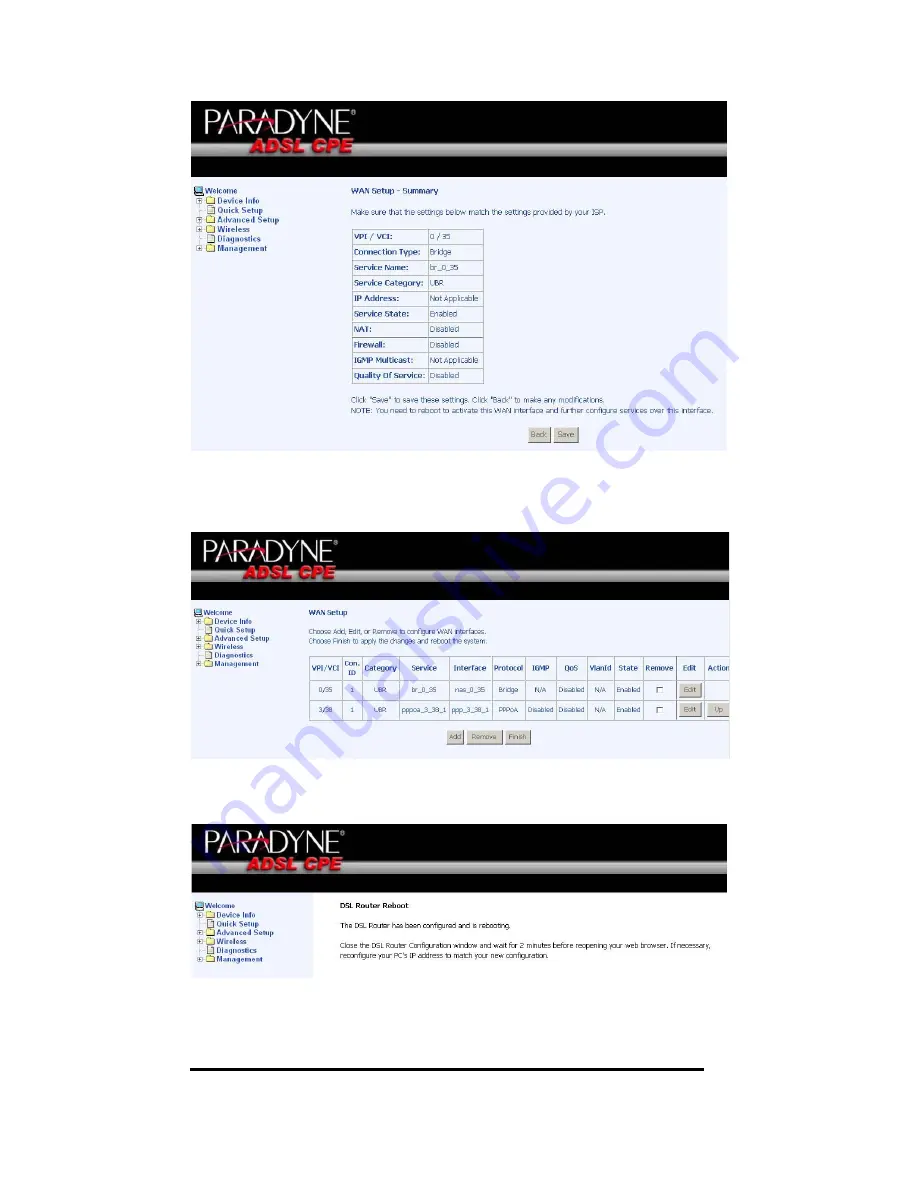
After the settings are saved, the below screen will follow displaying the WAN
settings that you made with the option to
Add
or
Remove
any of the connections
that you have made. When satisfied with the settings click on the
Finish
button.
After selecting the
Finish
button, the below screen will appear. At this point, the
router will reboot to save the changes made.
Zhone 4-Port Wireless Ethernet Router
User Manual
28
Version 1.0
Document #: BD-ZU0011-10