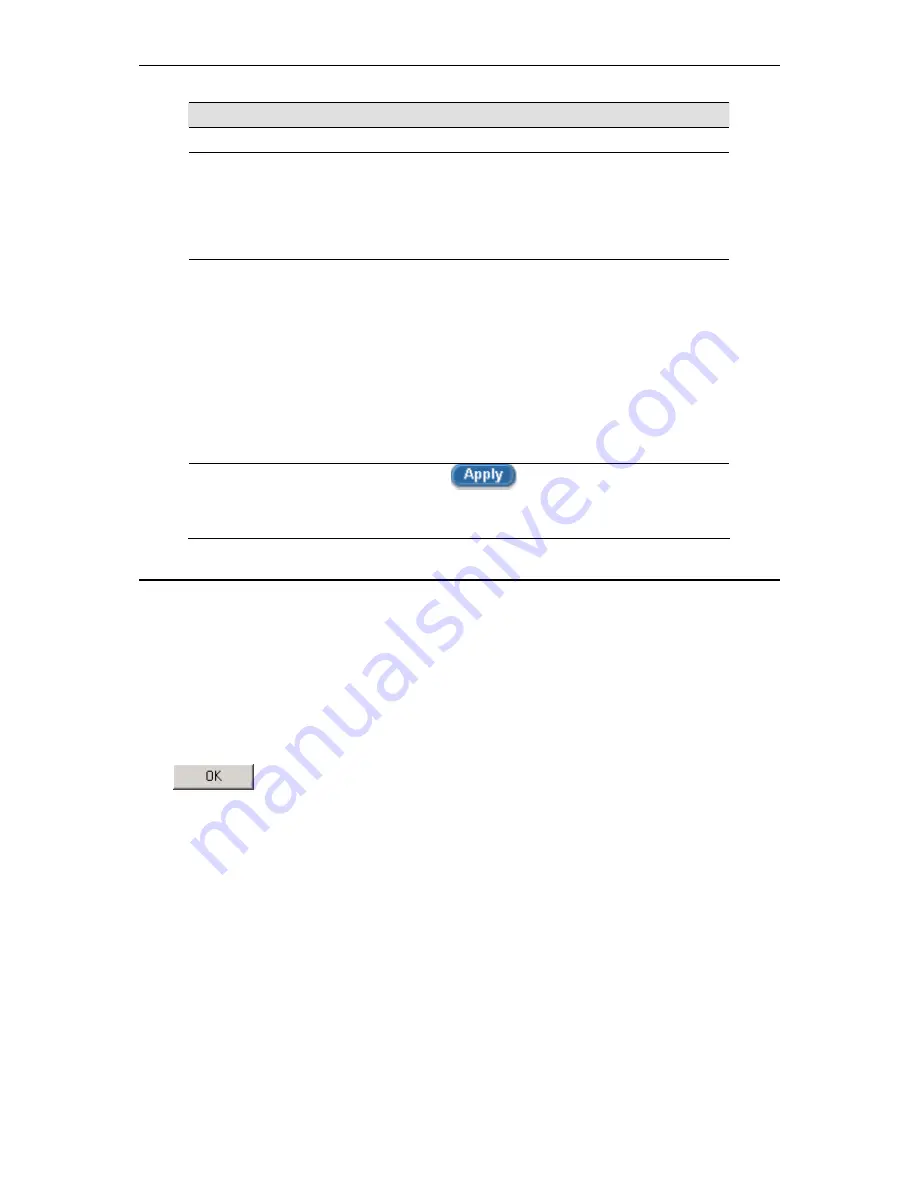
AAM6000EV-M ADSL Combo Router User’s Manual
57
Problem
Troubleshooting Suggestion
Configuration Manager Program
You forgot/lost your
Configuration
Manager user ID or
password.
If you have not changed the password from the default, try using
“admin” as both the user ID and password. Otherwise, you can
reset the device to the default configuration by pressing the
Reset button on the rear panel of AAM6030VI three times.
WARNING:
Resetting the device removes any custom settings
and returns all settings to their default values.
Cannot access the
Configuration
Manager program
from your
browser
.
Use the ping utility, discussed in the following section, to check
whether your PC can communicate with the SL-6000 / SL-
6300’s LAN IP address (by default 192.168.1.1). If it cannot,
check the Ethernet cabling.
Verify that you are using Internet Explorer v5.5 or later.
Netscape is not supported. Support for Javascript® must be
enabled in your browser. Support for Java® may also be
required.
Verify that the PC’s IP address is defined as being on the same
subnet as the IP address assigned to the LAN port on the SL-
6000 / SL-6300.
Changes to
Configuration
Manager are not
being retained.
Be sure to click on
button to save any changes.
B.1
Diagnosing Problem using IP Utilities
B.1.1 ping
Ping
is a command you can use to check whether your PC can recognize other computers on your
network and the Internet. A ping command sends a message to the computer you specify. If the computer
receives the message, it sends messages in reply. To use it, you must know the IP address of the
computer with which you are trying to communicate.
On Windows-based computers, you can execute a ping command from the Start menu. Click the Start
button, and then click Run. In the Open text box, type a statement such as the following:
ping 192.168.1.1
Click
. You can substitute any private IP address on your LAN or a public IP address for an
Internet site, if known.
If the target computer receives the message, a Command Prompt window displays like that shown in
Figure B.1.
Содержание AAM6030VI-B1
Страница 4: ...AAM6030VI 802 11g WLAN 4 port ADSL Combo Router User s Manual 4 ...
Страница 10: ......
Страница 28: ...AAM6000EV M ADSL Combo Router User s Manual 28 Figure 4 7 ARP Status ...
Страница 31: ...AAM6000EV M ADSL Combo Router User s Manual 31 Figure 5 5 Network Setup Summary Figure 5 6 DSL Router Reboot ...
Страница 47: ...AAM6000EV M ADSL Combo Router User s Manual 47 Figure 7 6 Advanced Setup ...
Страница 52: ...AAM6000EV M ADSL Combo Router User s Manual 52 Figure 8 9 Reboot the Router ...








































