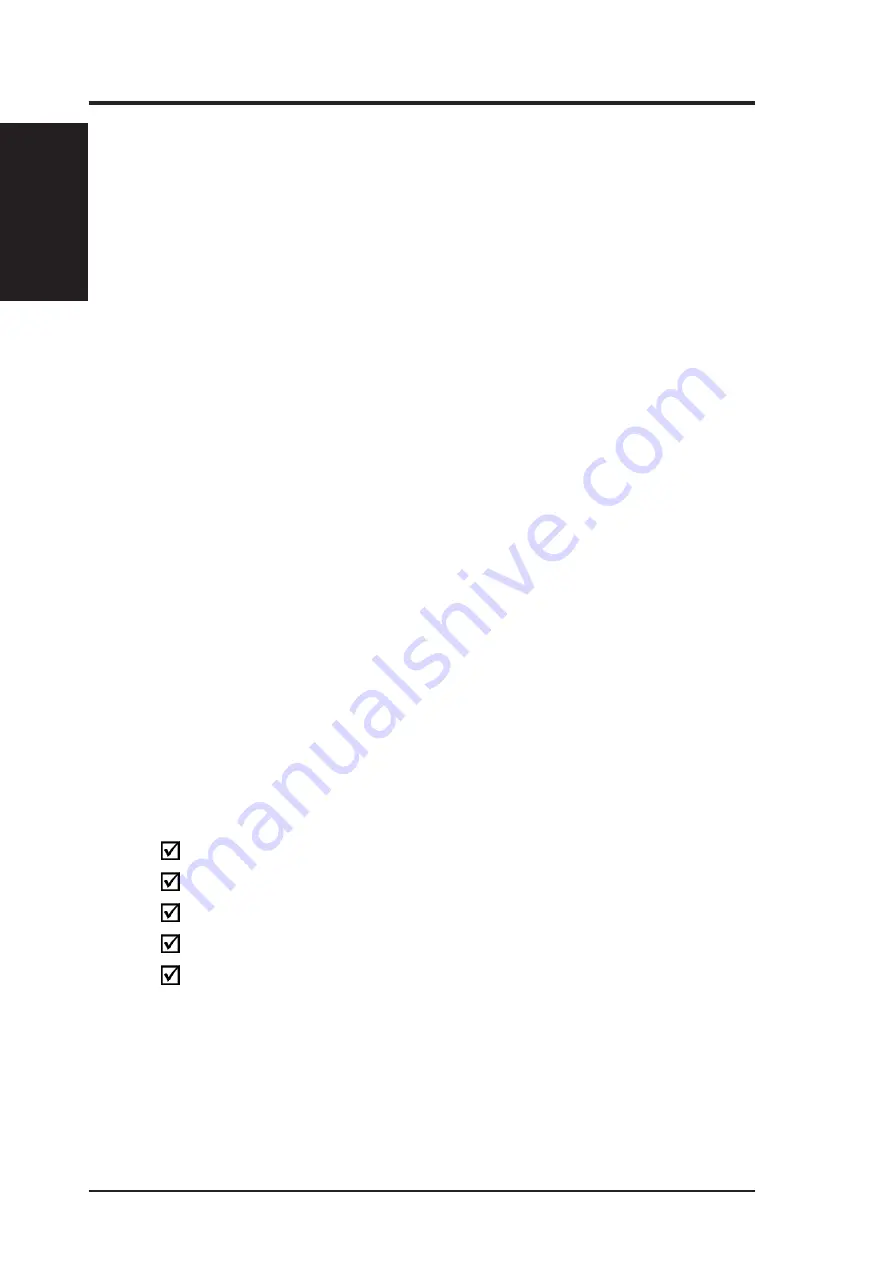
6
USB ADSL Modem User’s Manual
Chapter 1 - Introduction
Chapter 1
Introduction
1.2 Overview
The USB ADSL Modem is a universal serial bus ADSL modem. The modem
is designed to function with full compatibility with the latest ADSL
standards. Ideal for home and small business users, the easy-to-use USB
ADSL Modem offers: automatic installation, reliable connectivity and
remarkable data transfer rates up to 8Mbps. Make the most of your PC:
cruise the Internet freeway as fast as you want to go! Listen to music,
download large software applications and perform a myriad of data-intensive
operations.
1.3 Features
•
USB port interface: no extra power required
•
ANSI T1.413 Issue 2, ITU-T G.992.1 (G.dmt), G.992.2 (G.lite)
•
Automatic PPP support: PPPoA compatible
•
Firmware upgradable
•
Supports Windows
®
98SE, Me, 2000, XP
•
Plug and Play installation for easy setup
•
Operator defined service profiles for simplified installation
•
Driver uninstall capability
•
Diagnosis through front panel LEDs
•
Stylish, compact design: 26 x 111 x 130 (mm)
1.4 Package Contents
The ADSL Modem is supplied with the following materials. Please check
the contents carefully. If anything is missing, please contact your dealer
immediately.
(1) USB ADSL Modem
(1) RJ-11 telephone cable
(1) Universal Serial Bus (USB) cable
(1) Quick Installation Guide
(1) CD ROM Support disk
Содержание AAM6000UG-ALC
Страница 1: ...Belgacom AAM6000UG ALC USB ADSL Modem E1228 User s Manual ...
Страница 24: ...24 USB ADSL Modem User s Manual ...







































