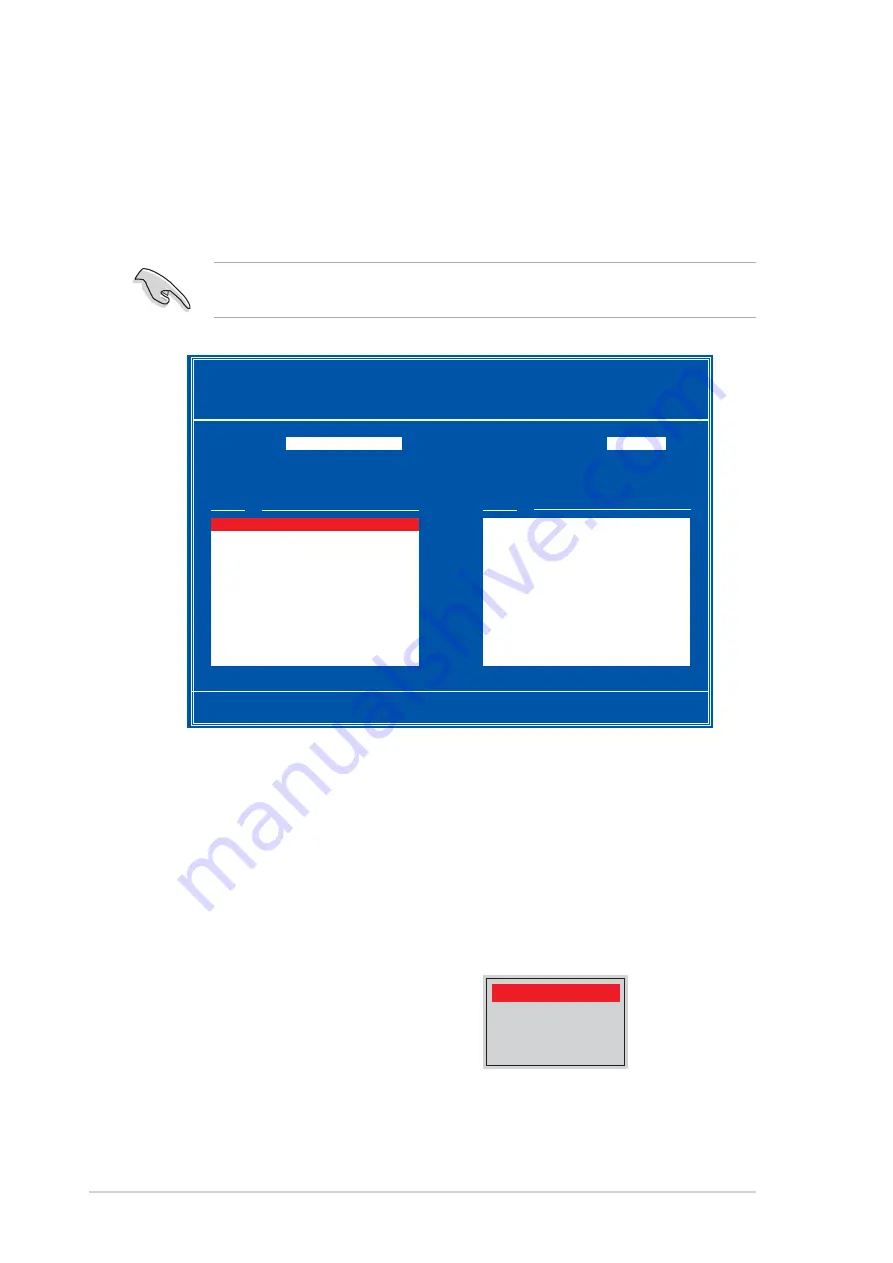
3 - 2 4
3 - 2 4
3 - 2 4
3 - 2 4
3 - 2 4
C h a p t e r 3 : S o f t w a r e s u p p o r t
C h a p t e r 3 : S o f t w a r e s u p p o r t
C h a p t e r 3 : S o f t w a r e s u p p o r t
C h a p t e r 3 : S o f t w a r e s u p p o r t
C h a p t e r 3 : S o f t w a r e s u p p o r t
Entering the NVIDIA
Entering the NVIDIA
Entering the NVIDIA
Entering the NVIDIA
Entering the NVIDIA
®
®
®
®
®
RAID utility
RAID utility
RAID utility
RAID utility
RAID utility
To enter the NVIDIA
®
RAID utility:
1.
Boot up your computer.
2.
During POST, press <F10> to display the main menu of the utility.
The RAID BIOS setup screens shown in this section are for reference
only, and may not exactly match the items on your screen.
[F6] Back [F7] Finish [TAB] Navigate [
↑↓
] Select [ENTER] Popup
At the bottom of the screen are the navigation keys. These keys allow you
to move through and select menu options.
NVIDIA RAID Utility Oct 5 2004
- Define a New Array -
RAID Mode:
Striping
Striping Block:
Optimal
Free Disks
Array Disks
Loc Disk Model Name
Loc Disk Model Name
1.0.M XXXXXXXXXXXXXXXXXX
1.1.M XXXXXXXXXXXXXXXXXX
[
→
] Add
2.0.M XXXXXXXXXXXXXXXXXX
2.1.M XXXXXXXXXXXXXXXXXX
[
←
] Del
Creating a RAID Volume
Creating a RAID Volume
Creating a RAID Volume
Creating a RAID Volume
Creating a RAID Volume
To create a RAID volume:
1.
From the NVIDIA
®
RAID utility Define a New Array menu, select R A I D
R A I D
R A I D
R A I D
R A I D
M o d e
M o d e
M o d e
M o d e
M o d e then press <Enter>. The following submenu appears.
Use the up or down arrow keys to
select a RAID mode then press
<Enter>.
Mirroring
Striping
Stripe Mirroring
Spanning
Содержание A8N-E
Страница 1: ...Motherboard A8N E ...
Страница 14: ...x i v x i v x i v x i v x i v ...







































