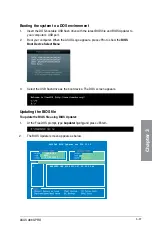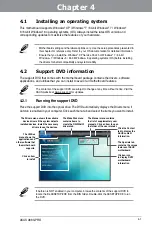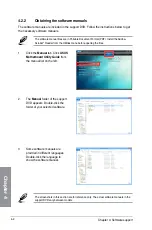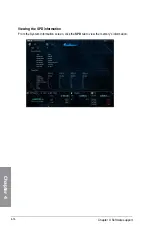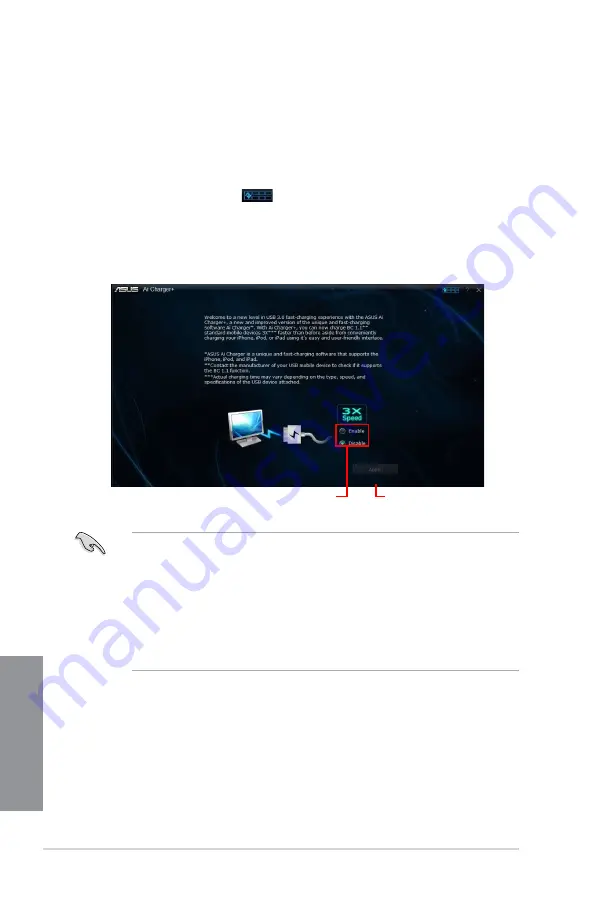
4-6
Chapter 4: Software support
Chapter 4
4.3.3
Ai
Ai allows you to fast-charge your portable BC 1.1* mobile devices on your
computer’s USB port three times faster than the standard USB devices**.
Launching Ai
To launch Ai , click or tap
on the top-right corner of the menu, then click
Ai
on the AI Suite 3 main menu bar.
Tick to enable or
disable Ai
Tick to apply the
selection
Ai screen
•
* Check manufacturer specifications if your USB device complies with Battery
Charging Specification 1.1 (BC 1.1).
•
** Actual charging speeds may vary depending on the charging rate and specifications
of your USB device.
•
To ensure normal charging function, disconnect and reconnect your USB device every
time you enable or disable Ai .
•
Ai does not support USB hubs, USB extension cables, and generic USB
cables.
Содержание A88X PRO
Страница 1: ...Motherboard A88X PRO ...
Страница 20: ...1 8 Chapter 1 Product Introduction Chapter 1 ...
Страница 60: ...2 40 Chapter 2 Hardware information Chapter 2 To uninstall the APU heatsink and fan assembly 5 3 1 4 2 ...
Страница 61: ...ASUS A88X PRO 2 41 Chapter 2 1 2 3 To remove a DIMM 2 3 4 DIMM installation B A A ...
Страница 63: ...ASUS A88X PRO 2 43 Chapter 2 DO NOT overtighten the screws Doing so can damage the motherboard A88X PRO 3 ...
Страница 64: ...2 44 Chapter 2 Hardware information Chapter 2 2 3 6 ATX Power connection 1 2 OR ...
Страница 65: ...ASUS A88X PRO 2 45 Chapter 2 2 3 7 SATA device connection OR 1 2 ...