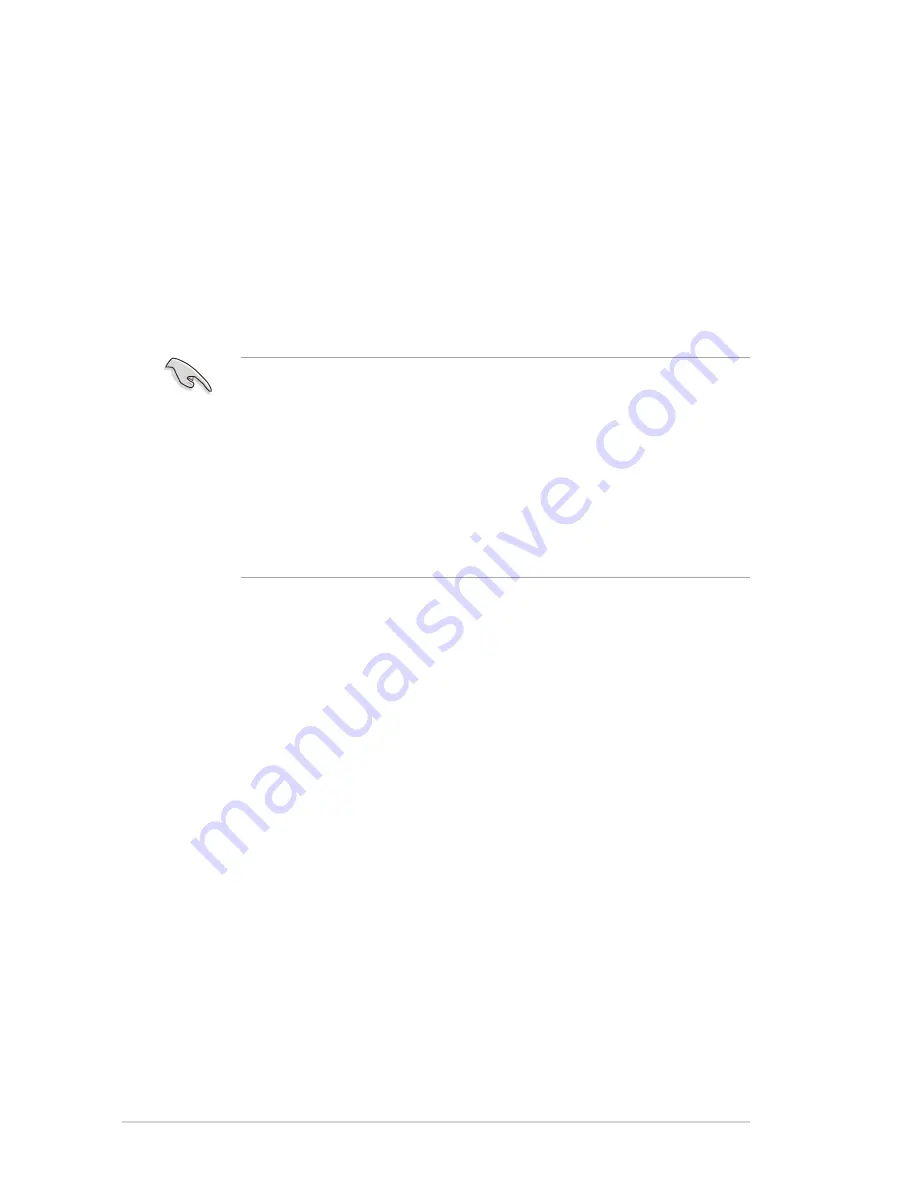
2-2
Chapter 2: BIOS information
2.1
Managing and updating your BIOS
The following utilities allow you to manage and update the motherboard Basic
Input/Output System (BIOS) setup.
1. AFUDOS
(Updates the BIOS in DOS mode using a bootable floppy disk.)
2. ASUS EZ Flash
(Updates the BIOS using a floppy disk during POST.)
3. ASUS Update
(Updates the BIOS in Windows
®
environment. See Chapter 3 for details.)
Refer to the corresponding section for each utility.
2.1.1 Creating a bootable floppy disk
1. Do either one of the following to create a bootable floppy disk.
DOS environment
Insert a 1.44 MB floppy disk into the drive. At the DOS prompt, type:
format A:/S then press <Enter>.
Windows
®
98SE/ME environment
a. From your Windows desktop, click on Start, point to Settings, then click
on Control Panel.
b. Double-click on Add/Remove Programs icon from the Control Panel
window.
c. Click on the Startup Disk tab, then on Create Disk... button.
d. Insert a 1.44 MB floppy disk when prompted. Follow the succeeding screen
instructions to complete the process.
2. Copy the original (or the latest) motherboard BIOS to the bootable floppy disk.
Important notes
•
It is recommended that you save a copy of the original
motherboard BIOS file to a bootable floppy disk in case you
need to restore the BIOS in the future. Copy the original
motherboard BIOS using the AFUDOS or the ASUS Update utilities.
•
A working BIOS file for this motherboard is in the support CD.
Use this file only when you do not have a copy of the original
motherboard BIOS file in a floppy disk.
•
Visit the ASUS website and download the latest BIOS file for this
motherboard using the ASUS Update utility.
Содержание A7N8X-VM 400
Страница 1: ...Motherboard A7N8X VM 400 User Guide ...
Страница 10: ......
Страница 64: ...3 6 Chapter 3 Software support ...
















































