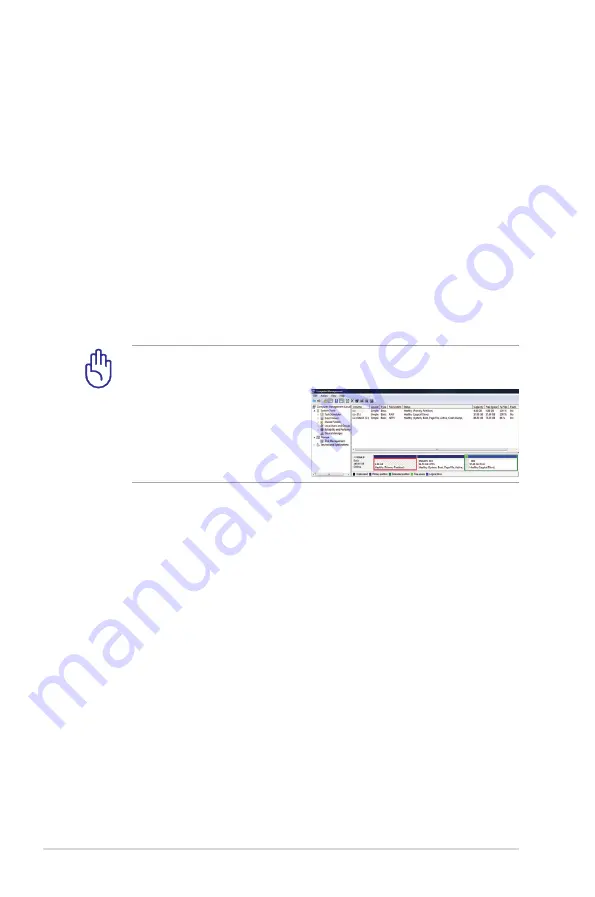
A-16
Notebook PC User Manual
Recovering Your Notebook PC
Using Recovery Partition
The Recovery Partition quickly restores your Notebook PC’s software
to its original working state. Before using the Recovery Partition, copy
your data files (such as Outlook PST files) to USB storage devices or
to a network drive and make note of any customized configuration
settings (such as network settings).
About the Recovery Partition
The Recovery Partition is a reserved space on your hard disk drive
used to restore the operating system, drivers, and utilities installed
on your Notebook PC at the factory.
IMPORTANT! DO NOT delete the partition named RECOVERY.
The Recovery Partition is created at the factory and cannot be
restored if deleted. Take
your Notebook PC to an
authorized ASUS service
center if you have problems
with the recovery process.
Using the Recovery Partition:
1. Press [F9] during bootup.
2. Press [Enter] to select Windows Setup [EMS Enabled].
3. Select the language you want to recover and click
Next.
4. Read the ASUS Preload Wizard messages and click
Next.
5. Select a partition option and click
Next. Partition options:
Recover Windows to first partition only.
This option deletes only the first partition and allows you to keep other
partitions, and to create a new system partition as drive “C”.
Recover Windows to entire HD.
This option deletes all partitions from your hard disk drive and creates
a new system partition as drive “C”.
Содержание A73B
Страница 1: ...Notebook PC User Manual May 2011 E6624 ...
Страница 5: ...1 Chapter 1 Introducing the Notebook PC ...
Страница 13: ...2 Chapter 2 Knowing the parts ...
Страница 25: ...3 Chapter 3 Getting Started ...
Страница 47: ...4 Chapter 4 Using the Notebook PC ...
Страница 61: ...Notebook PC User Manual 61 Removing the hard disk drives 1 1 2 2 1 1 2 2 1 1 2 2 ...
Страница 62: ...62 Notebook PC User Manual Installing the hard disk drives 1 2 1 2 1 2 1 ...
Страница 73: ...A Appendix ...
Страница 110: ...A 38 Notebook PC User Manual Spanish Swedish ...
















































