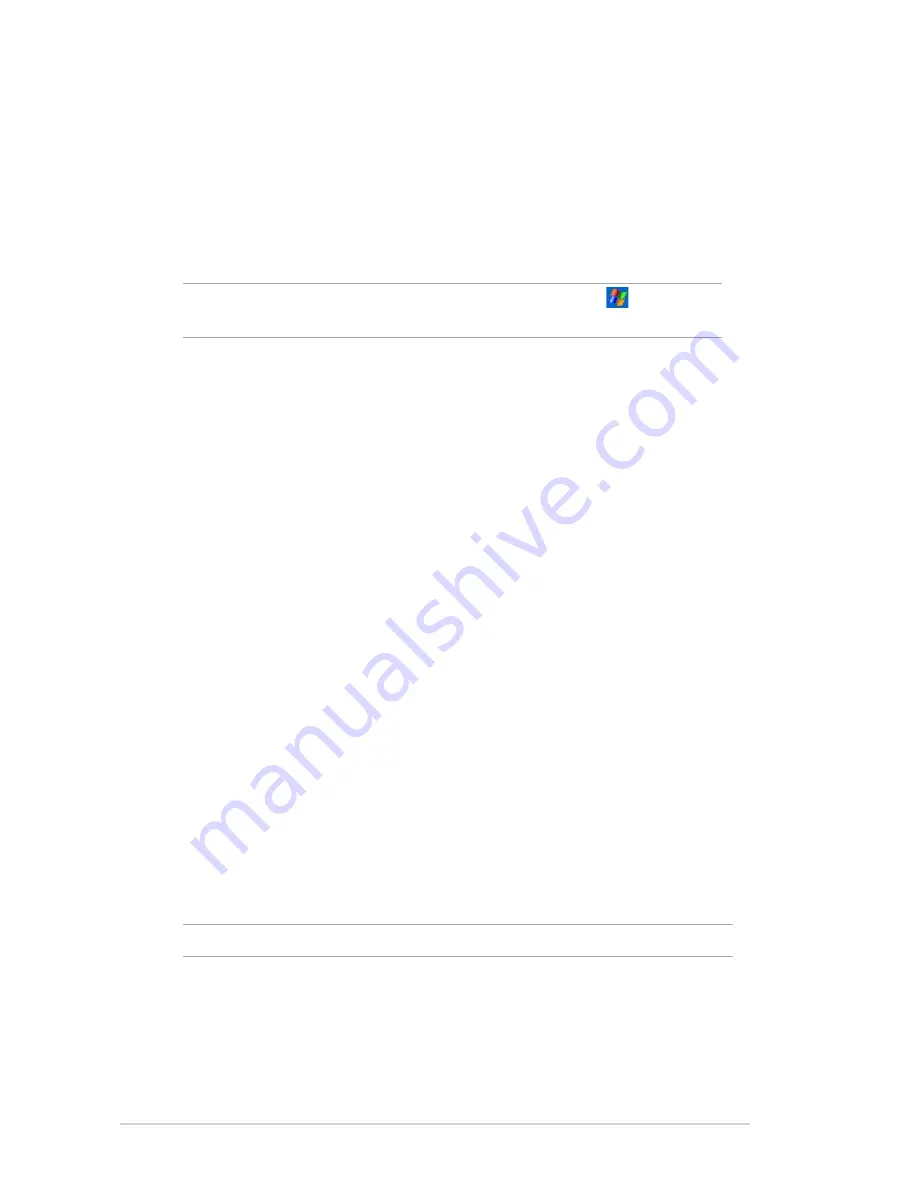
36
Chapter 3
2. To start synchronization, connect your device to your computer, then
tap
Sync
.
To end synchronization, tap
Stop
.
You may synchronize via IR (infrared port) or before changing
synchronization settings. To do this, you need to stop synchronization with
your computer first.
NOTE
For more information on synchronization, tap
while in the
ActiveSync screen, then tap
Help
.
1. Check the box beside the item that you wish to synchronize.
2. Highlight a checked item then click on
Settings
to specify
synchronization options for the item.
For example, highlight
Calendar
then click on
Settings
to display the
Calendar Synchronization Settings
window. Customize the available
settings, then click
OK
when done.
3. Do the same for the other checked items.
Synchronization options
The Microsoft ActiveSync program allows you to customize your
synchronization settings at any time. You can select the items to
synchronize, set the synchronization schedule, and specify the
synchronization rules.
To display the synchronization options:
• From the ActiveSync window on your desktop computer, click on the
Options
icon, or
• From the menu bar, click on
Tools
, then
Options
.
To select items to synchronize:
4. Click
OK
when done.
NOTE
You cannot set the options for unchecked items.
Содержание A626 - MyPal - Win Mobile 6.0 312 MHz
Страница 1: ...User Manual MyPal Pocket PC A626 A686 A696 ...
Страница 70: ...64 Chapter 5 ...
Страница 76: ...70 Chapter 6 ...
Страница 96: ...90 Chapter 8 ...
Страница 107: ...E2775 15G06A245000 A626 686 6 96 A686 626 696 E2631 ...
Страница 109: ......






























