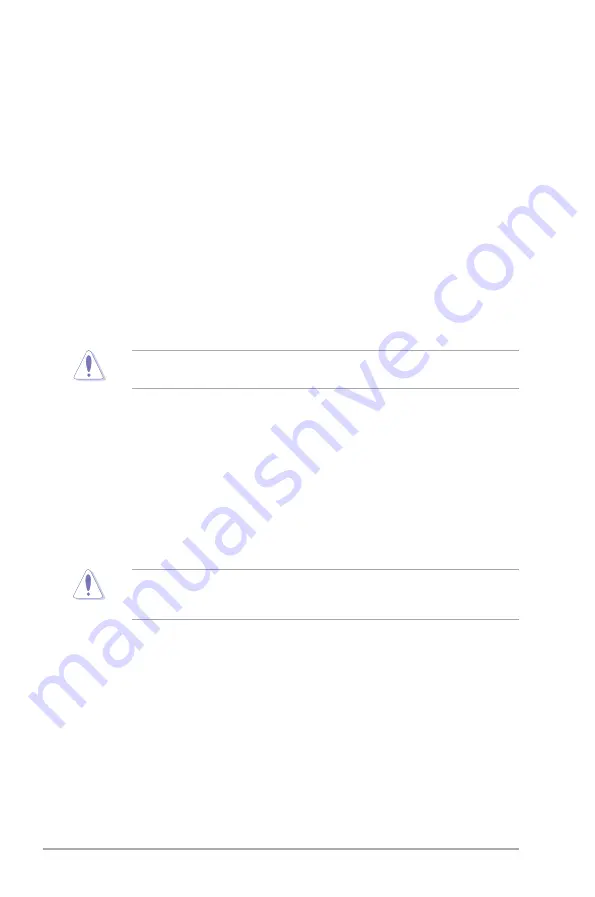
2-14
Chapter 2: BIOS information
2.5.6
GPU Boost [Auto]
[Auto]
Automatic configuration.
[Turbo Mode] Set to [Turbo Mode] to achieve better 3D performance.
[Extreme Mode] Set to [Extreme Mode] for the excellent visual experience.
[Manual Mode] Set to [Manual Mode] if you want to manually select the desired GPU
Engine frequency.
2.5.7
OC Tuner
OC Tuner automatically overclocks the frequency and voltage of CPU and DRAM for
enhancing the system performance. Configuration options: [OK] [Cancel]
2.5.8
DRAM Timing Control
The sub-items in this menu allow you to set the DRAM timing control features. Use the <+>
and <-> keys to adjust the value. To restore the default setting, type [auto] using the keyboard
and press <Enter>.
Changing the values in this menu may cause the system to become unstable! If this
happens, revert to the default settings.
2.5.9
APU Voltage [Offset Mode]
[Offset Mode] To offset the voltage by a positive or negative value.
CPU Offset Mode Sign [+]
[+]
To offset the voltage by a positive value.
[–]
To offset the voltage by a negative value.
CPU Offset Voltage [Auto]
Allows you to set the CPU Offset voltage. The values range from 0.00625V to
0.36875V with a 0.000625V interval.
Refer to the CPU documentation before setting the CPU voltage. Setting a high voltage
may damage the CPU permanently, and setting a low voltage may make the system
unstable.
VDDNB Offset Mode Sign [+]
[+]
To offset the voltage by a positive value.
[–]
To offset the voltage by a negative value.
VDDNB Offset Voltage [Auto]
Allows you to set the VDDNB Offset voltage. The values range from 0.00625V to
0.42500V with a 0.000625V interval.
















































