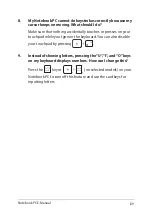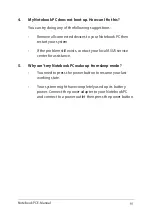Notebook PC E-Manual
95
Region Definitions
Region 1
Canada, US, US Territories
Region 2
Czech, Egypt, Finland, France, Germany, Gulf States, Hungary, Iceland, Iran,
Iraq, Ireland, Italy, Japan, Netherlands, Norway, Poland, Portugal, Saudi Arabia,
Scotland, South Africa, Spain, Sweden, Switzerland, Syria, Turkey, UK, Greece,
Former Yugoslav Republics, Slovakia
Region 3
Burma, Indonesia, South Korea, Malaysia, Philippines, Singapore, Taiwan, Thailand,
Vietnam
Region 4
Australia, Caribbean (Except US Territories), Central America, New Zealand, Pacific
Islands, South America
Region 5
CIS, India, Pakistan, Rest of Africa, Russia, North Korea
Region 6
China
Содержание A555U
Страница 1: ...Notebook PC E Manual E10465 First Edition July 2015 ...
Страница 13: ...Notebook PC E Manual 13 Chapter 1 Hardware Setup ...
Страница 25: ...Notebook PC E Manual 25 Chapter 2 Using your Notebook PC ...
Страница 28: ...28 Notebook PC E Manual Lift to open the display panel Press the power button ...
Страница 40: ...40 Notebook PC E Manual ...
Страница 41: ...Notebook PC E Manual 41 Chapter 3 Working with Windows 10 ...
Страница 62: ...62 Notebook PC E Manual ...
Страница 63: ...Notebook PC E Manual 63 Chapter 4 Power On Self Test POST ...
Страница 78: ...78 Notebook PC E Manual ...
Страница 79: ...Notebook PC E Manual 79 Chapter 5 Upgrading your Notebook PC ...
Страница 84: ...84 Notebook PC E Manual ...
Страница 85: ...Notebook PC E Manual 85 Tips and FAQs ...
Страница 92: ...92 Notebook PC E Manual ...
Страница 93: ...Notebook PC E Manual 93 Appendices ...
Страница 110: ...110 Notebook PC E Manual CTR 21 Approval for Notebook PC with built in Modem Danish Dutch English Finnish French ...
Страница 111: ...Notebook PC E Manual 111 German Greek Italian Portuguese Spanish Swedish ...