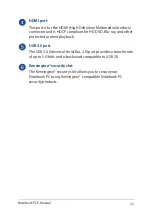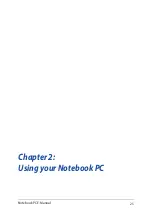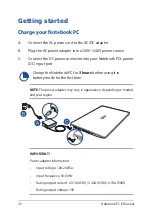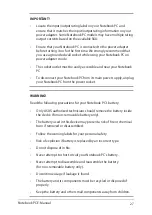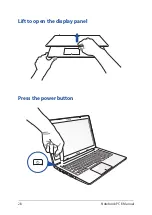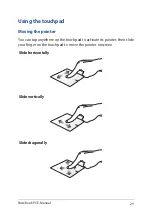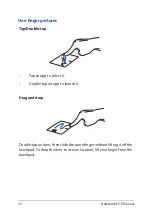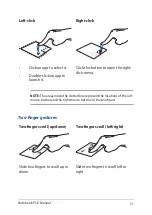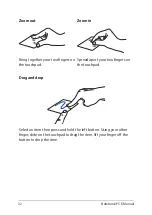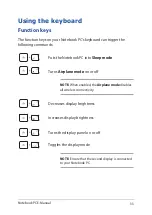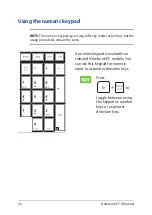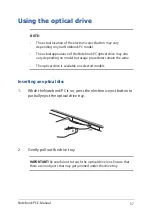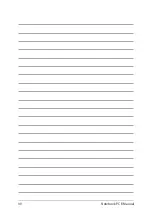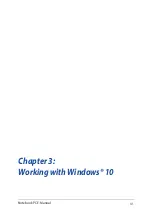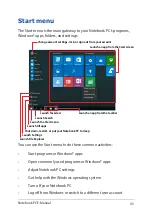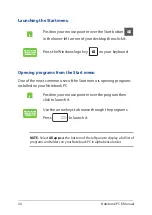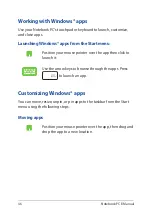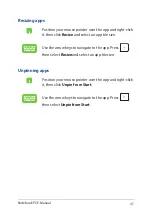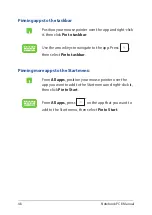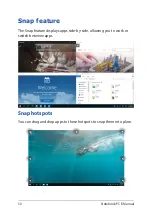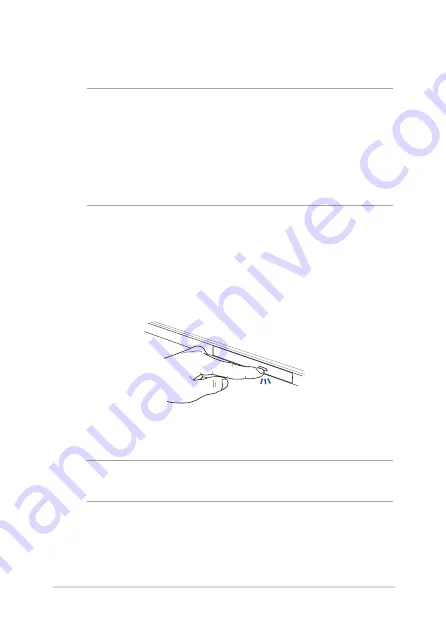
Notebook PC E-Manual
37
Inserting an optical disc
1.
While the Notebook PC is on, press the electronic eject button to
partially eject the optical drive tray.
Using the optical drive
NOTE:
•
The actual location of the electronic eject button may vary
depending on your Notebook PC model.
•
The actual appearance of the Notebook PC optical drive may also
vary depending on model but usage procedures remain the same.
•
The optical drive is available on selected models.
2.
Gently pull out the drive tray.
IMPORTANT!
Be careful not to touch the optical drive lens. Ensure that
there are no objects that may get jammed under the drive tray.
Содержание A555B
Страница 1: ...E Manual E11616 First Edition June 2016 ...
Страница 13: ...Notebook PC E Manual 13 Chapter 1 Hardware Setup ...
Страница 25: ...Notebook PC E Manual 25 Chapter 2 Using your Notebook PC ...
Страница 28: ...28 Notebook PC E Manual Lift to open the display panel Press the power button ...
Страница 40: ...40 Notebook PC E Manual ...
Страница 41: ...Notebook PC E Manual 41 Chapter 3 Working with Windows 10 ...
Страница 62: ...62 Notebook PC E Manual ...
Страница 63: ...Notebook PC E Manual 63 Chapter 4 Power On Self Test POST ...
Страница 78: ...78 Notebook PC E Manual ...
Страница 79: ...Notebook PC E Manual 79 Chapter 5 Upgrading your Notebook PC ...
Страница 84: ...84 Notebook PC E Manual ...
Страница 85: ...Notebook PC E Manual 85 Tips and FAQs ...
Страница 92: ...92 Notebook PC E Manual ...
Страница 93: ...Notebook PC E Manual 93 Appendices ...
Страница 110: ...110 Notebook PC E Manual CTR 21 Approval for Notebook PC with built in Modem Danish Dutch English Finnish French ...
Страница 111: ...Notebook PC E Manual 111 German Greek Italian Portuguese Spanish Swedish ...