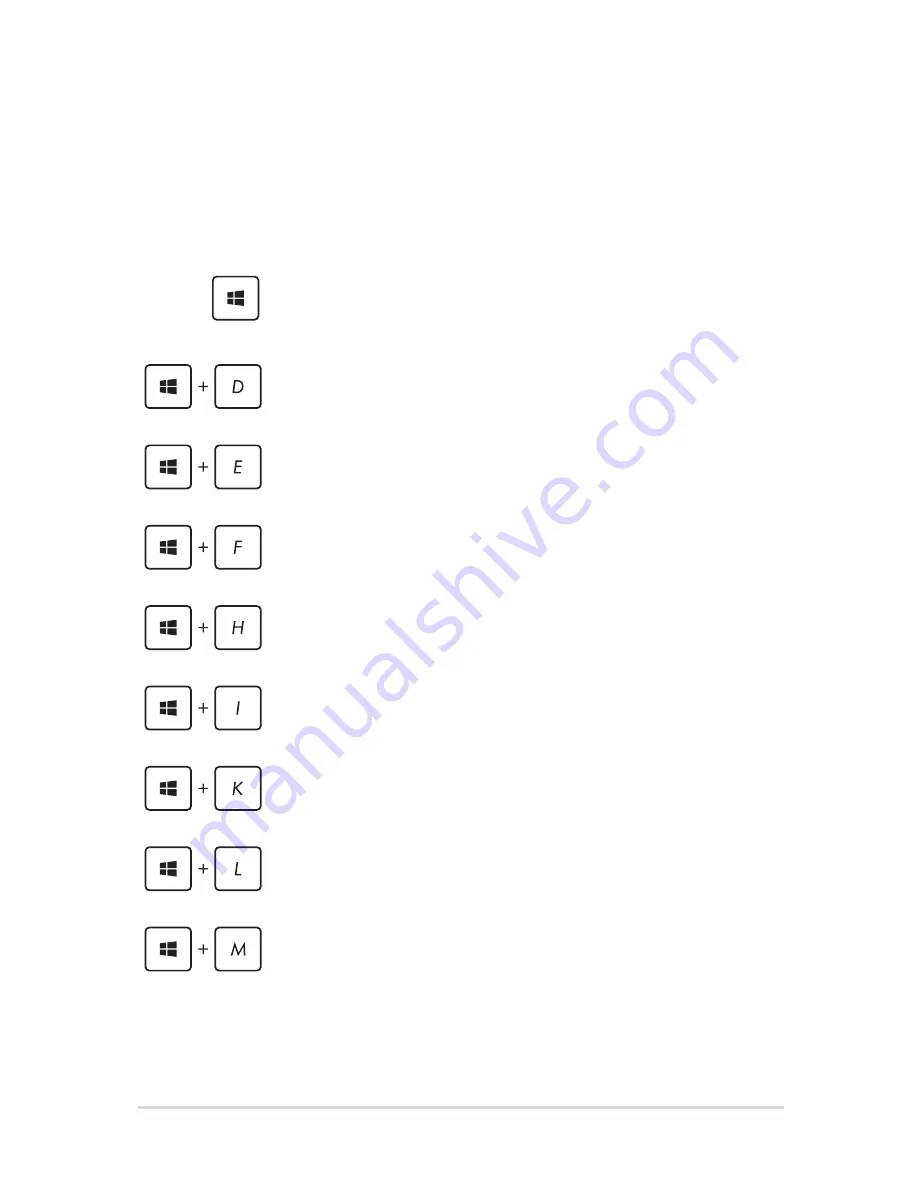
Notebook PC E-Manual
Other keyboard shortcuts
Using the keyboard, you can also use the following shortcuts to help
you launch applications and navigate Windows®8.
\
Switches between the Start screen and the last
running app
Launches the desktop
Launches the
Computer
window on Desktop
mode
Opens the
File
charm
Opens the
Share
charm
Opens the
Settings
charm
Opens the
Devices
charm
Activates the Lock screen
Minimizes the
Internet Explorer
window
Содержание A550CA
Страница 1: ...Notebook PC E Manual ...
Страница 12: ...12 Notebook PC E Manual ...
Страница 13: ...Notebook PC E Manual 13 Chapter 1 Hardware Setup ...
Страница 26: ...26 Notebook PC E Manual ...
Страница 27: ...Notebook PC E Manual 27 Chapter 2 Using your Notebook PC ...
Страница 31: ...Notebook PC E Manual 31 Lift to open the display panel Press the power button ...
Страница 45: ...Notebook PC E Manual 45 Chapter 3 Working with Windows 8 ...
Страница 70: ...70 Notebook PC E Manual ...
Страница 71: ...Notebook PC E Manual 71 Chapter 4 ASUS apps ...
Страница 77: ...Notebook PC E Manual 77 Chapter 5 Power on Self Test POST ...
Страница 93: ...Notebook PC E Manual 93 Chapter 6 Upgrading your Notebook PC ...
Страница 106: ...106 Notebook PC E Manual ...
Страница 107: ...Notebook PC E Manual 107 Appendices ...
Страница 124: ...124 Notebook PC E Manual CTR 21 Approval for Notebook PC with built in Modem Danish Dutch English Finnish French ...
Страница 125: ...Notebook PC E Manual 125 German Greek Italian Portuguese Spanish Swedish ...
Страница 128: ...128 Notebook PC E Manual ...






























