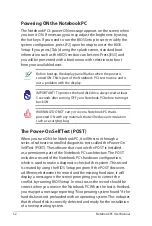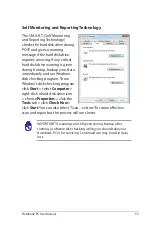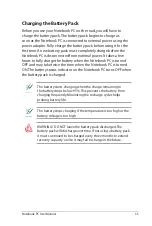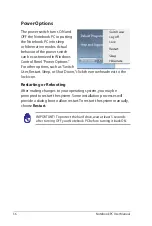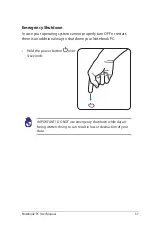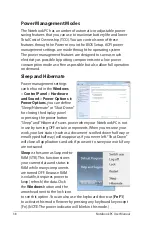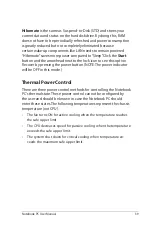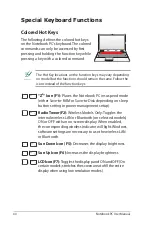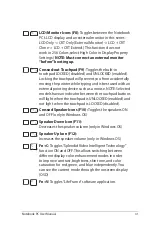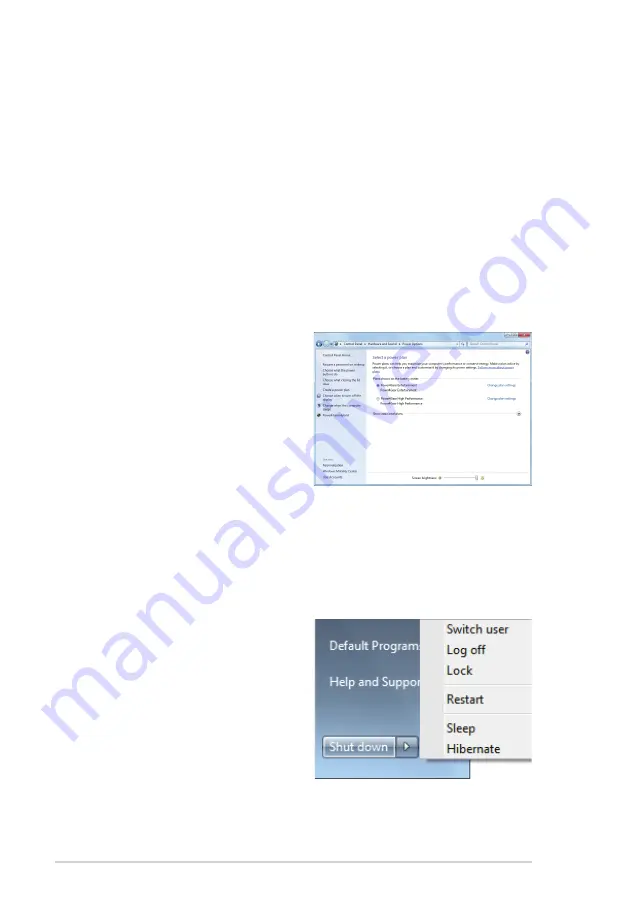
38
Notebook PC User Manual
Sleep and Hibernate
Power management settings
can be found in the Windows
> Control Panel > Hardware
and Sound > Power Options. In
Power Options, you can define
“Sleep/Hibernate” or “Shut Down”
for closing the display panel
or pressing the power button.
“Sleep” and “Hibernate” saves power when your Notebook PC is not
in use by turning OFF certain components. When you resume your
work, your last status (such as a document scrolled down half way or
email typed half way) will reappear as if you never left. “Shut Down”
will close all applications and ask if you want to save your work if any
are not saved.
Power Management Modes
The Notebook PC has a number of automatic or adjustable power
saving features that you can use to maximize battery life and lower
Total Cost of Ownership (TCO). You can control some of these
features through the Power menu in the BIOS Setup. ACPI power
management settings are made through the operating system.
The power management features are designed to save as much
electricity as possible by putting components into a low power
consumption mode as often as possible but also allow full operation
on demand.
Sleep is the same as Suspend-to-
RAM (STR). This function stores
your current data and status in
RAM while many components
are turned OFF. Because RAM
is volatile, it requires power to
keep (refresh) the data. Click
the Windows button and the
arrowhead next to the lock icon
to see this option. You can also use the keyboard shortcut [Fn F1]
to activate this mode. Recover by pressing any keyboard key except
[Fn]. (NOTE: The power indicator will blink in this mode.)
Содержание A42JE
Страница 1: ...Notebook PC User Manual January 2010 E5367 ...
Страница 5: ...1 Chapter 1 Introducing the Notebook PC ...
Страница 11: ...2 Chapter 2 Knowing the parts ...
Страница 12: ...12 Notebook PC User Manual Top Side The keyboard differs for each territory 4 5 6 7 3 2 1 9 14 model ...
Страница 13: ...Notebook PC User Manual 13 4 5 6 7 1 3 9 15 6 16 model ...
Страница 14: ...14 Notebook PC User Manual 4 5 3 8 6 7 1 9 17 3 model ...
Страница 27: ...3 Chapter 3 Getting Started ...
Страница 46: ...46 Notebook PC User Manual Top Status Indicators 17 3 model 14 model 15 6 16 model 17 3 model ...
Страница 49: ...4 Chapter 4 Using the Notebook PC ...
Страница 70: ...70 Notebook PC User Manual ...
Страница 71: ...A Appendix ...
Страница 103: ...Notebook PC User Manual A 33 Spanish Swedish ...
Страница 109: ...Notebook PC User Manual A 39 ...