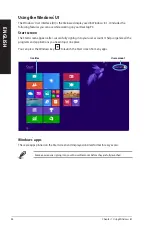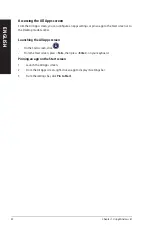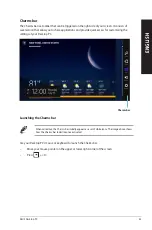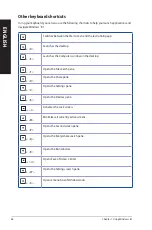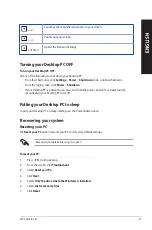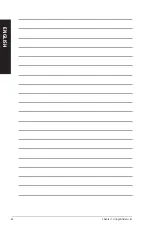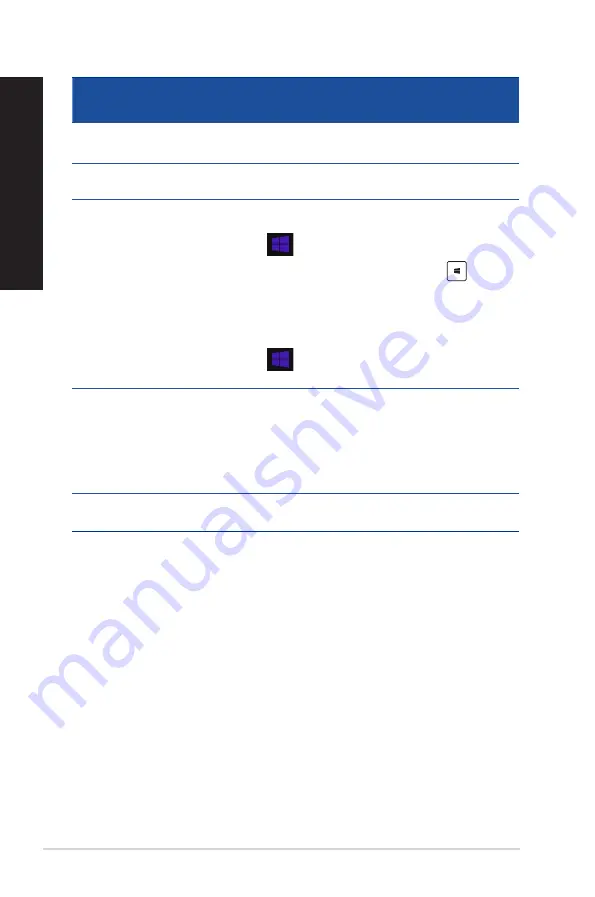
50
Chapter 1: Using Windows
®
8.1
ENGLISH
ENGLISH
Hotspot
Action
upper left corner
Hover your mouse pointer then click on the recent app’s
thumbnail to go back to that app.
Move your mouse pointer down to display all the running
apps.
lower left corner
From a running app screen:
Hover your mouse pointer on the lower left corner then
tap
to go back to the Start screen.
NOTE:
You can also press the Windows key
on your
keyboard to go back to the Start screen.
From the Start screen:
Hover your mouse pointer on the lower left corner then
tap
to go back to that app.
top
Hover your mouse pointer until it changes to a hand icon.
Drag then drop the app to a new location.
NOTE: This hotspot function only works on a running
app or when you want to use the Snap feature. For more
details, refer to Snap feature under Working with
Windows
®
apps.
upper and lower right corner
Hover your mouse pointer to launch the Charms bar.
Содержание A31AM-J
Страница 1: ...Desktop PC A31AM J F31AM J K31AM J K30AM K30AM J User Guide K30AM K30AM J A31AM J F31AM J K31AM J ...
Страница 23: ...Connecting 7 1 channel Speakers LINE OUT ASUS A31AM J F31AM J K31AM J K30AM K30AM J 23 ENGLISH ...
Страница 26: ...26 Chapter 2 Connecting devices to your computer ENGLISH ...
Страница 30: ...30 Chapter 3 Using your computer ENGLISH ...
Страница 46: ...46 ...
Страница 62: ...62 Chapter 1 Using Windows 8 1 ENGLISH ...