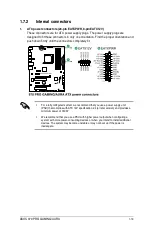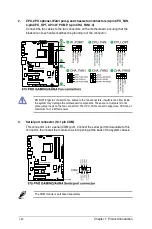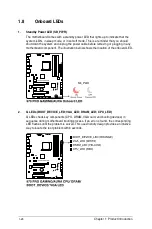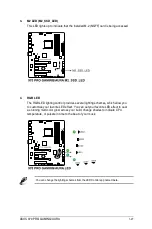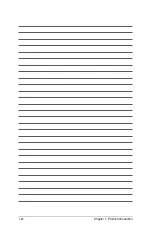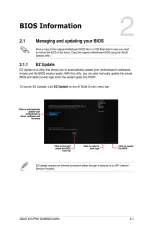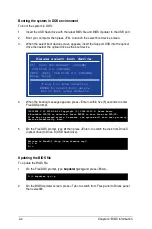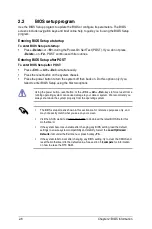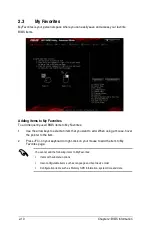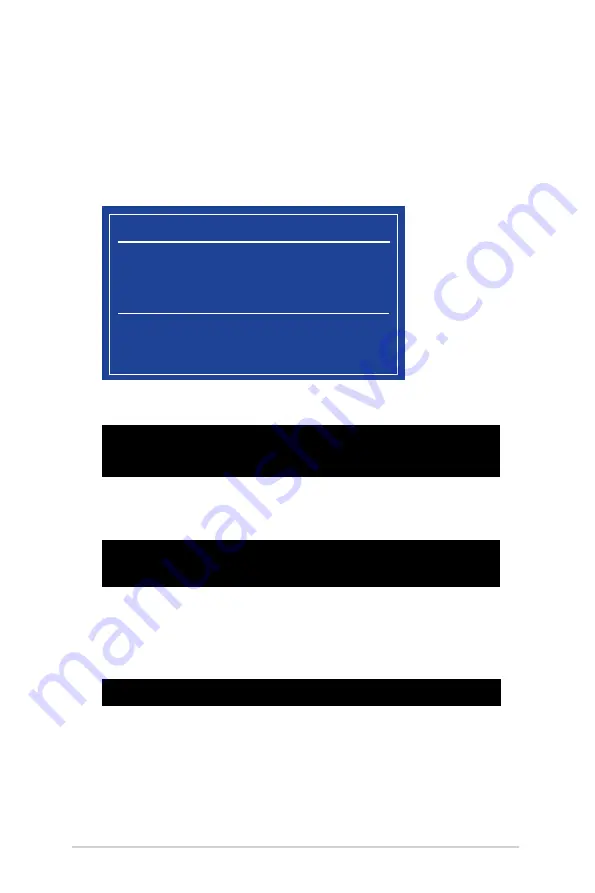
2-4
Chapter 2: BIOS Information
Booting the system in DOS environment
To boot the system in DOS:
1.
Insert the USB ash drive with the latest BIOS le and BIOS Updater to the USB port.
2.
Boot your computer then press <F8> to launch the select boot device screen.
3.
When the select boot device screen appears, insert the Support DVD into the optical
drive then select the optical drive as the boot device.
Please select boot device:
E1: ASUS DVD-E818A6T (4069MB)
USB DISK 2.0 (3824MB)
UEFI: (FAT) USB DISK 2.0 (3824MB)
Enter Setup
and
to move selection
ENTER to select boot device
ESC to boot using defaults
4.
When the booting message appears, press <Enter> within ve (5) seconds to enter
FreeDOS prompt.
Welcome to FreeDOS (http://www.freedos.org)!
C:/> d:
D:/>
5.
On the FreeDOS prompt, type
d:
then press <Enter> to switch the disk from Drive C
(optical drive) to Drive D (USB ash drive).
ISOLINUX 3.20 2006-08-26 Copyright (C) 1994-2005 H. Peter Anvin
A Bootable DVD/CD is detected. Press ENTER to boot from the DVD/CD.
If no key is pressed within 5 seconds, the system will boot next priority
device automatically. boot:
Updating the BIOS file
To update the BIOS le:
1.
On the FreeDOS prompt, type
bupdater /pc /g
and press <Enter>.
2.
On the BIOS Updater screen, press <Tab> to switch from Files panel to Drives panel
then select
D:
.
D:/> bupdater /pc /g
Содержание 970 PRO GAMING/AURA
Страница 1: ...Motherboard 970 PRO GAMING AURA ...
Страница 11: ...ASUS 970 PRO GAMING AURA 1 3 1 2 3 Motherboard layout ...
Страница 14: ...1 6 Chapter 1 Product Introduction 1 3 1 Installing the CPU ...
Страница 16: ...1 8 Chapter 1 Product Introduction To uninstall the CPU heatsink and fan assembly ...
Страница 19: ...ASUS 970 PRO GAMING AURA 1 11 To remove a DIMM 1 4 3 Installing a DIMM ...
Страница 36: ...1 28 Chapter 1 Product Introduction ...
Страница 37: ......
Страница 76: ......